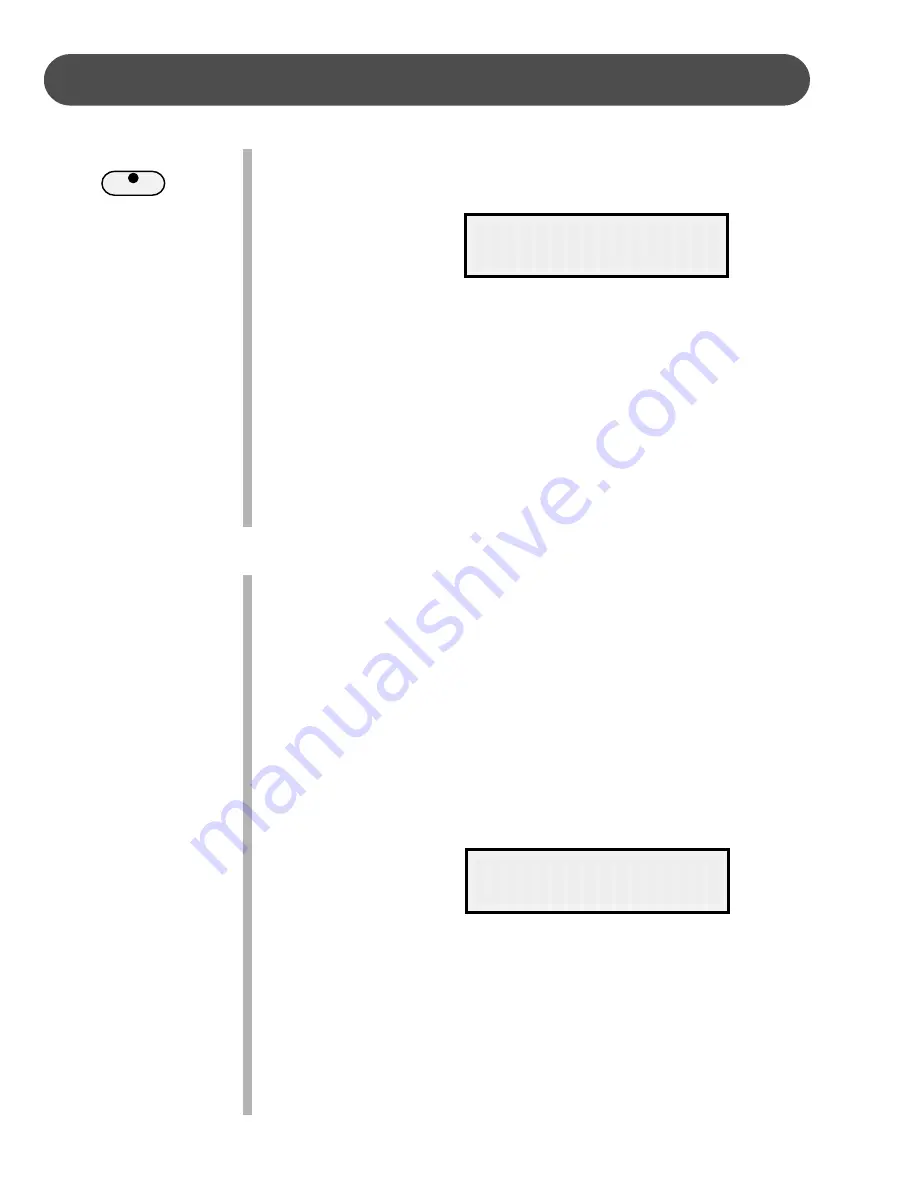
32
FUNCTION
CHORUS LEVEL SETTING
- The Chorus effect enriches your selected
instrument voice by adding depth and texture.
Press the CHORUS button to engage the chorus effect, the indica-
tor will light up.
Adjust the level of chorus in the Function menu.
1.
Press the FUNCTION button.
2.
Press the PAGE
UP
or the PAGE
DOWN
buttons until the “Chorus
Level” menu appears.
3.
Press the +/YES button to confirm your selection and the current
Chorus level will be shown.
4.
Use the +/YES to increase the chorus level or the –/NO buttons to
decrease the level. The number pad can also be used to directly
enter a value ranged from 01-16. Press the +/YES, –/NO buttons
simultaneously to recover the default setting of 08.
5.
Press the FUNCTION button again to exit the function setting mode.
TOUCH
- The piano offers four types of keyboard touch sensitivity
settings, soft, normal, hard, and fixed. These are also known as
velocity settings and are designed to suit your style of playing.
The normal setting is selected automatically when the piano is
turned on. The touch response can be changed with the function
feature.
Soft
is the most sensitive keyboard response which permits maximum sound
levels with a light touch.
Normal
is an intermediate response suitable for most styles of music.
Normal is the default setting.
Hard
is a less sensitive keyboard response which requires a heavier touch
to obtain maximum sound levels.
Fixed
does not offer any touch sensitivity. Each key plays at full volume no
matter how hard the piano key is hit.
It is commonly used on Harpsichord and Organ voices.
1 .
Press the FUNCTION button.
2.
Press the PAGE
UP
or the PAGE
DOWN
buttons until the “Touch”
menu appears.
3 .
Press the +/YES button to confirm your selection. The current
touch response setting will be shown.
4 .
Use the +/YES, –/NO buttons to select a touch response.
5 .
Press the FUNCTION button again to confirm your selection and
exit the function setting mode.
CHORUS
Touch
Chorus Level






























