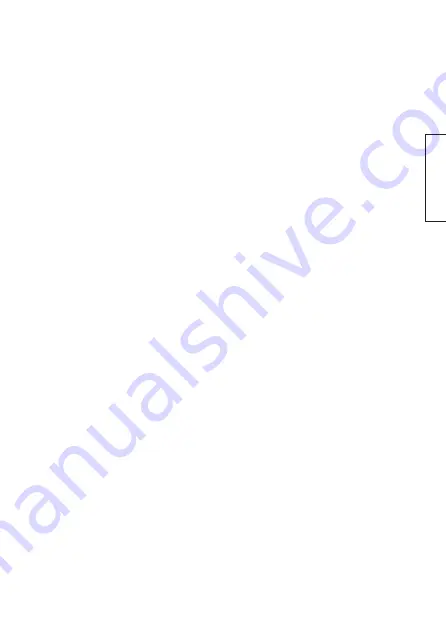
5
English
5. Use
1. With the data logger plugged in, double-click on the
Datalogger Graph
icon on the desktop
to start the software. The start screen will be displayed.
2. Click on
Link
>
Logger Set
and do the desired settings. (Fig. 13)
Basic Settings
•
Current Time
: Shows actual time.
•
Manual/Instant:
Select
Instant
if data collection should begin as soon as the logger is
removed from USB-port. Select
Manual
to start data collection later.
•
Log Name
: Enter the desired name, e.g., location of logger.
•
Sample Points
: Selected desired number of measurement events (50 to 16000 times).
•
Sample Rate
: Select desired measurement interval (10 seconds to 24 hours).
•
LEDs Flash Cycle:
Select desired LED flash interval (10, 20 or 30 seconds).
Alarm Settings (settings for alarm)
Note:
Alarm levels can only be set if the box
LEDs flash…
is checkmarked.
•
LEDs flash for high and low alarm:
Activate LED to flash when a reading is above
or below the installed alarm level. Bear in mind that the LED consumes current if it is
activated and hence reduces battery lifetime.
•
Temperature and Humidity:
Set upper (
High
) and lower (
Low
) alarm limit for temperature
and air humidity (
Humidity
) as well as the measurement unit (
Celsius
or
Fahrenheit
).
Click on
Setup
to save settings.
Note:
The data logger must be connected to a USB port to
be able to save the settings. Click on
Default
if you wish to restore factory settings. Click on
Cancel
if you wish to interrupt setting.
Содержание 36-4208-1
Страница 2: ...2...
Страница 28: ...28 Fig 1 Fig 2 Fig 3 Fig 4 Fig 5 Fig 6...
Страница 29: ...29 Fig 7 Fig 8 Fig 9 Fig 10 Fig 11 Fig 12...
Страница 30: ...30 Fig 13 Fig 14 Fig 15 Fig 16...
Страница 31: ...31 Fig 17 Fig 18...
Страница 33: ...33...
Страница 34: ...34...
Страница 35: ...35...




















