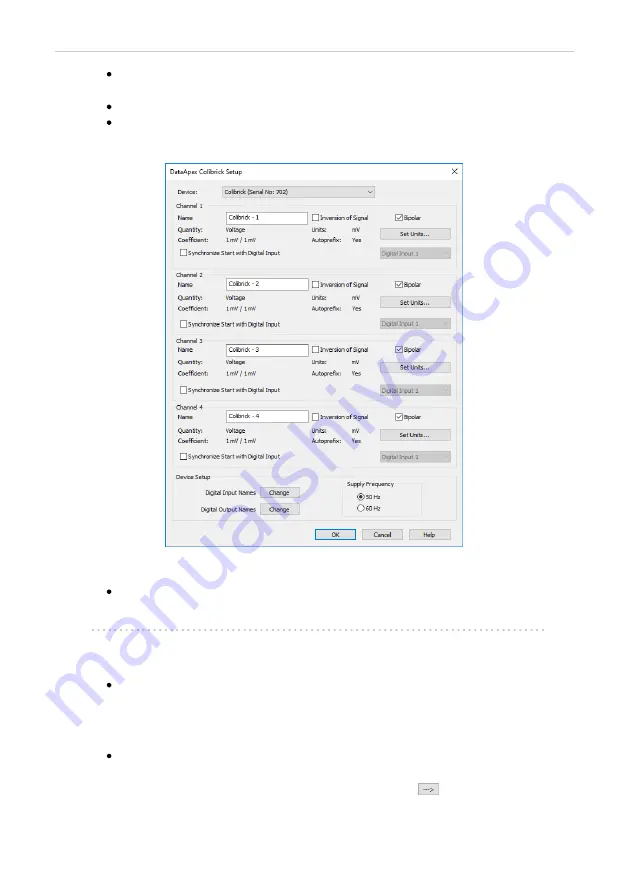
Colibrick A/D Converter
3 Installation
Press the
Add
button
①
(See
.) to invoke the
dialog.
You can specify the searching filter
②
to simplify the finding of the driver.
Select the
Colibrick
and press the
Add
③
button.
The
dialog will appear.
Fig 7: DataApex Colibrick Setup
Enter the detector names in
Name
fields for individual channels, set signal
units.
Note:
A detailed description of this dialog can be found in the chapter
Press the
OK
button.
The
Colibrick
will appear in the
Setup Control Modules
list
④
of the
dialog.
Drag and drop the
Colibrick
icon from the
Setup Control Modules
list
④
on the left side of the
dialog to the chosen
Instrument
⑤
tab on the right side
⑥
(or use the
button
⑦
to do so).
- 10 -





























