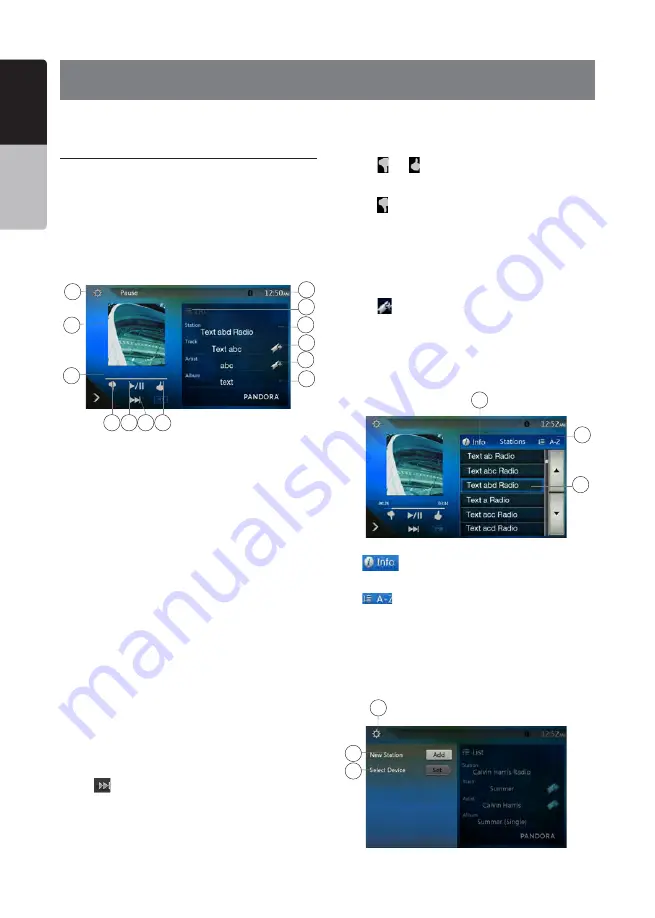
32
VX406AU
English
English
Owner’
s Manual
English
Owner’
s Manual
12. Pandora
®
OPERATIONS
Selecting the Pandora Mode
1. Turn on Pandora function of your iPod.
2. Connect your iPod/iPhone/Android via bluetooth
to the unit.
3. When iPod/iPhone/Android is already connected,
touch the
[Pandora]
icon on the Main Menu screen.
• Pandora mode now playing on screen/Pandora
mode information screen
1 - Art work
2 - Progress bar
3 - Settings button
4 - Thumbs down
Touch this button Thumbs-down current track and
play next track.
5 - Play/Pause button
Use to control playback and pause.
(1). Touch the button during playback. Playback
pauses.
(2). To resume playback touch the button again.
6 - Next track button
7 - Thumbs up
8 - System time
9 - List button
Touch this button to show List Screen.
10 - Current station name
11 - Current title
Touch icon to store current title to track favorites list.
12 - Current artist
Touch icon to store current artist to artist favorites list.
13 - Current album name
• Skipping a track (Pandora mode)
Touch [ ] button during playback, tracks are
skipped and starts playback from the beginning of the
next track.
Note:
• Some track are not able to be skipped.
• If skip limit has been reached(Skip 6 tracks in
1H), this function will not available.
•Track rating
Touch [ ] or [ ] button to Thumbs down or Thumbs
up current track, and the button will light.
Note:
•Touch [ ] button will skip to next track (skip limit has
not been reached).
•Some track is not able to be rated (i.e. audio ads
and shared station content). The thumbs buttons will
disable.
•Bookmarking
Touch [
] button to store current title or artist to
track favorites list.
Note:
•Some track are not able to be bookmarked (i.e. audio
ads). In this case the bookmark buttons will disable.
• Pandora Mode Station List
1 - [
]button
Touch this button to display Information Screen.
2 - [
]button
Touch this button to sort the list by first letter, touch
again to sort the list by date.
3 - Station list, touch to select station play.
When the desired station is not displayed, touch and
flick the station list up or down.
• Pandora Mode Setting screen
4
5
7
6
2
3
11
12
9
1
10
13
8
1
2
3
If you have any issues with the Pandora application on your
mobile phone, please direct them to
[email protected].
1
2
3






























