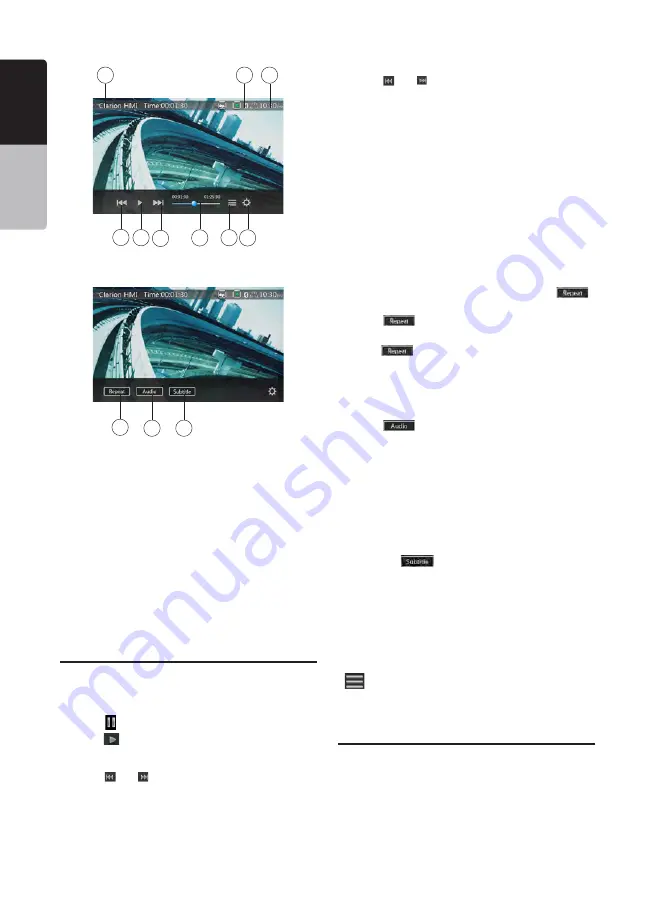
18
VX406AU
English
English
Owner’
s Manual
English
Owner’
s Manual
1 - Option button
2 - Previous Track/Fast Backward button
3 - Play/Pause button
4 - Next Track/Fast Forward button
5 - Elapsed playing time/Seek bar
6 - List Mode button
7 - System time
8 - Bluetooth status indicator
9 - Playback information
10 - Repeat button
11 - Audio button
12 - Subtitle button
Operate the Video Files Player Menu
You can select the button items displayed in the Video
files player menu by directly touching it.
Play/Pause Playback
1. Touch [
] button to pause during playback.
2. Touch [
] button again to resume playback.
Switch to Previous/Next File
1. Touch
[ ]
or
[ ]
button during playback to play
previous/next file
Skip using seek bar
Touch the ball on seek bar and drag it to any position
where you want to start playback.
Fast Forward/Fast Backward
1. Touch
[ ]
or
[ ]
button and hold 2 seconds to
start fast backward or fast forward during playback.
The playback speed starts at 2x, then will increase
to 4x, 8x, and 16x. Release the button will continue
playback with normal speed.
Note:
*No audio is reproduced during fast forward and fast
backward operation.
*The fast forward and fast backward speed may differ
depending on the disc.
Repeat Playback
This operation plays back video files recorded on the
disc repeatedly.
The repeat set as the factory default is Repeat all.
1. Showing the video files player menu, touch
[
]
button.
2. Touch
[
]
button once for Repeat Track, again
for Repeat Folder.
3.Touch
[
]
button again for Repeat All.
Switching Audio
Some video files will have two or more audio channels;
you can switch among the audio channels during
playback.
1. Touch
[
]
button during playback.
• Each time you touch the button, you can switch
among audio languages.
• It may take time to switch among audios.
Depending on the disc, switching may be impossible.
Switching Subtitles
Some video files will have two or more subtitles have
been recorded; you can switch among these subtitles
during playback.
1. Touch the
[
]
button to select a subtitle during
playback.
• Each time you touch the button, you can switch
among subtitles.
• It may take time to switch among subtitles.
Depending on the disc, switching may be impossible.
Video Files List
Showing the Video files player menu; touch the
[
]
button to display video files list screen.
Video files list operations is almost same as Disc Audio
player mode. Please refer to CD Player Operations.
Playable Video Disc Formats
This system can play video files stored on disc.
*.avi files
• format: MPEG4 Visual Simple @L1
• Picture size: 720 x 480
• Audio format: MP3
• Audio sampling frequency: 32/44.1/48 KHz
10
11
12
1
2
3
4
5
6
7
8
9
















































