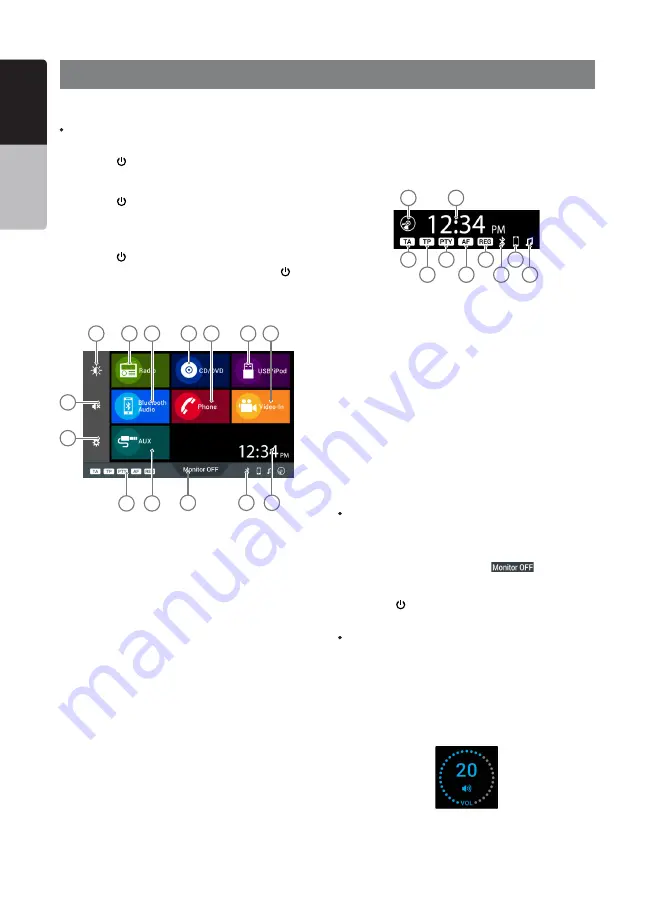
12 VX387AU
English
Owner’s Manual
6. BASIC OPERATIONS
Turning on/off the power
Note:
Be careful about using this unit for a long time without running the
engine. If you drain the car’s battery too much, you may not be able
to start the engine and this can reduce the service life of the battery.
1. Press the [ ] knob to turn on the power.
2. It automatically remembers its last source mode and will
automatically switch to display that mode.
3. Press the [ ] knob for more than 1 second to turn off the
power of the unit.
Switching Source Modes
1. Press the [ ] knob to access the Home Screen.
2. When the Home Screen is displayed, press the [ ] knob
to exit the Home Screen.
Home Screen
Clock and Indicators Display
The clock is displayed on the top right corner of the touch
screen. To adjust the clock, refer to “Settings Operations”.
The RDS indicators are displayed on the top right corner of
the touch screen, below the clock display. To adjust RDS
settings, refer to “RDS Operations”.
1. CD/DVD indicator. Lights up when a CD/DVD is inserted
into the unit.
2. Clock Display.
3. Bluetooth A2DP indicator. Lights up when A2DP profile is
connected to the unit.
4. Bluetooth HFP indicator. Lights up when HFP profile is
connected to the unit.
5. Bluetooth indicator. Lights up when Bluetooth is con-
nected to the unit.
6. REG indicator.
7. AF indicator.
8. PTY indicator.
9. TP indicator.
10. TA indicator.
Note:
The Home Screen indicator bar has the same indicator images but
in a different arrangement and layout.
Turning off the Display Monitor
1. On the Home Screen, press the
button to turn
off the display monitor. The screen will be blank, while the
audio is still heard in the background.
2. Press the [ ] knob, or any area on the blank screen, for
the display to restore.
Note:
The [SOURCE] button on the remote control can also restore the
display.
Adjusting the Volume
Turning the [VOLUME] knob clockwise increases the vol-
ume; turning it counter-clockwise decreases the volume.
The volume will be displayed in overlapping the touch
screen for 4 seconds. Press any area of the touch screen to
immediately cancel the volume display.
* The volume level is from 0 (minimum) to 33 (maximum). The fac-
tory default setting for this volume is “13”.
1. Brightness button.
2. Radio mode button.
3. Bluetooth Audio mode button.
4. CD/DVD mode button.
5. Phone mode button.
6. USB/iPod mode button.
7. Video-in/DVB-T2 mode button.
8. Clock display.
9. Bluetooth indicators.
10. Monitor OFF button.
11. AUX mode button.
12. RDS indicators.
13. Settings button.
14. Mute button.
1
2
3
4
5
6
7
10
9
8
14
13
12
11
1
2
3
4
5
6
7
8
9
10













































