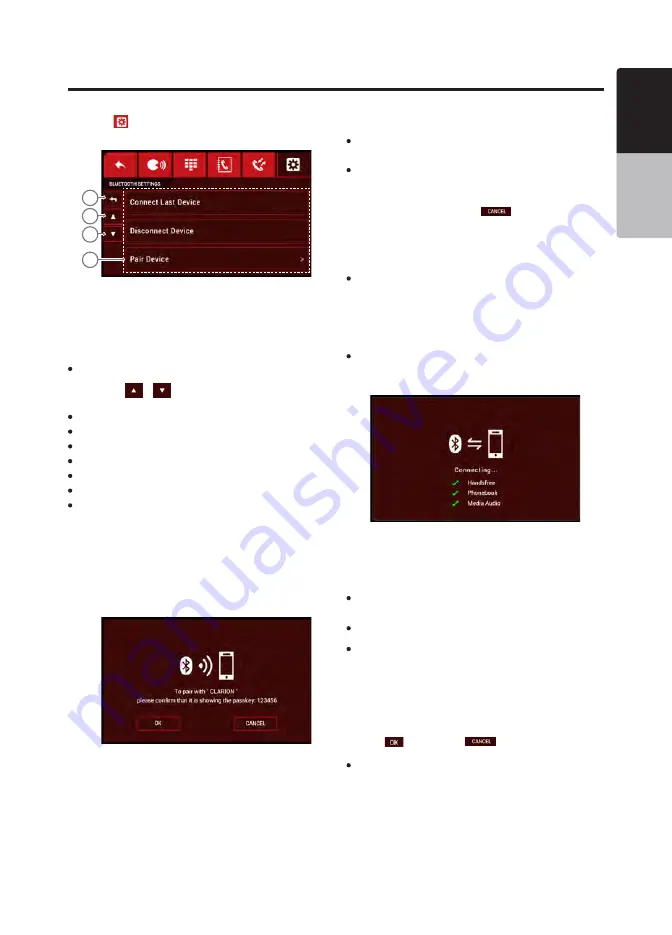
VX316A
33
English
English
Owner’s Manual
Bluetooth Settings
Press the
tab in the top menu to select Bluetooth Set-
tings. The display will change accordingly
1. Bluetooth Settings List
2. Page Down Button
3. Page Up Button
4. Back Button
Navigating Bluetooth Settings
1. Press the
/
buttons to browse the list of Blue-
tooth operations:
Connect Last Device
Disconnect Device
Pair Device
Unpair Device
Auto Answer
Auto Play
Reset Bluetooth
2. Press the item in the list to select the desired operation.
Pairing with an External Device
1. In the Bluetooth Settings tab, select “Pair Device” to enter
Pairing mode.
2. Activate Bluetooth on your device and search for “CLARI-
ON” on the device. Select “CLARION” to begin pairing.
3. If the device supports Simple Secure Pairing (SSP), both
device and head unit will display the same random 6 digits
pairing code.
4. Confirm the pairing code on the head unit and the de-
vice. Only the same pairing code will be authenticated and
paired successfully.
4
3
2
1
5. The unit can pair with a maximum of 5 devices simultane-
ously.
Notes:
If the device does not support SSP, the device may require the user
to enter the passkey “0000”, depending on the device. Please check
the owner’s manual of your device for further details.
Please make sure your device supports HFP or A2DP/AVRCP profiles.
Cancelling Pairing Mode
During Pairing mode, press the
button to cancel Pair-
ing mode. The display will return to the Bluetooth Settings
tab.
Connecting to a Bluetooth Device
Automatic Connection
The unit will automatically connect to the paired device af-
ter pairing. However, some devices will not allow automatic
connection to the device after pairing; please use the device
to manually connect to the unit. A connection can be estab-
lished at any source mode. If the connection is unsuccess-
ful, automatic connection will stop.
Automatic Connection
1. In the Bluetooth Settings tab, select “Connect Last De-
vice” to attempt to connect to the last connected device.
2. If the device is within range, a connection will be estab-
lished.
3. If no device is detected, the display will return to the Blue-
tooth Settings tab.
Notes:
When the unit has successfully connected to a mobile phone, the unit
will attempt to connect to the phonebook of the mobile phone. The
process may take up to a few seconds.
When connected to a device, any further connection attempts by other
devices are rejected until the current device is disconnected.
The same device may connect as both HFP and A2DP/AVRCP. This
normally happens to mobile phone with wireless music streaming
capability.
Disconnecting a Bluetooth Device
1. In the Bluetooth Settings tab, select “Disconnect Device”
to disconnect the current device. A confirmation screen
will be displayed on the unit.
2. Press
to confirm, or
to cancel the process.
Notes:
User can use the device to manually disconnect from the unit.





























