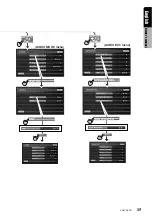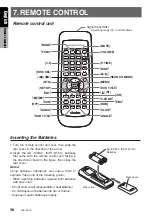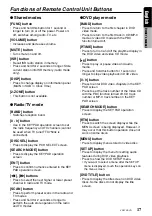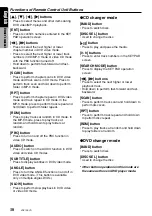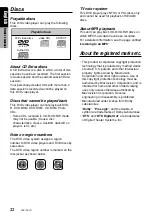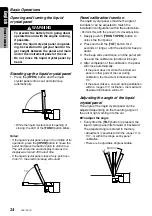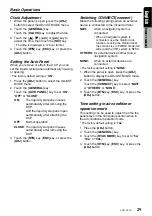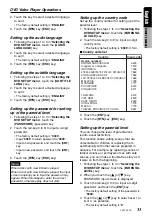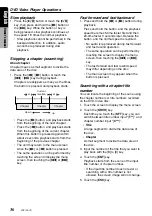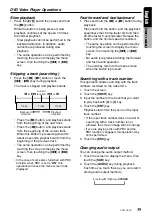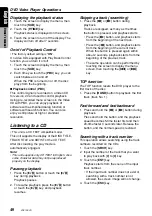VRX746VD
29
English
Owner
’s manual
Basic Operations
Clock Adjustment
1. When the panel is open, press the [
ADJ
]
button to select the ADJUST MODE menu.
2. Touch the [
GENERAL
] key.
Touch the [
CLOCK
] key to adjust the time.
3. Touch the [
w
], [
z
], [
a.m
] or [
p.m
] key to
adjust the time, then touch the [
SET
] key.
∗
The time is displayed in 12-hour format.
4. Touch the [
RTN
] key, [
ESC
] key, or press the
[
ADJ
] button.
Setting the Auto Panel
When you remove or attach the DCP, you can
set the liquid crystal panel automatically housing
or opening.
∗
The factory default setting is “
ON
”.
1. Press the [
ADJ
]
button to select the ADJUST
MODE menu.
2. Touch the [
GENERAL
] key.
Touch the [
AUTO PANEL
] key to set “
ON
”,
“
OFF
” or “
CLOSE
”.
ON
:
The liquid crystal panel houses
automatically after removing the
DCP.
And the liquid crystal panel open
automatically after attaching the
DCP.
OFF
:
Normal operation.
CLOSE
: The liquid crystal panel houses
automatically after removing the
DCP.
3. Touch the [
RTN
] key, [
ESC
] key, or press the
[
ADJ
] button.
Switching CONNECT(connect)
Make the following settings when an external
device is connected to the Visual terminal.
NAVI:
when a navigation system is
connected
∗
When a navigation system is
connected, use the monitor lock
function. Locking the monitor locks
the screen size in F.WIDE mode (full
wide) and the VTR system to NTSC.
OTHERS:
for external devices other than a
navigation system
NONE:
when no external devices are
connected
∗
The factory default setting is “
NONE
”.
1. When the panel is open, press the [
ADJ
]
button to display the ADJUST MODE menu.
2. Touch the [
GENERAL
] key.
Touch the [
CONNECT
] key to select “
NAVI
”
or “
OTHERS
” or “
NONE
”.
3. Touch the [
RTN
] key, [
ESC
] key, or press the
[
ADJ
] button.
Time setting in air conditioner
operation mode
This setting can be used to adjust the time the
panel stays in the horizontal position when in
the air conditioner operation mode.
* The factory default setting is “
10s
”.
1. Press the [
ADJ
]
button.
2. Touch the [
GENERAL
] key.
3. Touch the [
HVAC MODE
] key to set to “
5s,
”
“
10s,
” or “
30s.
”
4. Touch the [
RTN
] key, [
ESC
] key, or press the
[
ADJ
] button.