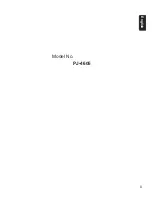7
English
4. OPERATIONS
Notes:
• Be sure to read this chapter referring to the front diagrams of chapter “Operational pannel” on
page 5.
• If the sound becomes distorted it will be the result of the selected combination of sound
adjustment settings such as, Virtual Bass, Sound Restorer, Dynamic Beat Enhancer, Bass/
Treble and Graphic Equalizer. In such an event please lower the level of effect.
Basic Operations
CAUTION
Be sure to lower the volume before
switching off the unit power or the
ignition key. The unit remembers its
last volume setting.
Power on/off
Notes:
• Start the engine before using this unit.
• Be careful about using this unit for a long
time without running the engine. If you
drain the battery too far, you may not be
able to start the engine and this can reduce
the service life of the battery.
1. Press any button(except [
Q
] button) to
turn on the power.
2. Long press [
SRC
] button to turn off the
power.
Selecting a source mode
1. Press [
SRC
] button to change the
operation mode.
TUNER DISC* USB* BT AUDIO
BT-TEL* AUX TUNER...
* When disc is not loaded, USB device is
not connected, or Bluetooth device is not
paired, the related source mode will be
skipped.
Adjusting the Volume
1. Turning [
ROTARY
] knob to adjust the
volume.
∗
The volume level is from 0 to 40.
Mute
1. Press [
ROTARY
] knob to turn mute on
or off.
Title Scroll
1. Long press [
DISP
] button while in title
display.
The title will scroll 1 time.
Back Function
You can press [
DISP
] button to return
to the previous layer while in menu
operations.
Clock Setup
1. Press [
DISP
] button to switch to the
clock display.
2. Press and hold [
DISP
] button.
3. Turn [
ROTARY
] knob to select the item
"
SET CLOCK",
and press
[
ROTARY
]
knob
.
SET CLOCK
SET ALARM
4. Press [
x
] or [
v
] button to select
hour or minute.
5. Turn [
ROTARY
] knob to set the correct
time.
∗
The clock is displayed in 12-hour format.
6. Press [
ROTARY
] knob to complete
setting.
Note:
• You cannot set the clock when it is
displayed with only the ignition on. If you
drain or remove the car’s battery or take
out this unit, the clock is reset. While
setting the clock, if another button or
operation is selected, the clock setup mode
is canceled.