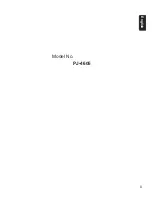14
English
CD/MP3/WMA Operations
This unit can play back MP3/WMA files
Note:
• If you play a file with DRM (Digital Rights
Management) for WMA remaining ON, no
audio is output. Instead, “– –:– –” will blink
for 5s in the play time, and then go to the
next track to play.
To disable DRM (Digital Rights
Management)
When using Windows Media Player
9/10/11, click on TOOL OPTIONS
MUSIC RECORD tab, then under
Recording settings, unclick the Check
box for RECORD PROTECTED MUSIC.
Then, reconstruct files.
Personally constructed WMA files are
used at your own responsibility.
Precautions when creating
MP3/WMA file
Usable sampling rates and bit rates
1. MP3: Sampling rate 8 kHz-48 kHz,
Bit rate 32 kbps-384 kbps/VBR
2. WMA: Sampling rate 22.05 kHz-48
kHz,Bit rate 32 kbps-320 kbps/VBR.
File extensions
1. Always add a file extension “.MP3” or
“.WMA” to MP3 or WMA file by using
single byte letters. If you add a file
extension other than specified or forget
to add the file extension, the file cannot
be played.
2. Files without MP3/WMA data will
extension “.MP3” or “.WMA” will not
play. Instead, “– –:– –” will blink in the
play time.
∗
When MP3/WMA files are played, a little
no sound part is caused between tunes.
Logical format (File system)
1. When writing MP3/WMA file on a
CD-R disc or CD-RW disc, please
select “ISO9660 level 1, 2 or JOLIET or
Romeo” or APPLE ISO as the writing
software format. Normal play may not
be possible if the disc is recorded on
another format.
2. The folder name and file name can
be displayed as the title during MP3/
WMA play but the title must be within
64 single byte alphabetical letters and
numerals (including an extension).
3. Do not affix a name to a file inside a
folder having the same name.
Folder structure
A disc with a folder having more than 8
hierarchical levels will be impossible.
Number of files or folders
1. Up to 255 files can be recognized per
folder Up to 255 files can be played.
2. Tracks are played in the order that they
were recorded onto a disc. (Tracks
might not always be played in the order
displayed on the PC.)
3. Some noise may occur depending
on the type of encoder software used
while recording.
Backup Eject function
Just pressing the [
Q
] button, ejects the
disc even if ACC OFF.
Notes:
• If you force a CD into before auto
reloading, this can damage the CD.
• If a CD (12 cm) is left in the ejected
position for 10 seconds, the CD is
automatically reloaded (Auto reload).
• If you long press [
Q
] button to eject the
disc (full eject), it can not be automatically
reloaded.
Listening to a disc already
loaded in the unit
Press the [
SRC
] button to select
“
DISC
”
mode.
Loading a CD
1. Insert a CD into the center of the CD
SLOT with the labeled side facing
up. The CD plays automatically after
loading.