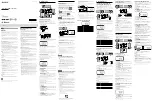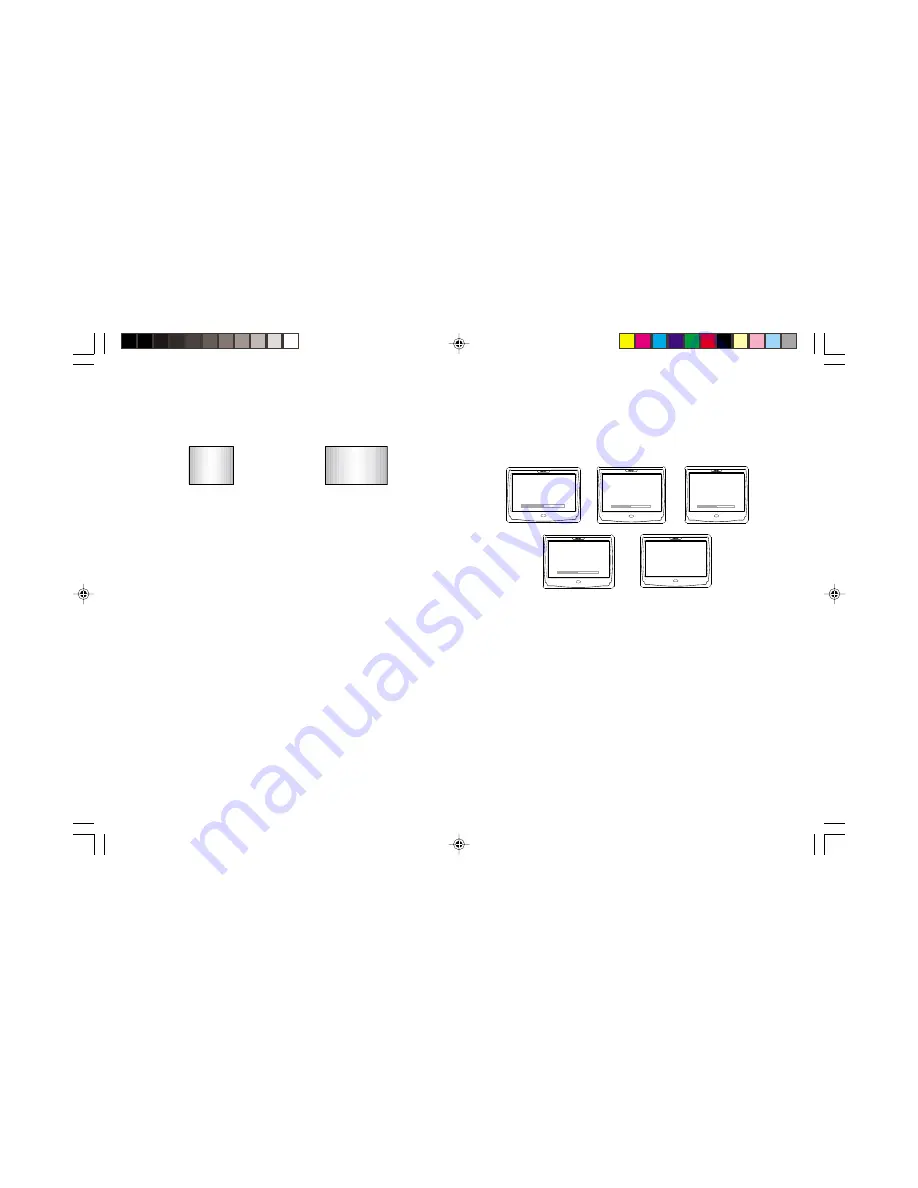
6 OHM653
The
[WIDE/ NORMAL]
button changes the display mode from
“wide” 16:9 mode to “normal” 4:3 mode.
4:3
16:9
Note:
•
When using a DVD player as the source unit, make sure that the
DVD player’s output mode is set to “Wide” or “16:9”, so that it will
generate a video signal that can take advantage of the OHM653’s
aspect ratio. When using this display with sources that generate
a “normal”, 4:3 image signal, such as videogames and videocas-
sette players, the
[WIDE/NORMAL]
button will “stretch” the
image to fit the screen. In this case, some minor image distortion
may be visible.
The
[PICTURE]
button accesses the display adjustment
menus. Each time this button is pressed, the unit will step to
the next setting mode, and the screen will display the value of
the selected setting. These adjustment settings are:
Brightness
Contrast
Color
Tint
Mem Reset (resets above to original values)
Change the value of each setting by pressing the
[+]
and
[
-
]
buttons. Each setting has 42 steps of adjustment range.
BRIGHTNESS
COLOR
CONTRAST
TINT
MEM RESET
Notes:
•
When the “MEM RESET” option is displayed on the screen,
pressing
either
the
[+]
or
[-]
buttons will reset all settings to
their original factory values. If you do not wish to reset the
settings, either press the
[PICTURE]
button again, or wait for the
monitor to exit the picture adjustment mode automatically.
•
If the “MEM RESET” option is used and the OHM653 is set to
Source 2, the monitor will revert to the default setting of Source 1.
If there is no active input on Source 1, the screen may go dark. If
this happens, press the
[SOURCE]
button to switch the monitor
back to Source 2.
OHM 653 122302.p65
12/23/02, 10:42 PM
6