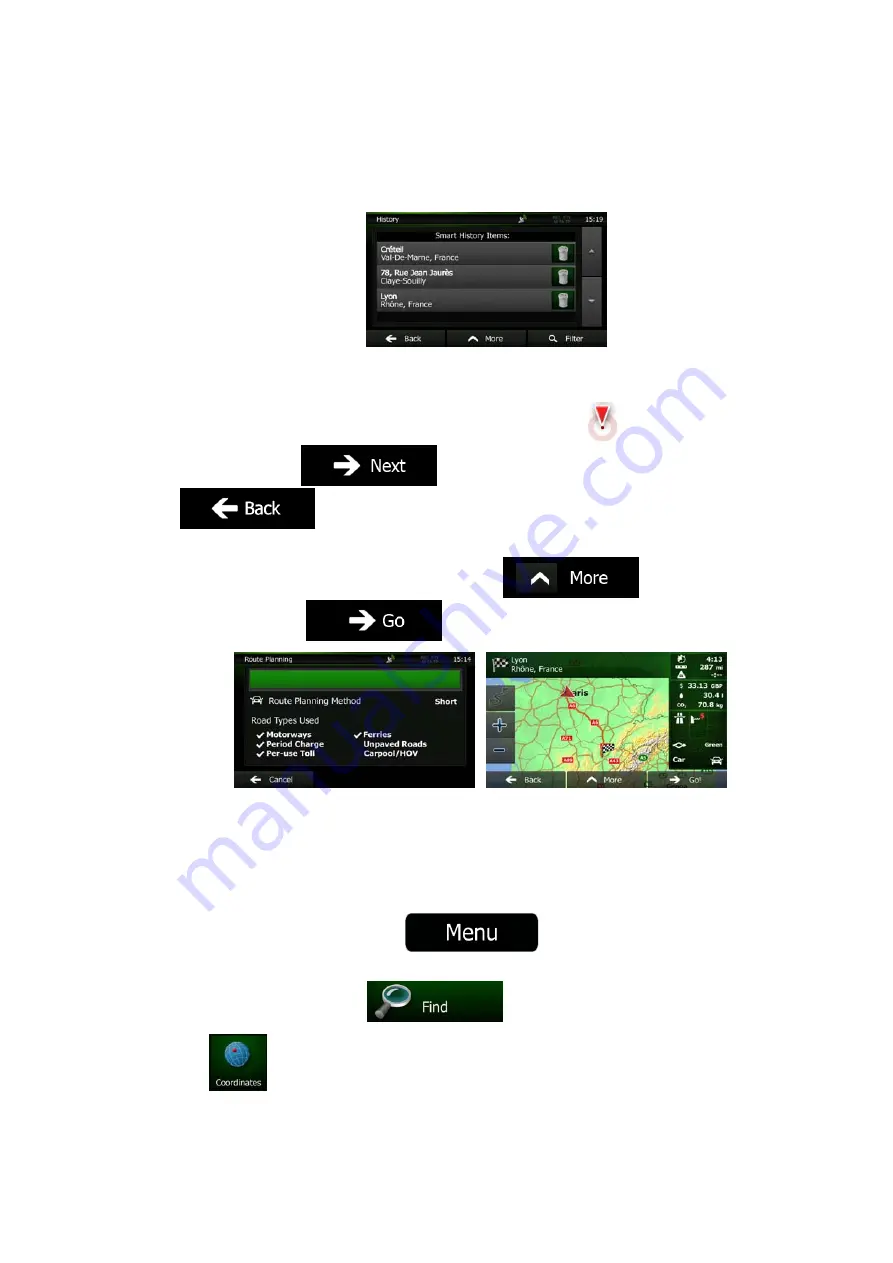
52 NZ502E/NP402E English
2.
The list of recent destinations appears. Smart History promotes three destinations to
the first page based on your previous routes (most likely destinations). The rest of the
destinations are ordered by time they were last selected. If necessary, scroll the list to
see earlier destinations.
3.
Select a destination from the list.
4.
A full screen map appears with the selected point in the middle. If necessary, tap the
map somewhere else to modify the destination. The Cursor (
) appears at the
new location. Tap
to confirm the destination, or tap
to select a different destination.
5.
After a short summary of the route parameters, the map appears showing the entire
route. The route is automatically calculated. Tap
to modify route
parameters, or tap
and start your journey.
3.1.7 Entering the Coordinate of the destination
You can also select a destination by entering its coordinate. Do as follows:
1.
If you are on the Map screen, tap
to return to the Navigation
Menu.
2.
In the Navigation Menu, tap
.
3. Tap
.
Содержание NZ502E
Страница 65: ...NZ502E NP402E ...






























