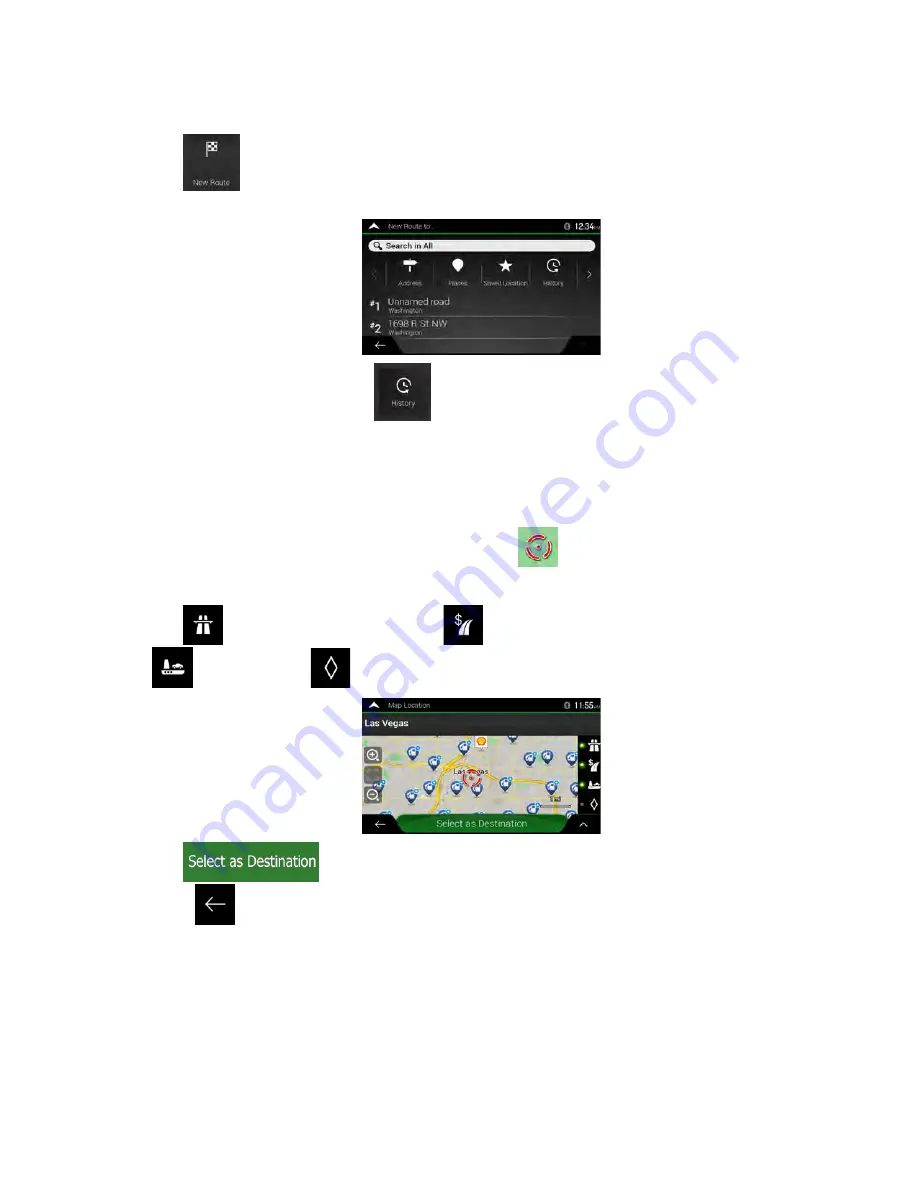
46 Clarion NX807 English
2. Tap
. Two of the Smart History Items are displayed in the New Route to... screen for easy
access. You can select one of them as your destination.
3. To open all the history items, tap
. The list of recent destinations appears. The list begins
with the three most likely destinations that are selected based on your previous routes (Smart
History). The rest of the destinations are ordered by the time they were last selected. If necessary,
scroll the list to see earlier destinations.
4. Select a destination from the list.
5. A full screen map appears with the selected point in the middle. If necessary, tap the map
somewhere else to modify the destination. The cursor (
) appears at the new location.
6. Check the settings for road types and change them if necessary.
Tap
to enable or avoid freeways, tap
for roads with Period Charge or Per-use Toll, tap
for ferries, or tap
for carpool lanes.
7. Tap
to confirm the destination. You can also select a nearby point on the map
or tap
to select a different destination.
Содержание NX807
Страница 1: ...DVD MULTIMEDIA STATION WITH BUILT IN NAVIGATION 7 TOUCH PANEL CONTROL Owner s Manual NX807...
Страница 59: ...58 NX807 English Owner s Manual 8 DIMENSIONS 8 WEIGHT KG...
Страница 62: ...Clarion Co Ltd All Rights Reserved Copyright 2017 Clarion Co Ltd 2016 10...
Страница 98: ...Clarion Co Ltd All Rights Reserved Copyright 2017 Clarion Co Ltd 2016 10 NX807 7 8288 2017 00 01...
Страница 99: ...NX807 English Owner s manual...
Страница 196: ......
















































