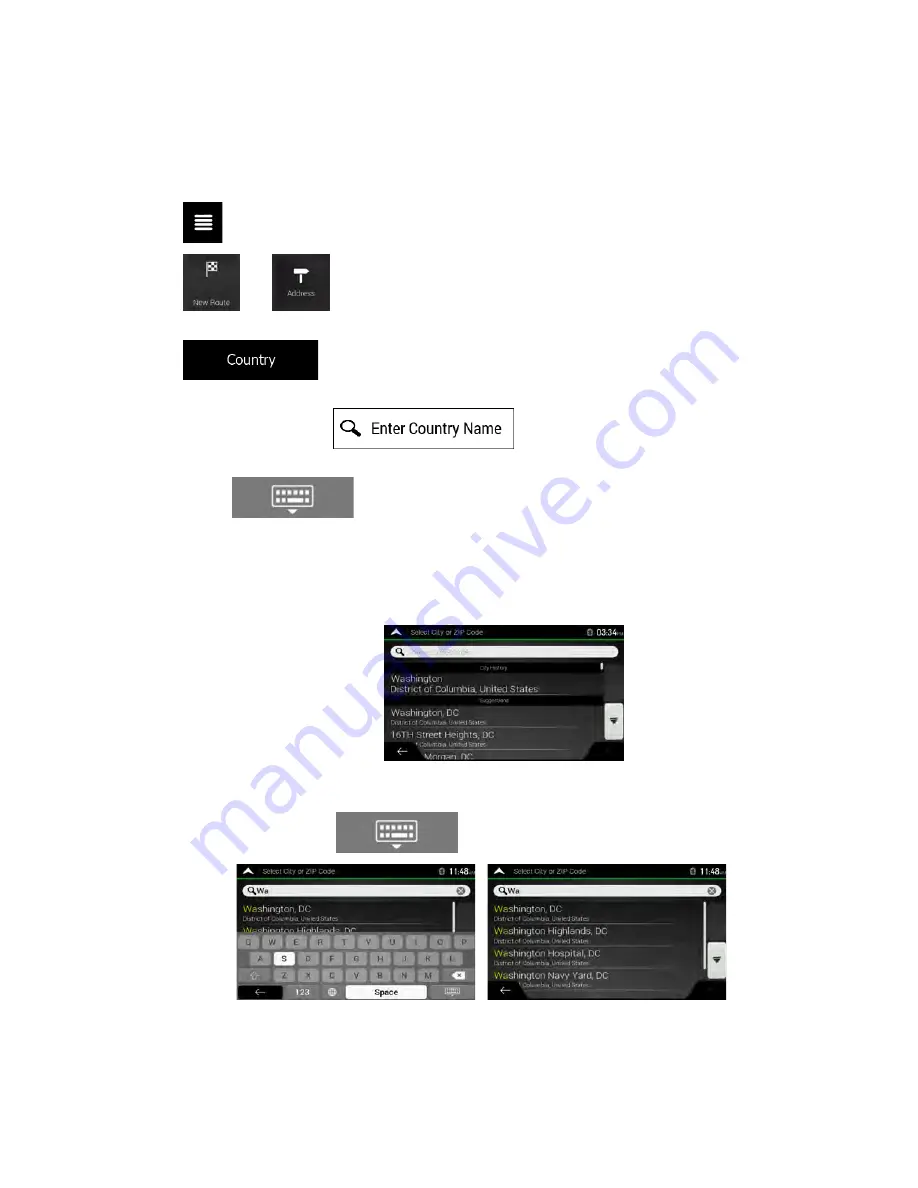
Clarion NX807 English 31
3.1.2.2 Entering an address starting with the street name
After you have selected the country and state, you can leave the city or ZIP code field empty and start the
search with the street name. This way you can search in all streets of a state. If you select the country
without a state, this function cannot work.
1. Tap
on the Navigation view to access the Navigation menu.
2. Tap
and
.
3. By default, NX807 proposes the country and state where you are. If needed, change the country.
Tap
.
a. In the Select Country screen, you can immediately select a country from the list below the
input field or tap the
button and start entering the first few letters
of the country on the keyboard.
b. Tap
to open the list of results and select one country from the list.
4. If needed, select a new city.
a. Tap the City or ZIP code field.
b. (optional) In the Select City or ZIP code screen, you can immediately select a city from the
list of suggestions.
c. Otherwise, start entering the first few letters of the city on the keyboard. The names that
match the string appear in a list.
d. To open this list, tap
and select the city.
Содержание NX807
Страница 1: ...DVD MULTIMEDIA STATION WITH BUILT IN NAVIGATION 7 TOUCH PANEL CONTROL Owner s Manual NX807...
Страница 59: ...58 NX807 English Owner s Manual 8 DIMENSIONS 8 WEIGHT KG...
Страница 62: ...Clarion Co Ltd All Rights Reserved Copyright 2017 Clarion Co Ltd 2016 10...
Страница 98: ...Clarion Co Ltd All Rights Reserved Copyright 2017 Clarion Co Ltd 2016 10 NX807 7 8288 2017 00 01...
Страница 99: ...NX807 English Owner s manual...
Страница 196: ......






























