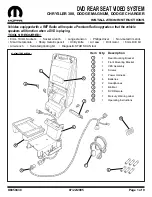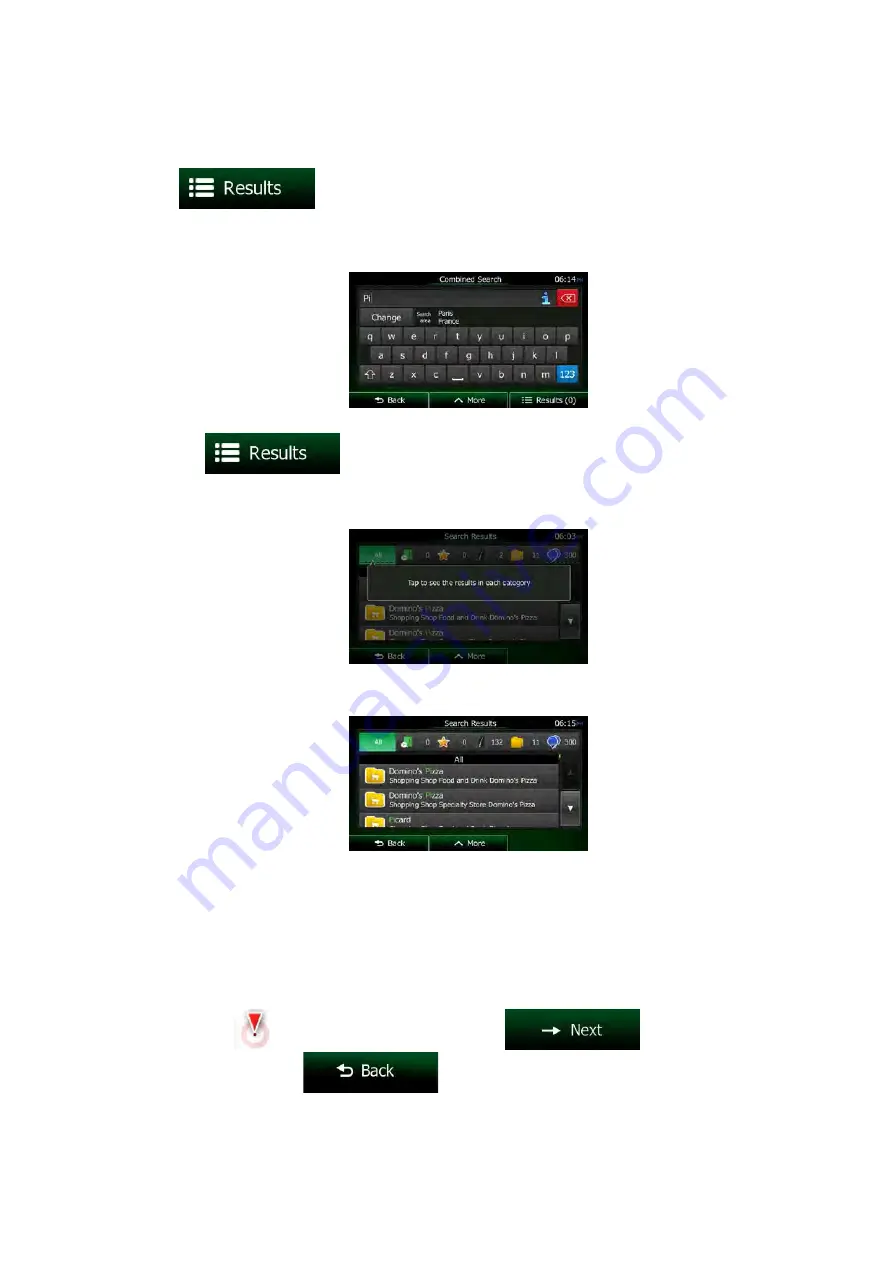
7.
With the proper search area displayed, you can start entering the name, address or
category of the destination you are looking for. The number shown in the
button shows how many results match the entered text. The
background search is carried out while you enter letters so this number may keep on
increasing if you wait a few seconds. Keep on entering new letters while this number is
high.
8.
Once the number of results is acceptable after a few seconds of searching, you can
tap
to switch to the result screen.
9.
The result screen also opens with hints. Tap anywhere to suppress them. Once you
select a destination, they will not appear again.
10.
You see all results in the list, regardless of their type. Addresses, Places, Place
categories, Favourite and recent destinations are mixed within one list.
11.
You have the following options:
•
Tap the result you want to use as your destination. Scroll the list if necessary.
•
To narrow the search for only one type of result (for example for Places only)
you can tap the related button at the top of the screen. See the next sections for
details.
12.
Once the destination is selected, a full screen map appears with the selected point in
the middle. If necessary, tap the map somewhere else to modify the destination. The
Cursor (
) appears at the new location. Tap
to confirm the
destination, or tap
to select a different destination.
NX706E
English 27
Содержание NX706E
Страница 1: ...DVD MULTIMEDIA STATION WITH BUILT IN NAVIGATION 7 TOUCH PANEL CONTROL Owner s manual NX706E...
Страница 56: ...55 NX706E English E n glish Owner s Manual NX706E dimensions NX706E weight 2 7 kg...
Страница 59: ...Clarion Co Ltd All Rights Reserved Copyright 2016 Clarion Co Ltd 2016 1...
Страница 60: ...NX706E...