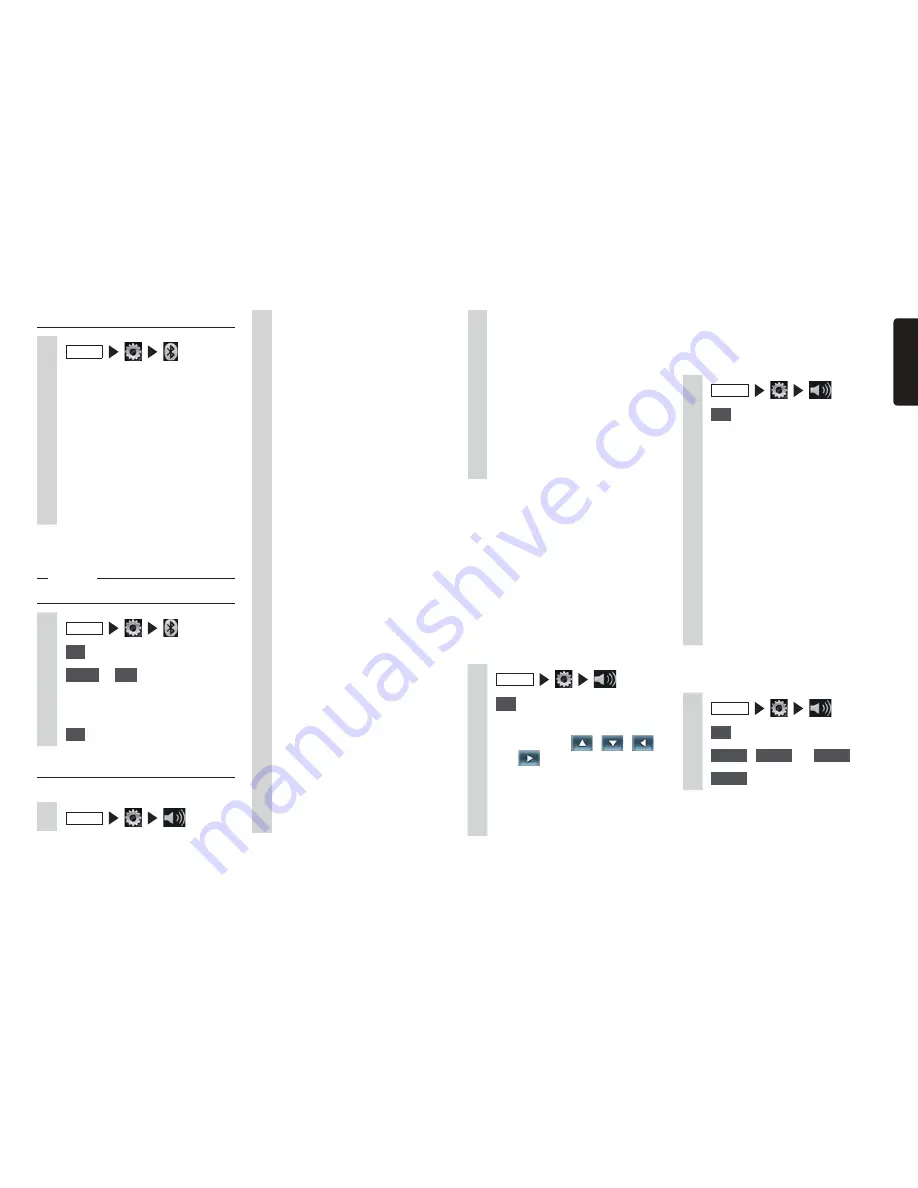
NX604/FX503
43
English
2
Set sound quality using the keys.
Balance/Fader
:
This adjusts the volume balance of
the speakers at the front, back, left,
and right. (Default: 0)
p
P.43
Loudness
:
This enhances treble and bass to
suit the volume. (Default:
OFF
)
Graphic Equalizer
:
This is for selecting the desired
sound quality from the preset
sound quality effects memory.
(Default:
Flat
)
p
P.43
Create and save a sound quality
effects memory.
p
P.43
Sound Restorer
:
Interpolating the treble region
of compressed audio brings the
sound quality closer to the original
sound before it was compressed.
(Default:
OFF
)
Volume Smoother
:
This detects differences in volume
level based on the source being
played and differences in level
in each scene in a film, and
automatically adjusts the volume
level. (Default:
OFF
)
p
P.44
Virtual Bass
:
Adding a bass component in
the bass region enhances bass
to enable a richer bass sound.
(Default:
OFF
)
Vocal Image Control
:
Adjusting vocal volume balance
moves the vocal image to the front,
back, left, and right. (Default: 0)
p
P.43
Adjusting Bluetooth settings
1
MENU
2
Set the Bluetooth connection
using the keys.
BT Devices Connection
:
This toggles the Bluetooth function
on/off, and registers, switches
and deletes Bluetooth-compatible
devices.
p
P.31
In-Car-Device setting
:
Renames the device already set to
the unit and changes the PIN.
p
P.43
❏
Renaming devices and
changing the PIN
Notice
s$EVICEADDRESSESCANNOTBECHANGED
1
MENU
2
Set
at [
In-Car-Device setting
]
3
Name
or
PIN
4
Enter the new name (default:
CAR-BT) or PIN (default: 1234).
5
Set
Setting sound quality
Make sound quality related settings.
1
MENU
Sub Woofer Control
:
This adjusts the output level of a
connected sub woofer speaker.
(Default: 0)
High Pass Filter
:
This sets the cutoff frequency of
the high pass filter for the front and
rear speakers. (Default:
Through
)
Low Pass Filter
:
This sets the cutoff frequency
of the low pass filter for the sub
woofer. (Default:
120Hz
)
❏
Adjusting speaker volume
balance and vocal volume
balance
Balance/Fader adjusts the overall volume
balance. Vocal Image Control adjusts vocal
which is oriented in the center of the stereo
sound source and the volume balance
of components such as main musical
instruments. Use these settings to adjust
the left/right balance and depth of vocals to
suit the speaker configuration and number
of passengers.
1
MENU
2
Set
at [
Balance/Fader
] or
[
Vocal Image Control
]
3
Touch and set
,
,
,
and
.
Reset to Factory Setting
:
This returns the currently set
adjustment settings (volume
balance or Vocal Image Control) to
their factory settings.
❏
Selecting and setting sound
quality effects memory
You can select and set your preferred sound
quality
1
MENU
2
Set
at [
Graphic Equalizer
]
3
Select the sound quality.
Bass.B
:
Enhances bass.
High.B
:
Enhances treble.
Acoustic
:
Enhances the mid level (human
voice).
Impact
:
Enhances the low and high regions.
Smooth
:
Creates a soft, gentle feel.
Flat
:
Turns the sound source and
equalizer off.
❏
Setting preferred sound quality
effects
1
MENU
2
Set
at [
Graphic Equalizer
]
3
User 1
,
User 2
, or
User 3
4
Adjust
Содержание NX604
Страница 86: ...All Rights Reserved Copyright 2014 Clarion Co Ltd 2014 QY 1110U QZ 3110U QCA 306 1 0 ...
Страница 88: ...Owner s manual Navigation NX604 ...
Страница 195: ...2014 4 QY 1110U QCA 306 100 All Rights Reserved Copyright 2014 Clarion Co Ltd ...
Страница 197: ......
















































