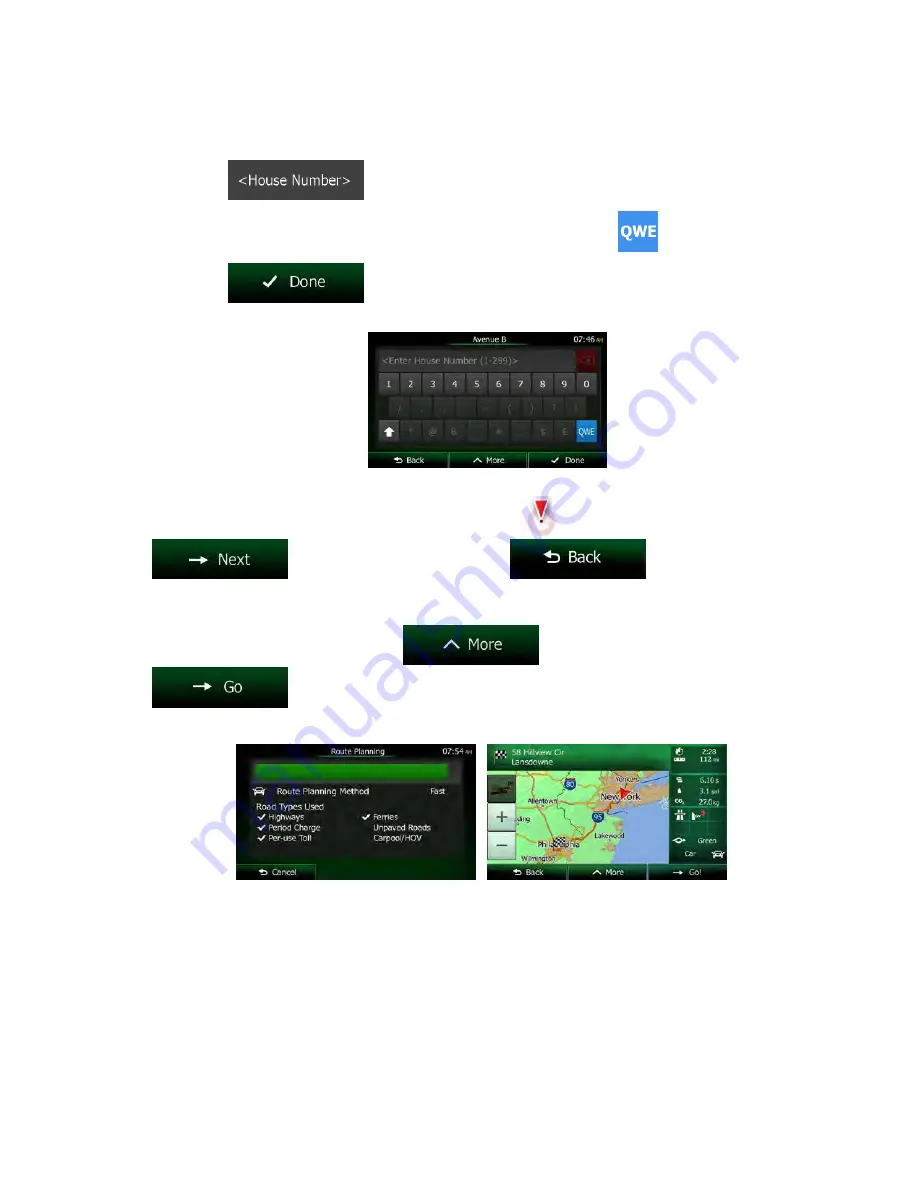
6. Enter the house number:
a. Tap
.
b. Enter the house number on the keyboard. (To enter letters, tap
).
c. Tap
to finish entering the address. (If the entered house number
cannot be found, the midpoint of the street is selected as the destination.)
7. A full screen map appears with the selected point in the middle. If necessary, tap the map
somewhere else to modify the destination. The Cursor (
) appears at the new location. Tap
to confirm the destination, or tap
to select a different
destination.
8. After a short summary of the route parameters, the map appears showing the entire route. The
route is automatically calculated. Tap
to modify route parameters, or tap
and start your journey.
NX604 English 37
Содержание NX604
Страница 86: ...All Rights Reserved Copyright 2014 Clarion Co Ltd 2014 QY 1110U QZ 3110U QCA 306 1 0 ...
Страница 88: ...Owner s manual Navigation NX604 ...
Страница 195: ...2014 4 QY 1110U QCA 306 100 All Rights Reserved Copyright 2014 Clarion Co Ltd ...
Страница 197: ......






























