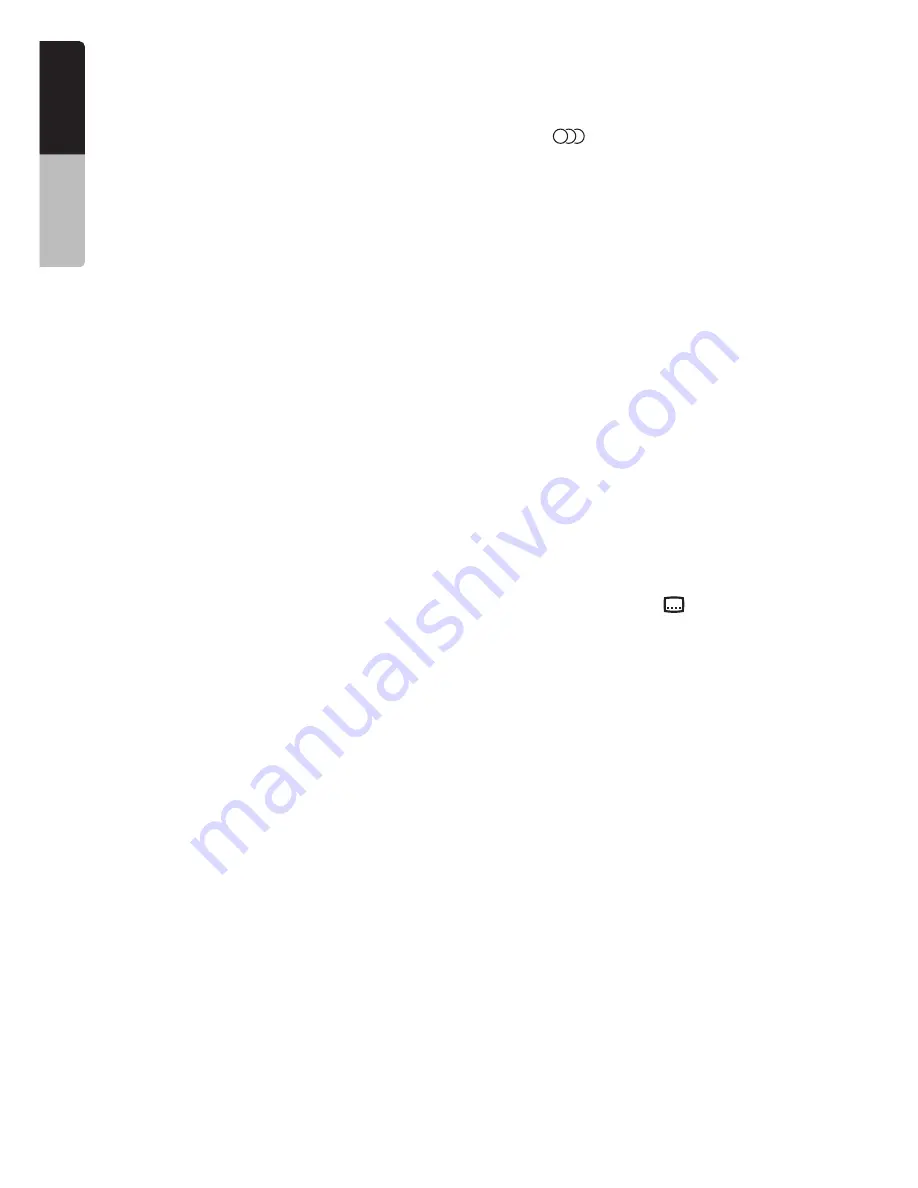
32
NX509E
English
Owner
’s ma
nua
l
• Touching the [
}
(Chapter)] key starts
playback from the beginning of the current
chapter.
When touching this key again within about 4
seconds, playback starts from the
beginning of the previous chapter.
Searching with a chapter/title
number
You can locate the beginning of a scene using
the chapter numbers or title numbers recorded
on the DVD video disc.
• “Chapter” means a small segment to divide the
“Title” (film) which is recorded on the disc.
1. Showing the DVD Video mode screen, touch
the [
Options
] key.
2. Touch the [
Direct
] key.
The Key Pad screen appears.
• You can specify the title number by touching
the [
Title
] key.
3. Input the chapter number that you want to
play back using the [
0
] to [
9
] key.
4. Touch the [
ENT
] key.
Playback starts from the scene of the input
chapter number of the selected title.
• If the input chapter number does not exist or
searching with a chapter number is not
allowed, the screen image will not change.
Repeat playback
This operation plays back the current title or
chapter repeatedly.
1. Showing the DVD Video mode screen, touch
the [
Options
] key.
2. Touch the [
Title
] or [
Chapter
] key of the
Repeat item, then touch the [
Back
] key.
The “
T.RPT
” or “
C.RPT
” will be displayed.
3. Touch the [
Back
] key to return to the previous
screen.
4. Perform the same operation to turn off the
repeat playback.
Switching among languages
On discs in which two or more audios or audio
languages have been recorded, you can switch
among the audio languages during playback.
1. Showing the DVD Video mode screen, touch
the [
Options
] key.
2. Touch the [
Audio
] key during playback.
Each time you touch the key, you can switch
among audio languages.
• Depending on the disc, up to 8 audios may
be recorded. For details, see the mark of the
disc (
: Indicates that 8 audios have
been recorded).
• Depending on the disc, switching may be
completely impossible or impossible on
some scenes.
• It may take time to switch among audios.
• When the power is turned on and the disc is
changed to a new one, the language set as
the factory default is selected. If that
language has not been recorded, the
language is specified on the disc.
3. Touch the [
Back
] key to return to the previous
screen.
Switching subtitles
On DVD discs in which two or more subtitle
languages have been recorded, you can switch
among the subtitle languages during playback.
1. Showing the DVD Video mode screen, touch
the [
Options
] key.
2. Touch the [
Subtitle
] key during playback.
The Subtitle Language screen appears.
3. Touch the Language key you wish to display.
• Depending on the disc, up to 32 kinds of
subtitles may be recorded. For details, see
the mark of the disc (
: Indicates that 8
kinds of subtitles have been recorded).
• To turn off subtitles, select “
OFF
”.
• Depending on the disc, switching may be
completely impossible or impossible on
some scenes.
• It may take time to switch among subtitles.
4. Touch the [
Back
] key to return to the previous
screen.
8
8
















































