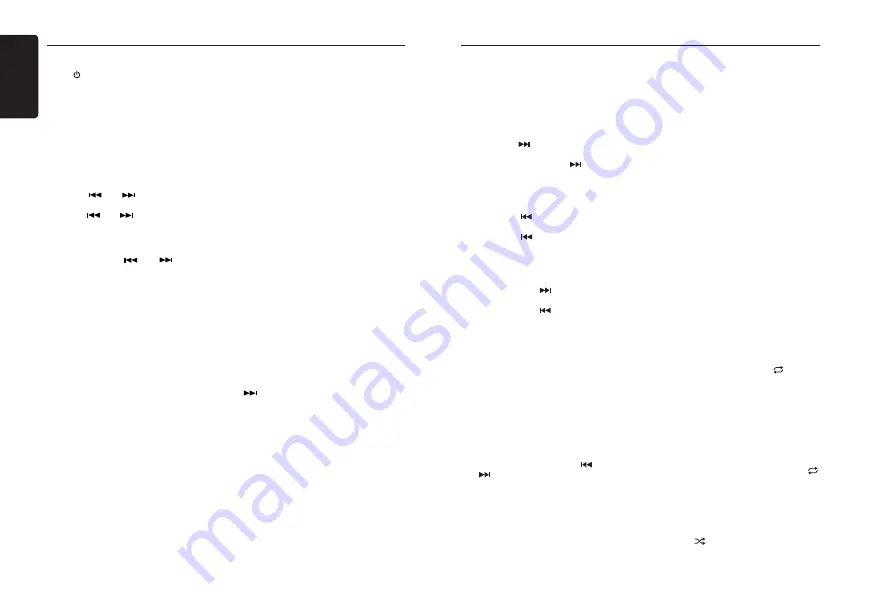
English
6
M606
Radio Operations
Selecting Tuner Mode
Press
[
SRC]
button once or more to enter
TUNER
mode.
Selecting a Tuner Band
Press the
[ BND ]
button on the panel or
[BAND]
on the remote control to select one
radio band among: FM1, FM2, FM3, AM, WB.
Manual Tuning
During manual tuning, the frequency will be
changed in steps.
Press the
[
]
or
[
]
button on the panel
to tune in a lower / higher station.
Press the
[
]
or
[
]
button on the remote
control to select preset stations.
Auto Tuning
Press and hold the
[
]
or
[
]
button to
seek a lower / higher station.
To stop searching, repeat the operation above
or press other buttons having radio functions.
Note:
When a station is received, searching stops
and the station is played.
Preset Scan
Preset Scan receives the stations stored
in preset memory in order. This function is
useful when searching for a desired station
in memory.
1. Press the
[PS/AS]
button on the panel or
remote control.
2. When a desired station is tuned in, press
the
[PS/AS]
button again to continue
receiving that station.
Note:
Be careful not to press and hold the
[PS/AS]
button for 1 second or longer, otherwise the
auto store function will begin and the unit
starts storing stations.
Auto Store
The unit stores the strongest stations found
in the entire Band.
Press and hold the
[PS/AS]
button (1 sec.) to
start automatic station search.
To stop auto store, press other buttons having
radio functions.
Notes:
1. After auto store, the previous stored stations
will be overwritten.
2. The unit has 5 bands, such as FM1, FM2,
FM3, AM and WB. Each band can store
6 stations, M606 can store 30 stations in
total.
Manual Store
When one expected radio station has been
detected, press and hold number button 1 - 6
to store it in the memory.
Recalling a Stored Preset Station
Press one numeric button among 1 - 6 on
the panel to select the corresponding stored
preset station.
Local Seeking
When LOCAL seeking is ON, only those radio
stations with strong radio signal will be received.
To select LOCAL function, press and hold the
[ DISP ]
button on the front panel, then press
[
]
button repeatedly until
LO
or
DX
displays
on the screen, and rotate the
[UP/DOWN]
knob
to select Local or Distant mode.
Note:
The number of radio stations that can be
received will decrease when Local mode is
ON.
USB Operations
Pausing Playback
1. Press the
[ 4 ]
button to pause playback.
“
PAUSE
” appears in the display.
2. To resume playback, press the
[ 4 ]
button
again.
Selecting a Track
Track-up
1. Press the
[
]
button to skip ahead to
the beginning of the next track.
2. Each time you press the
[ ]
button, the
track advances ahead to the beginning of
the next track.
Track-down
1. Press the
[ ]
button to go back to the
beginning of the current track.
2. Press the
[
]
button twice to go back
to the beginning of the previous track.
Fast-forward/Fast-reverse
Fast-forward
Press and hold the
[ ]
button.
Fast-reverse
Press and hold the
[ ]
button.
* USB devices containing a large amount
of audio files can take several moments
to begin the search and increase the
delay between tracks. Additionally, some
errors may occur during playback.
Folder Select
This function allows you to select a folder
containing MP3/WMA files and start playing
from the first track in the folder.
1. Press the
[ 5 ]
or
[ 6 ]
button.
Press the
[ 6 ]
button to move to the next
folder. Press the
[ 5 ]
button to move to
the previous folder.
2. To select a track, press the
[ ]
or
[ ]
button.
Search Function
1. Press the
[ MENU ]
button to enter
FOLDER SEARCH
mode.
2. Turn the
[UP/DOWN]
knob to select a
folder.
3. Press the
[ENT]
button to enter the file
list search mode. The track list appears in
the display.
4. Turn the
[UP/DOWN]
knob to select a
track.
5. Press the
[ENT]
button to play.
* When playing back MP3 / WMA file, this
function is performed in the current folder.
Top Function
The top function resets to the first track of
the storage. Press [
4
] button to play the
first track (track No. 1).
* In case of MP3/WMA, the first track of
the current folder will be played.
Other Playback Functions
Scan play
This function allows you to locate and play
the first 10 seconds of all the tracks.
Press the
[ 1 ]
button to perform scan play.
Repeat play
This function allows you to play the current
track, tracks currently being played in the
folder, or all the tracks repeatedly.
1. Press the
[ 2 ]
button once or more until
“
REPEAT ONE
” appears on the display
to perform repeat play, and “ ” segment
lights on.
2. Press
[ 2 ]
button repeatedly until
“
REPEAT FOLD
” appears on the display
for folder repeat play,
3. Press
[ 2 ]
button repeatedly until
“
REPEAT ALL
” appears on the display
for all tracks repeat play.
4. Press
[ 2 ]
button repeatedly until
“
REPEAT OFF
” appears on the display
to cancel repeat playback, and “
”
segment goes off.
Random play
This function allows you to play all tracks in
a random order.
Press the
[ 3 ]
button to perform random
play, and “
” segment lights on.
Содержание M606
Страница 23: ...English 23 M606 Notes...





















