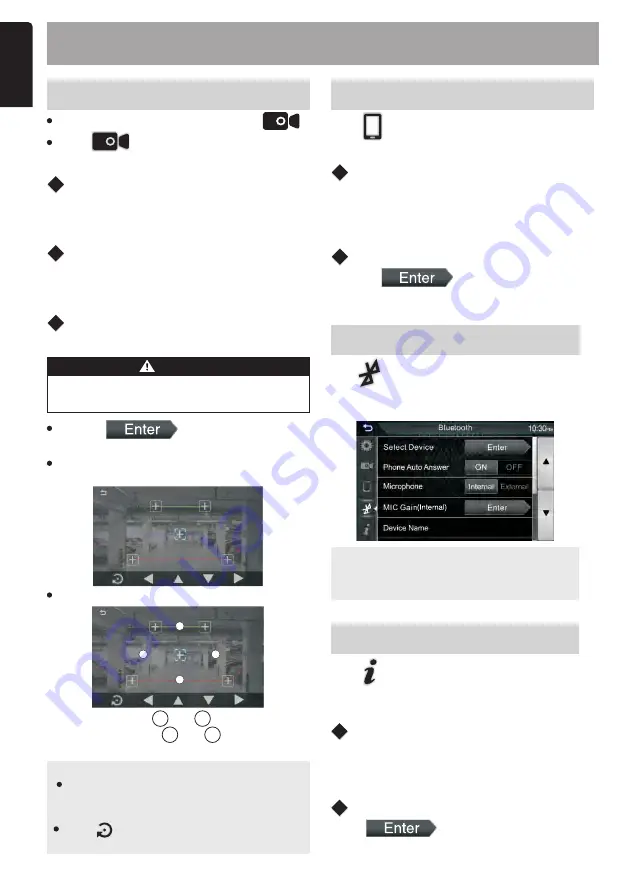
E
n
g
lis
h
11. SETUP MENU
Camera
Parking Guidelines
Tap into the Camera IN mode
[Rear Camera] / [DVR]
mode, then
activate the selection function.
selects
You can display parking guidelines to enable
easier parking when you shift the gear to the
reverse (R) position. The default is “ON”.
Guidelines Setup
If you select
[ON]
for
[Parking Assist Guide].
WARNING
Parking Guide can not be adjusted while
driving.
Adjust the parking guidelines by selecting
the mark.
Adjusting the position of the selected mark.
C
D
A
B
Make sure that and are horizontally
parallel, and that and are the same
length.
C
D
A
B
NOTE
Rear camera must be connected to
proceed to the Parking Guide
configuration.
Tap
to set all the marks to the
initial default position.
Parking Camera
Tap access into Camera menu
to
adjust the Parking Guide Adjust.
Tap on access into to adjust
the parking guidelines.
CarPlay Sidebar
Q&A
Select the position of the control bar (Left
or Right) shown on the touch panel.
The default is “Left”.
Phone Devices
Bluetooth Settings
Tap access into Phone Devices
mode to set the below items:
Tap on access into study
the Smart Phone connectivity help.
Tap to display the Bluetooth settings
mode, and tap on a setting repeatedly to
change setting.
NOTE:
For detailed operation, please refer
to "Bluetooth" on page 9.
Software Information
Tap access into Software information
mode to check
the
software
version
of
this
unit
.
Software Update
Initialise
Using “AppUP+” smartphone APP for
checking new version of software,and
follow the setps to upgrade this device.
Tap to restore factory
default value.
EN-14
GO to Setup menu for find the






































