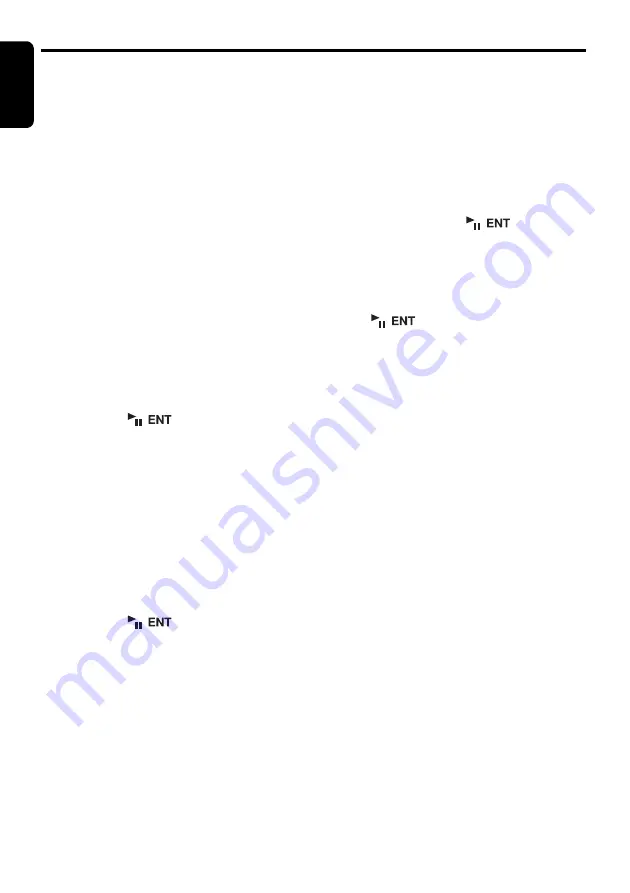
Operations Common to Each Mode
English
30
DXZ785USB
●
Setting the contrast
You can adjust the display contrast to match the
angle of installation of the unit.
∗
The factory default setting is “
8
”. (Adjustment
level: 1 to 16)
2-1. Select “
CONTRAST
”.
3-1. Push the [
P.CH
] button upward or
downward to adjust the contrast.
●
Turning the screen saver function on
or off
This unit is provided with the screen saver
function which allows you to show various kinds
of patterns and characters in the operation
status indication area of the display in a random
order. You can turn on or off this function. If the
button operation is performed with the screen
saver function on, the operation display
corresponding to the button operation is shown
for about 30 seconds and the display returns to
the screen saver display.
∗
The factory default setting is
“
Pattern
RANDOM
”.
2-1. Select “
SCREEN SAVER
”.
3-1. Press the [
] button.
3-2. Push the [
P.CH
] button upward or
downward to select the setting.
“
Pattern RANDOM
”
↔
“
Pattern
MESSAGE
”
↔
“
Pattern SS
”
↔
“
Pattern
OFF
”
●
Entering message information
Message up to 30 characters long can be stored
in memory and displayed as a type of screen
saver setting.
∗
The factory default setting is “
Welcome to
Clarion
”.
2-1. Select “
MSG INPUT
”.
3-1. Press the [
] button.
3-2. Press and hold the [
MENU
] button for 1
second or longer to clear the old message.
3-3. Push the [
SEEK PANEL
] leftward or
rightward to move the cursor.
3-4 Press the [
MENU
] button to select a
character type. Each time you press the
[
MENU
] button, the character type changes
in the following order:
Capital letters
➜
Small letters
➜
Numbers/
Symbols
➜
Umlaut
➜
Capital letters…
3-5. Push the [
P.CH
] button upward or
downward to select the desired character.
3-6. Repeat step 3-3 to 3-5 to enter up to 30
characters for message.
3-7. Press and hold the [
] button for 2
seconds or longer to store the message in
memory and cancel the input message
mode.
∗
Press and hold the [
MENU
] button for 1
second or longer to cancel the input
message. Then press and hold the
[
] button for 2 seconds or longer to
store the message and the message return
to the default setting.
●
Setting the method for title scroll
Set how to scroll in CD-TEXT, MP3/WMA/AAC
title.
∗
The factory default setting is “
ON
”.
2-1. Select “
AUTO SCROLL
”.
3-1. Push the [
P.CH
] button upward or
downward to select “
ON
” or “
OFF
”.
• ON:
To scroll automatically.
• OFF:
To scroll just 1 time.
∗
When you want to see the title again in the
title mode, press and hold the [
TITLE
] button
for 3 seconds or longer to scroll the title.
●
Setting the speed of the title scroll
This function allows you to adjust the speed of
the title scroll.
∗
The factory default setting is “
3
”.
2-1. Select “
SCROLL SPEED
”.
3-1. Push the [
P.CH
] button upward or
downward to select from “
1
” to “
6
”.






























