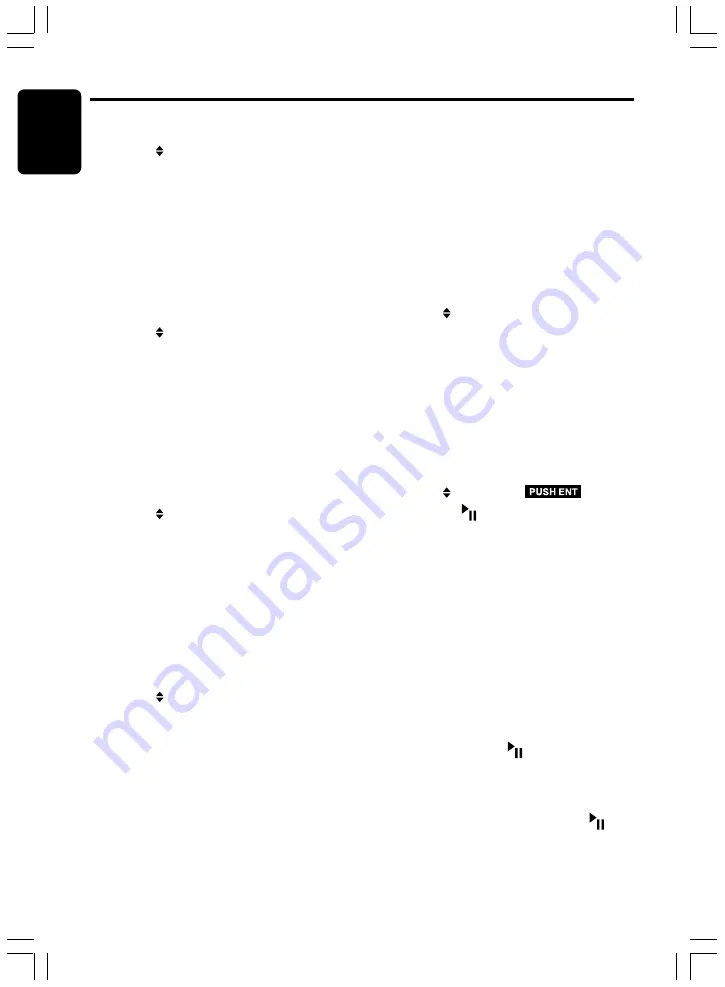
22
DXZ666MP
280-8365-00
English
●
Setting the spectrum analyzer pattern
∗
The factory default setting is “PTN 1”
2-1. Select “ S-A PTN”.
3-1. Turn the [ROTARY] knob to select the
setting.
Each time you turn the [ROTARY] knob,
the setting changes in the following order:
“PTN 1”
↔
“PTN 2”
●
Setting the sensitivity of the spectrum
analyzer
This function allows you to adjust the sensitivity
of the spectrum analyzer.
∗
The factory default setting is “MID”
2-1. Select “ S-A SENS”.
3-1. Turn the [ROTARY] knob to select the
setting.
Each time you turn the [ROTARY] knob,
the setting changes in the following order:
“HIGH”
↔
“MID”
↔
“LOW”
●
Setting the speed of the spectrum
analyzer
This function allows you to adjust the speed of
the spectrum analyzer.
∗
The factory default setting is “HIGH”
2-1. Select “ S-A SPEED”.
3-1. Turn the [ROTARY] knob to select the
setting.
Each time you turn the [ROTARY] knob,
the setting changes in the following order:
“HIGH”
↔
“MID”
↔
“LOW”
●
Setting the power message
You can set the power message “ON” or “OFF”.
The message is “Clarion”.
∗
The factory default setting is “ON”.
2-1. Select “ POWER MSG”.
3-1. Turn the [ROTARY] knob to select “ON” or
“OFF”.
• ON:
When the power is on or off, the message
will appear in the display.
• OFF:
When the power is on or off, the message
won’t appear in the display.
Operations Common to Each Mode
●
Turning the screen saver function on
or off
This unit is provided with the screen saver
function which allows you to show various kinds
of patterns and characters in the operation
status indication area of the display in a random
order. You can turn on or off this function. If the
button operation is performed with the screen
saver function on, the operation display
corresponding to the button operation is shown
for about 30 seconds and the display returns to
the screen saver display.
∗
The factory default setting is “OFF”.
2-1. Select “ SCRN SVR”.
3-1. Turn the [ROTARY] knob to select the
setting.
Each time you turn the [ROTARY] knob,
the setting changes in the following order:
“OFF”
↔
“MSG INFO”
↔
“DEMO”
●
Entering MESSAGE INFORMATION
Message up to 30 characters long can be stored
in memory and displayed as a type of screen
saver setting.
∗
The factory default setting is “Welcome to Clarion”.
2-1. Select “ MSG INPUT
”.
3-1. Press the [
] button.
3-2. Press and hold the [BND] button for 1
second or longer to clear the old message.
3-3. Press the [
å
,
∂
] lever upward or
downward to move the cursor.
3-4. Press the [BND] button to select a
character. Each time you press the [BND]
button, the character changes in the
following orders:
Capital letters
➜
Small letters
➜
Numbers/
Symbols
➜
Umlaut
➜
Capital letters…
3-5. Turn the [ROTARY] knob to select the
desired character.
3-6. Repeat step 3-3 to 3-5 to enter up to 30
characters for message.
3-7. Press and hold the [
] button for 2
seconds or longer to store the message in
memory and cancel input message mode.
Press and hold the [BND] button for 1
second or longer to cancel the input
message. Then press and hold the [
]
button for 2 seconds or longer to store the
message and the message return to default
setting.










































