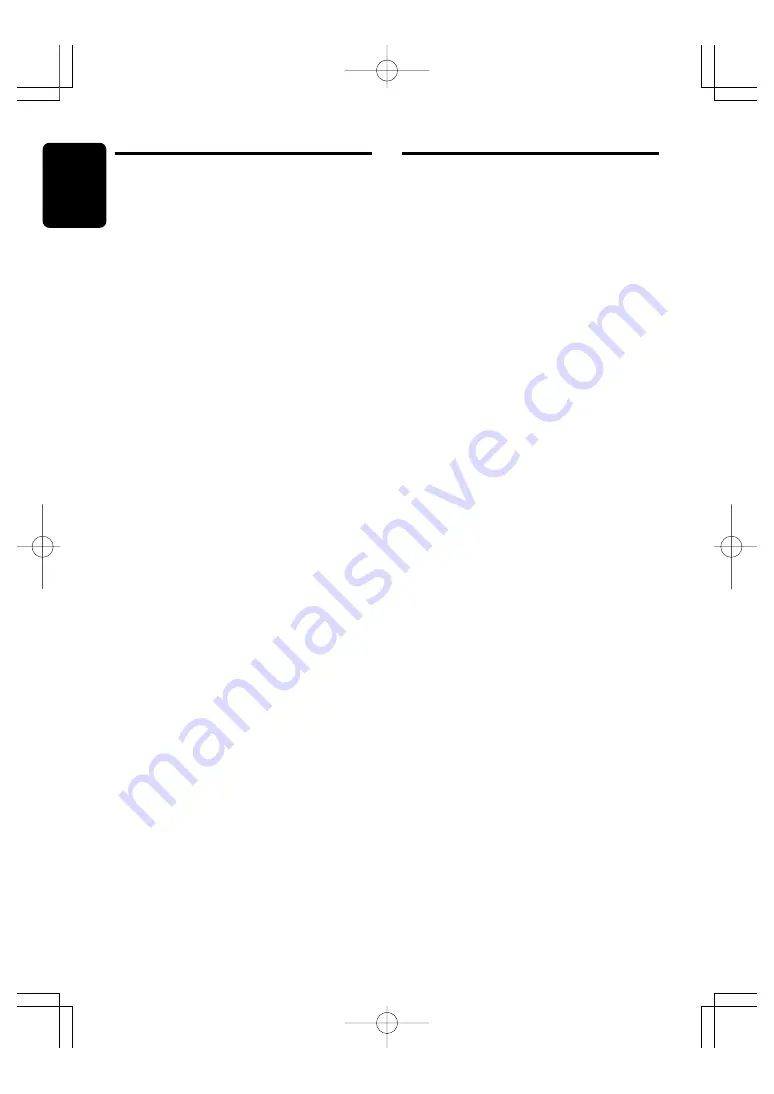
14
DXZ646MP
280-8047-00
English
Radio Operations
Listening to the radio
1. Press the [
FNC
] button and select the radio
mode. The frequency appears in the display.
2. Press the [
BND
] button and select the radio
band. Each time the button is pressed, the
radio reception band changes in the follow-
ing order:
FM1
➜
FM2
➜
FM3
➜
AM
➜
FM1...
3. Press the [
a
] or [
d
] button to tune in the
desired station.
Tuning
There are 3 types of tuning mode available, seek
tuning, manual tuning and preset tuning.
Seek tuning
1. Press the [
BND
] button and select the de-
sired band (FM or AM).
∗
If “
MANU
” is lit in the display, press and hold
the [
BND
] button for 1 second or longer.
“
MANU
” in the display goes off and seek tun-
ing is now available.
2. Press the [
a
] or [
d
] button to automati-
cally seek a station.
When the [
d
] button is pressed, the station is
sought in the direction of higher frequencies; if
the [
a
] button is pressed, the station is sought
in the direction of lower frequencies.
Manual tuning
There are 2 ways available: Quick tuning and
step tuning.
When you are in the step tuning mode, the fre-
quency changes one step at a time. In the quick
tuning mode, you can quickly tune the desired
frequency.
1. Press the [
BND
] button and select the de-
sired band (FM or AM).
∗
If “
MANU
” is not lit in the display, press and
hold the [
BND
] button for 1 second or longer.
“
MANU
” is lit in the display and manual tuning
is now available.
2. Tune into a station.
●
Quick tuning:
Press and hold the [
a
] or [
d
] button for 1
second or longer to tune in a station.
●
Step tuning:
Press the [
a
] or [
d
] button to manually
tune in a station.
Basic Operations
∗
The factory default setting is “
T
Å
Å
Å
Å
Å
FREQ 12K
Î
Î
Î
Î
Î
”.
(Adjustment 8 kHz/12 kHz)
4. When the adjustment is complete, press the
[
A-M
] button several times until the function
mode is reached.
Adjusting the balance
1. Press the [
A-M
] button and select “
BAL 0
”.
2. Turning the [
ROTARY
] knob clockwise em-
phasizes the sound from the right speaker;
turning it counterclockwise emphasizes the
sound from the left speaker.
∗
The factory default setting is “
BAL 0
”. (Adjust-
ment range: L13 to R13)
3. When the adjustment is complete, press the
[
A-M
] button several times until the function
mode is reached.
Adjusting the fader
1. Press the [
A-M
] button and select “
FADER
0
”.
2. Turning the [
ROTARY
] knob clockwise em-
phasizes the sound from the front speakers;
turning it counterclockwise emphasizes the
sound from the rear speakers.
∗
The factory default setting is “
FADER 0
”. (Ad-
justment range: F12 to R12)
3. When the adjustment is complete, press the
[
A-M
] button several times until the function
mode is reached.
Adjusting MAGNA BASS EXTEND
The MAGNA BASS EXTEND does not adjust
the low sound area like the normal sound ad-
justment function, but emphasizes the deep
bass sound area to provide you with a dynamic
sound.
∗
The factory default setting is off.
1. Press and hold the [
A-M
] button for 1 second
or longer to turn on the MAGNA BASS EX-
TEND effect.
“M-B EX”
lights in the display.
2. Press and hold the [
A-M
] button for 1 second
or longer to turn off the MAGNA BASS EX-
TEND effect.
“M-B EX”
goes off from the
display.
+DXZ646MP-009-ENG
03.12.26, 5:02 PM
Page 14
Adobe PageMaker 6.5J/PPC











































