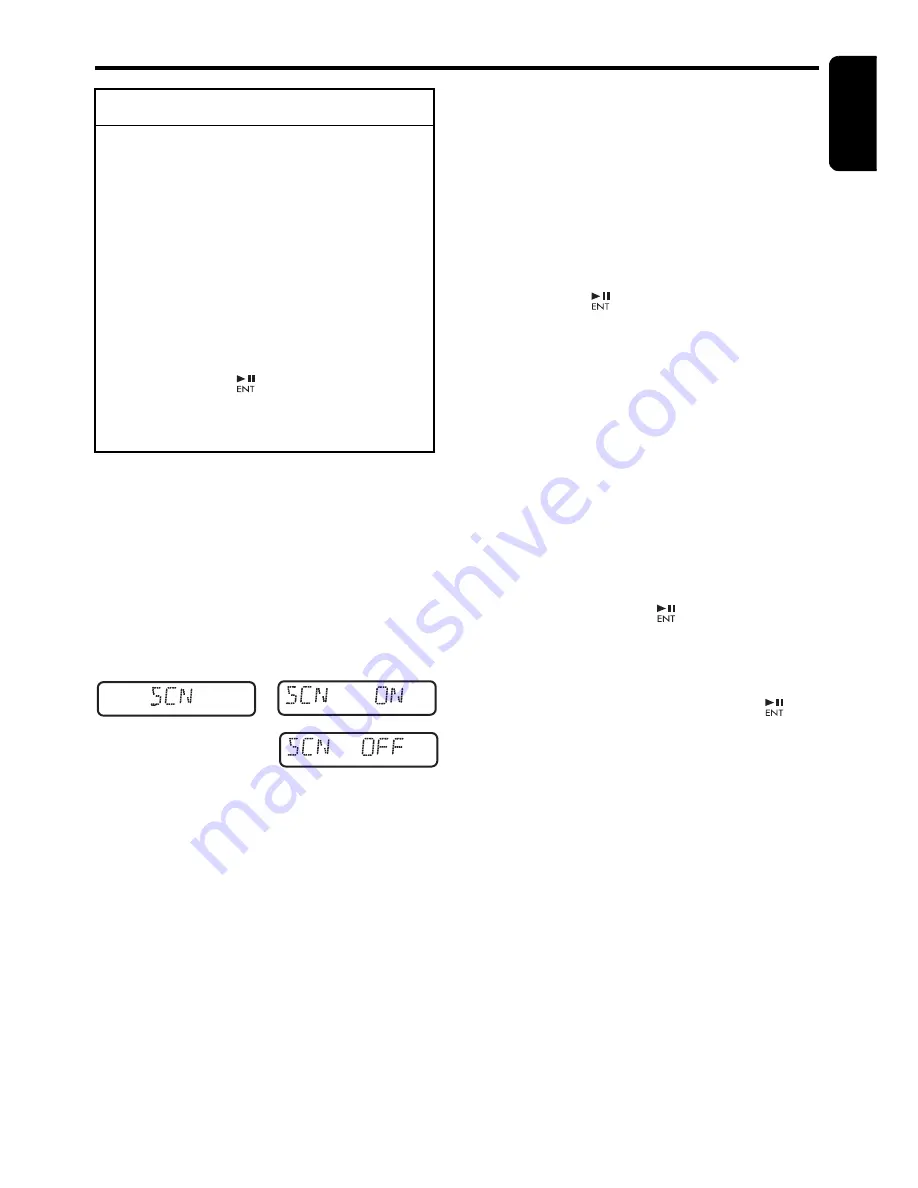
English
27
DXZ388RUSB/DXZ389RUSB/DXZ389RGUSB
Operations Common to Each Mode
●
Displaying the settings
The number of indicator of this unit decreases,
you can see the state of current settings at any
operation mode.
2-1. Select “
SETTINGS
”.
3-1. Press the [
w
] or [
z
] button to display the
state of current settings.
∗
When the setting is selected, after 1 second
the current state will be displayed.
●
Turning the screen saver function on
or off
This unit is provided with the screen saver
function which allows you to show various kinds
of patterns and characters in the operation
status indication area of the display in a random
order. You can turn on or off this function. If the
button operation is performed with the screen
saver function on, the operation display
corresponding to the button operation is shown
for about 30 seconds and the display returns to
the screen saver display.
∗
The factory default setting is “
ON
”.
2-1. Select “
SCRN SVR
”.
3-1. Press the [
w
] or [
z
] button to select the
setting.
Each time you press the [
w
] or [
z
] button,
the setting changes in the following order:
“
MESSAGE
”
↔
“
ON
”
↔
“
OFF
”
●
Entering message information
Message up to 30 characters long can be stored
in memory and displayed as a type of screen
saver setting.
∗
The factory default setting is “
WELCOME TO
CLARION
”.
2-1. Select “
MSG INP
”.
3-1. Press the [
] button.
3-2. Press and hold the [
BND
] button for 1
second or longer to clear the old message.
3-3. Press the [
x
] or [
v
] button to move the
cursor.
3-4. Press the [
BND
] button to select a
character type. Each time you press the
[
BND
] button, the character type changes
in the following order:
Capital letters
➜
Numbers
➜
Symbols
➜
Umlaut
➜
Capital letters…
3-5. Press the [
w
] or [
z
] button to select the
desired character.
3-6. Repeat step 3-3 to 3-5 to enter up to 30
characters for message.
3-7. Press and hold the [
] button for 2
seconds or longer to store the message in
memory.
∗
Press and hold the
[
BND
] button for 1
second or longer to cancel the input
message. Then press and hold the
[
]
button for 2 seconds or longer to store the
message and the message return to default
setting.
●
Setting the method for title scroll
Set how to scroll in CD-TEXT, MP3/WMA/AAC
title.
∗
The factory default setting is “
ON
”.
2-1. Select “
SCROLL
”.
3-1. Press the [
w
] or [
z
] button to select “
ON
”
or “
OFF
”.
• ON:
To scroll automatically.
• OFF:
To scroll just 1 time.
∗
When you want to see the title again, in the
title mode, press and hold the [
DISP
] button
for 3 seconds or longer to scroll the title.
To change adjustment setting
1. Press and hold the [
DISP
] button for 1
second or longer to switch to the
adjustment selection display.
2. Press the [
x
] or [
v
] button to select
the “
item name
”.
“
SETTINGS
”
↔
“
SCRN SVR
”
↔
“
MSG
INP
”
↔
“
SCROLL
”
↔
“
DIMMER
”
↔
“
A-
CANCEL
”
↔
“
TEL-SEL
”
↔
“
TEL-SP
”
↔
“
TEL-SW
”
↔
“
S-CHECK
”
3. Press the [
w
] or [
z
] button to select the
“
desired setting value
”.
∗
In the case of display blinking “
ENT
”, you
can press the [
] button to adjust the
setting value.
∗
After completing settings, press the [
DISP
]
button to return to the previous mode.
or
For example:
after 1 second,






























