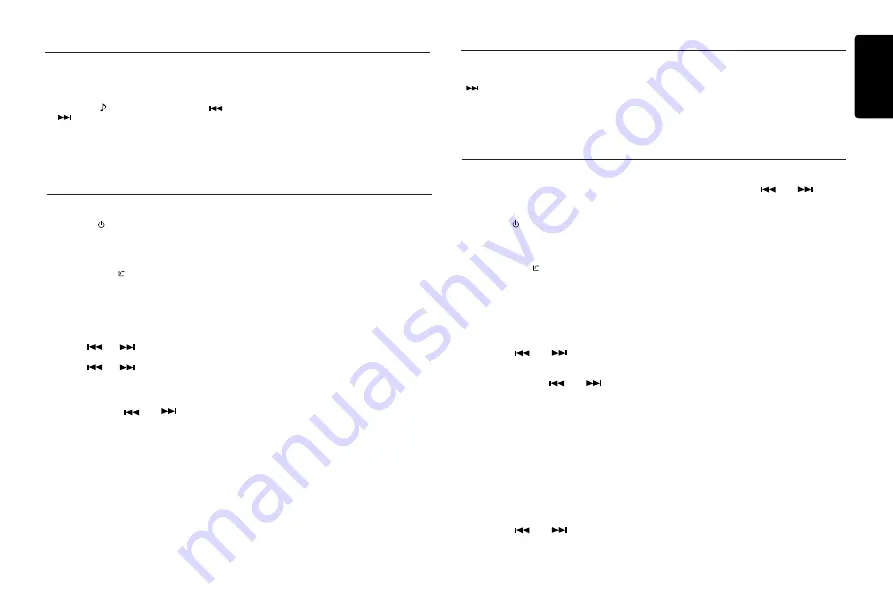
English
9
CZ702A
Audio Setup
Select tuner as playing source
Press
[SRC / ]
button once or more to enter
RADIO
mode.
Selecting the radio band
Press the
[BAND / ]
button on the panel or
on the remote control to select one radio band
among FM1, FM2, FM3, AM.
Manual tuning
During manual tuning, the frequency will be
changed in steps.
Press the
[
] or [
]
button on the panel to
tune in a higher / lower station.
Press the
[
] or [
]
button on the remote
control to select preset stations.
Auto tuning
Press and hold the
[
] or [
]
button to
seek a higher / lower station.
To stop searching, repeat the operation above
or press other buttons having radio functions.
Note:
When a station is received, searching stops and
the station is played.
Preset scan
Preset scan receives the stations stored in
preset memory in order. This function is useful
when searching for a desired station in memory.
1. Press the
[PS/AS]
button.
2. When a desired station is tuned in, press the
[PS/AS]
button again to continue receiving
that station.
Radio Operations
Radio Operations
Note:
Be careful not to press and hold the
[PS/AS]
button for 1 second or longer, otherwise the
auto store function will begin and the unit starts
storing stations.
Auto store
Only stations with sufficient signal strength will
be detected and stored in the memory.
Press and hold the
[PS/AS]
button (1 sec.) to
start automatic station search.
To stop auto store, press other buttons having
radio functions.
Notes:
1. After auto store, the previous stored stations
will be overwritten.
2. The unit has 4 bands, such as FM1, FM2,
FM3 and AM. FM3 and AM can store by AS
function. Each bands can store 6 stations,
CZ702A can store 24 stations in total.
Manual store
When one expected radio station has been
detected, press and hold number button 1-6 to
store it in the memory.
Recall the stored stations
Press one numeric button among 1 to 6 on
the panel to select the corresponding stored
station.
Local seeking
When LOCAL seeking is ON, only those
radio
stations with strong radio signal could be
received.
BAND 1/2/3/4/5 G: (-12) - (+12)
BAND 1/2/3/4/5 F: 20HZ - 20.0K, THROUGH
BAND 1/2/3/4/5 Q: 1, 3, 5, 7, 20
Press the
[
]
button, then press [
]
or [
] button to select USER preset including:
BALANCE -> FADER(NORMAL, 2 WAY mode)
-> SUBW VOL(Subwoofer Volume)(NORMAL,
3 WAY mode), rotate the [
VOLUME
] knob to
select a value.
BALANCE: LEFT 1-12->CENTER->RIGHT
1-12
FADER:
LEFT 1-12->CENTER->RIGHT 1-12
SUBW VOL: (-6) - (+6)
Notes:
The setting items below are not stored in
memory. After
RESET
or the back-up line
is disconnected, redo these settings. We
recommend you to take a note to keep the
records.
DAB Operations(Only Australia)
This function is available when DAB302E (sold
separately) is connected.
Select tuner as playing source
Press
[SRC / ]
button once or more to enter
DAB
mode.
Selecting the radio band
Press the
[BAND / ]
button on the panel or
on the remote control to select one radio band
among D1, D2 and D3.
Selecting the ensemble
• Manual selecting
During manual selecting, the ensemble will
be changed in steps.
Press the
[
] or [
]
button on the
panel to tune in a higher / lower ensemble.
• Auto selecting
Press and hold the
[
] or [
]
button to
seek a higher / lower ensemble.
To stop searching, repeat the operation
above or press other buttons having radio
functions.
Note:
When a ensamble service is received, searching
stops and the service in current ensemble is
played.
Turning the service
•
Manual turning
During manual turning, the service will be
changed in steps.
Press the
[
] or [
]
button on the
panel to tune in a higher / lower service.
• Auto turning
Press and hold the
[
] or [
]
button
to seek a higher / lower service.
To stop searching, repeat the operation
above or press other buttons having radio
functions.
Note:
When a service is received, searching stops
and the service is played.
Manual store
When one expected service has been
detected, press and hold button [
1
-
6
] to store
it in the memory.
Preset scan
Preset scan receives the services stored
in preset memory in order. This function is
useful when searching for a desired service
in memory.
1. Press the [
PS/AS
] button.
2. When a desired service is tuned in, press
the [
PS/AS
] button again to continue
receiving that service.
Recall the stored stations
Press one numeric button among 1 to 6 on
the panel to select the corresponding stored
service.
To select LOCAL function, press and hold the
[ DISP ]
button on the front panel, then press
[
]
button repeatedly until
LO or DX displays
on the screen, and rotate the
[VOLUME]
knob
to select Local or Distant mode.
Note:
The number of radio stations that can be
received will decrease after the local seeking
mode is ON.



















