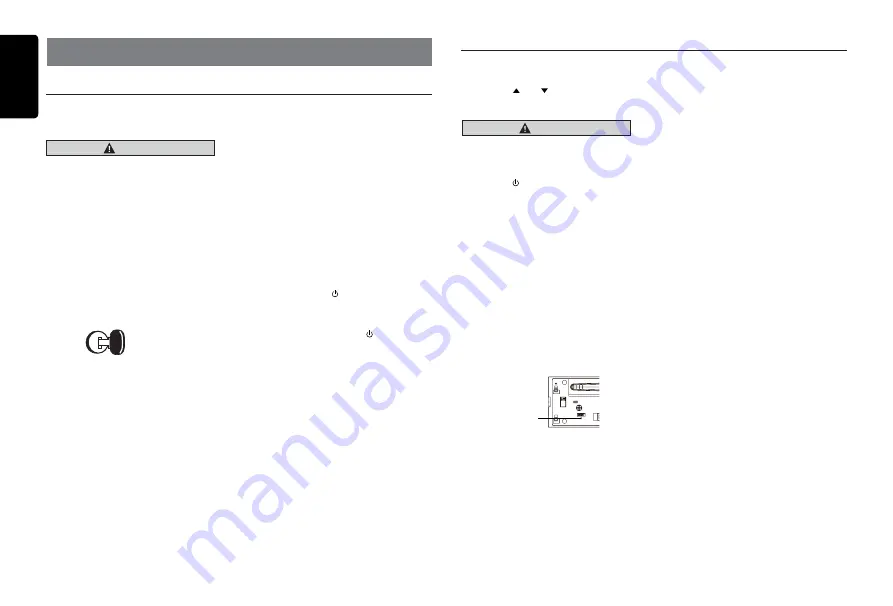
English
6
CZ702A
5. OPERATIONS
Basic Operations
Basic Operations
Note:
• Refer to the diagrams in “3. CONTROLS”
when reading this chapter.
CAUTION
When the unit is turned on, starting and
stopping the engine with its volume raised
to the maximum level may harm your
hearing.
Be careful about adjusting the volume.
Power on / off
Notes:
• Start the engine before using this unit.
• Be careful about using this unit for a long
time without running the engine. If you drain
the car’s battery too far, you may not be able
to start the engine and this can reduce the
service life of the battery.
1. Start the engine. The power button / knob
illumination on the unit will light up.
Engine ON
position
2. When power on first time, you can select
initial speaker system. (Refer to “
Audio
Setup
”)
•
INITIAL
…. When powering on the unit
for the first time, you can select a speaker
system. Check your speaker system, choose
it on the unit, and then, set your desired
sound quality referring to “
Audio Setup
”.
•
LOAD
…. When powering on the unit for the
first time, “
LOAD
” is not selected.
When this unit is turned on for the first time,
it allows you to select a speaker system.
“NORMAL
” ….FRONT 2ch / REAR 2ch /
SUBWOOFER 2ch
“2WAY
” …. HIGH 2ch / MID 2ch / REAR 2ch
“3WAY
” …. HIGH 2ch / MID 2ch /
SUBWOOFER 2ch
Volume adjustment
Turn the [
VOLUME
] knob on the front panel
or press the [ ] or [
] button on the remote
control.
The adjustable range of volume is 0 to 40.
CAUTION
While driving, keep the volume level at which
external sounds can still be heard.
Playing source selection
Press [
SRC /
] button on the front panel or
remote control repeatedly to choose desired
playing source.
Notes:
Playing source selection means selecting which
mode, such as
DISC
mode,
RADIO
mode and
AUX
mode.
Display system time
Press the [
DISP
] button on the front panel or
[
DISP
] button on the remote control to switch the
display information from clock, station information
(radio mode), or track information (CD mode).
RESET
Note:
* When the [
RESET
] button is pressed, preset
radio stations, titles, etc. stored in memory are
cleared.
RESET
To keep the current sound settings, when power
on first time after reset, rotate the [
VOLUME]
knob
to select “
LOAD
”, press the knob to confirm.
Note:
If you press the
RESET
button or disconnect
the back-up line after completing the audio
setup, “
INITIAL / LOAD
” is displayed. In this
case, the unit functions as follows.
•
INITIAL
…. When powering on the unit after
RESET
or the backup line is disconnected,
the audio setup in the memory is cleared
and you will need to start from selecting
a speaker system. Choose your desirable
speaker system and set your desired sound
quality referring to “
Audio Setup
”.
•
LOAD
…. When powering on the unit after
RESET
or the backup line is disconnected,
the preset speaker system and other
settings are called.
If you changed the speaker system, reset
from
INITIAL.
3. Press the [
SRC /
] button on the front
panel or the remote control to turn on the
power under standby mode. The unit goes
back to the last status after power on.
4. Press and hold the [
SRC /
] button on the
front panel or the remote control to turn off
the power.
Mute
Press the [
MUTE
] button on the remote control
to mute the volume from the unit.
Note
:
Doing the operation above again or adjusting
volume will release muting.





































