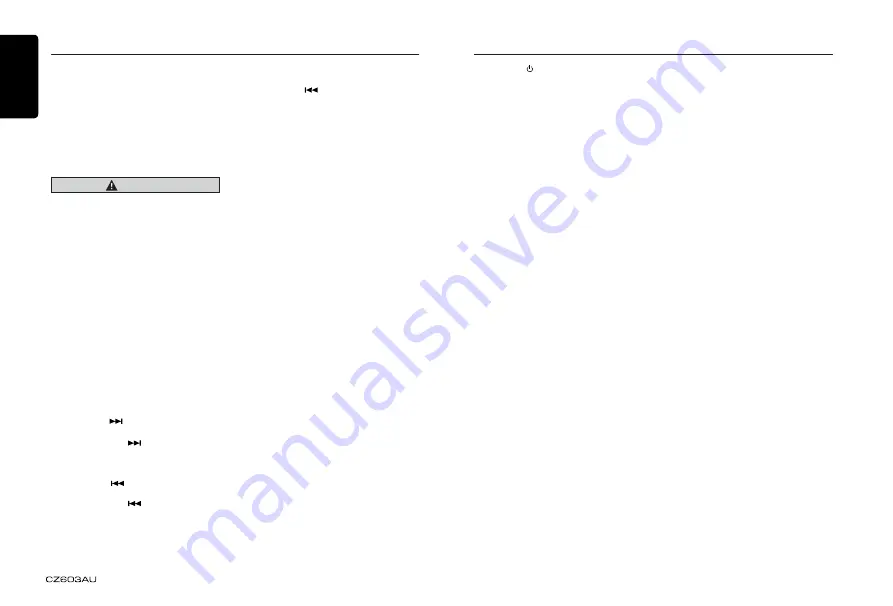
English
14
Bluetooth Operations
Audio Streaming Operations
What is audio streaming?
Audio streaming is a technique for transferring
audio data such that it can be processed as
a steady and continuous stream. Users can
stream music from their external audio player
to their car stereo wirelessly and listen to the
tracks through the
car’s
speakers. Please
consult your nearest
Clarion
dealer for more
information on the product of wireless audio
streaming transmitter offered.
CAUTION
Please avoid operating your connected
mobile phone while audio streaming as
this may cause noise or sound choppy on
the song playback.
Audio streaming may or may not resume
after telephone interrupt as this is
dependent on mobile phone.
System will always return to Radio mode
if audio streaming is disconnected.
Note:
Be sure to read the chapter “Pairing” before
proceeding.
Play / Pause a track
1. Press the
[ 4 ]
button to pause audio
playback.
2. To resume audio playback, press the
[ 4 ]
button again.
Selecting a track
Track-up
1. Press the [
] button to move to the
beginning of the next track.
2. Each time the [
] button is pressed,
playback proceeds to another track in the
advancing direction.
Track-down
1. Press the [
] button to move to the
beginning of the previous track.
2. Each time the [
] button is pressed,
playback proceeds to previous track in the
reverse direction.
Note:
Playing order will depend on Bluetooth audio
player. When [
] button is pressed, some
A2DP devices will restart the current track
depends on the duration of playback.
During music streaming playback, “
A2DP
and
HFP
” will be shown on the display. When
A2DP device is disconnected, “
BLUETOOTH
DISCONNECT
” will be shown on the display
and return to previously selected audio
source. Some Bluetooth audio players may
not have play / pause synchronized with this
unit. Please make sure both device and main
unit are in the same play / pause status in
BT
MUSIC
mode.
ID3 display
During music streaming playback, for music
information that is longer than the display
panel:
When SCROLL is ON, the LCD will display
ID3 TAG information cyclely, e.g: TRACK-
>ALBUM->TITLE->ARTIST->TRACK->...
When SCROLL is OFF, the LCD will display
one of the ID3 TAG information, the default
is TRACK, but user can adjust it to other ID3
TAG information by press
[ DISP ]
button.
Press
[SRC / ]
button on the panel to select
“
AUX
”.
AUX is just for audio content with 3.5mm Jack
connector plugged into audio-in socket on the
front panel.
AUX Input sensitivity setting
1. Press and hold the
[DISP]
button (1 sec.).
2. Turn the
[VOLUME]
knob to select
“
AUX SENS
”.
AUX Operations
3. If the output level of connected external
audio player is “
HIGH
”, rotate
[VOLUME]
knob and choose “
LOW
”. And if the output
level is “
LOW
”, choose “
HIGH
”.







































