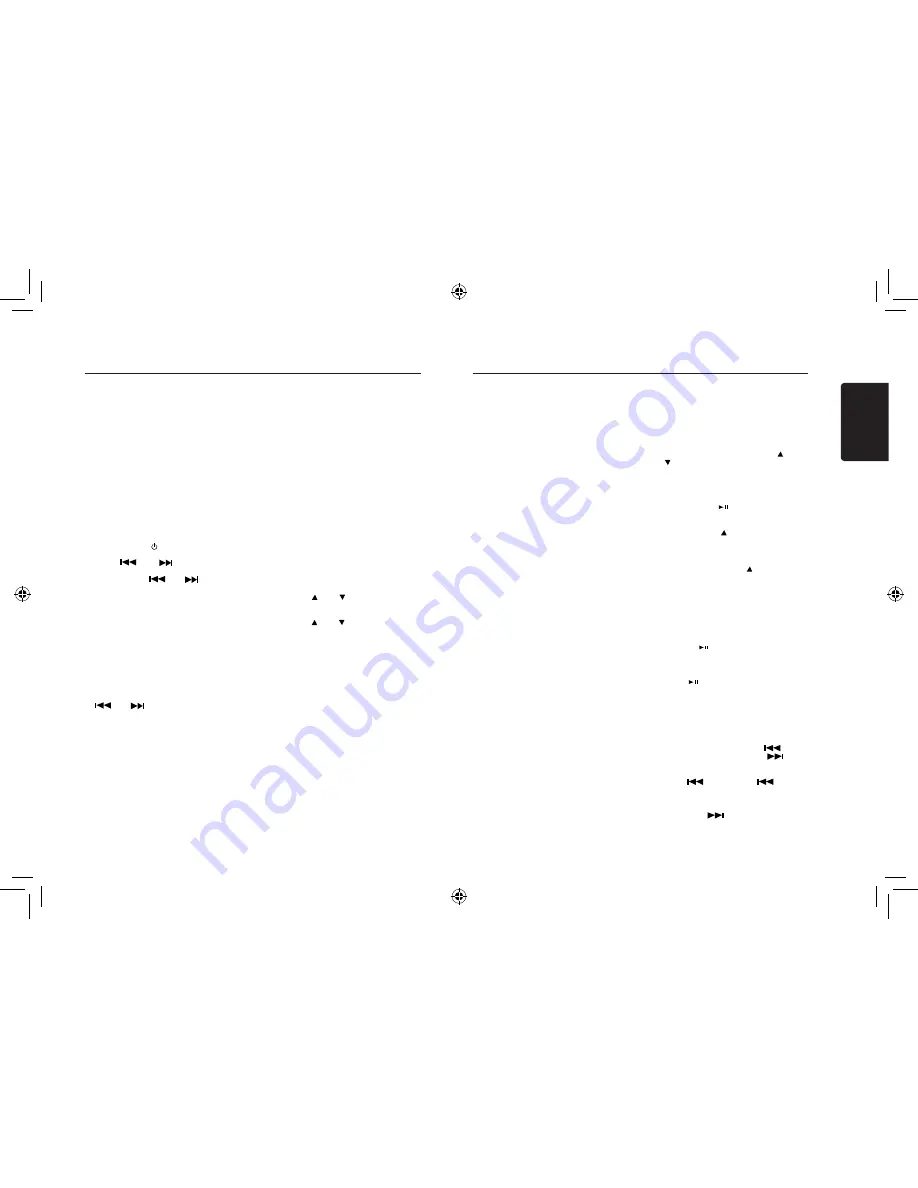
English
8
FZ502
SiriusXM Satallite Radio Operations
SiriusXM Satallite Radio Operations
SiriusXM Tuner operation:
When a SiriusXM Tuner is connected to this
unit, the following operations may performed.
Receiving Channels with the
SiriusXM Tuner
About SiriusXM Satellite Radio
Everything worth listening to is on SiriusXM.
g e t o v e r 1 3 0 c h a n n e l s , i n c l u d i n g t h e
most commercial-free music,plus the best
sports,news,talk and entertainment. A SiriusXM
Tuner and Subscription are required. For more
information,visit www.siriusxm.com.
Notes:
• The SiriusXM Tuner Satellite Radio controls
on this unit are available only when a
SiriusXM Tuner is connected.
1. Press
[SRC / ]
button to activate the
Satellite Radio(SIRIUSXM) mode.
2. Press[
] or [
] to select the desires
channel.
Holding down [
] or [
] will rapidly
browse through the channels.
alternatively,you can enter the number of the
desired channel using the numeric keypad
on an optional remote control.
Checking the SiriusXM Radio ID Number
To subscribe to the SiriusXM Satellite Radio
service,it is necessary to locate and identify the
Radio ID of your SiriusXM Tunner. The Radio
ID contains 8 characters and can be found on
the bottom of your SiriusXM Tunner or can
be displayed on when selecting Channel 0 by
following the steps below:
1. While in the Satellite Radio Mode,press [
] or [
] to select channel “0”.
The unit displays “RADIO ID” and ID number
alternately.
Notes:
• The Radio ID does not include the letters
I,O,S or F.
2. To canel the ID number display,select a
channel other than “0”.
Storing Channel Presets
1. Press [
BAND
] to select the desired band you
want to store the preset in.
There are 3 Satellite Radio Preset bands.
Each press of [
BAND
] changes the band:
SXM1 -> SXM2 -> SXM3 -> SXM1
2. Tune to the desired channel and
then press and hold one of the preset
buttons (1 through 6),for at least 2
seconds, to store the channel.
The display then shows the stored
Band and
p r e s e t
number (for example, SXM1-3 is
shown when preset 3 of band 1 is
selected).
3. Repeat the procedure to store up to 5
other channels on to the same band.
Notes:
• A total of 18 channels can be stored in
the preset memory, 6 channels for each
band (SXM1,SXM2 and SXM3).
• If you store a new channel into a preset
which the new one.
Tuning Channels using Presets
1. Press [
BAND
] to select the desired
band of Presets you wish to access.
2. Press the preset buttons (1 through 6)
that has your desired Satellite Radio
channel stored in memory.
Category Browsing
1. Press [ ] or [ ] in the select the
SiriusXM mode to activate the Category
Browsing mode.
2. Press [ ] or [ ] to select desired
category.
3. Rotate the [
VOLUME
] knob to select
to desired channel within the selected
Category, and then press [
VOLUME
]
enter.
Notes:
• If no operation is perfprmed for 10
seconds, the Category Browsing mode
is canceled.
Tuning Channels using Presets
While listening to SiriusXM Satellite Radio,
you can be alerted when your favorite
songs or artists are playing on other
channels. An interruption ALERT will be
dispalyed when a matching artist or song
is found on another channels.
1. Press and hold FUNC./VIEW for at least
2 seconds when a Song or the song of
an Artist you want to store is playing.
The [F] indicator lights up.
2. Press the 1 (preset) button to store the
Artist/Song.
A note to memorize the ART(artist
name) or the SNG(song title) is displayed.
Notes:
• If either the artist or song title is not
available to save,UNAVAILABL will be
displayed.
3. Rotate the [
VOLUME
] knob to choose
SAVE ART or SAVE SNG(when available)
and then press [
VOLUME
] knob enter.
4. The new alert was stored in memory.
An “ART/SONG SAVED” pop-up screen is
following by an “XU(sed)/YE(mpty)”.
X is the total number of song titles or artist
names stored in memory, and Y is the total
number of memory locations still available
for storage.
Notes:
• If you try to store when memory is full,“MEM
FULL” is displayed followed by “REPLACE/
CANCEL”. If you want to replace an
existing alert item, select “REPLACE” by
rotating the [
VOLUME
] knob, and then
press [
VOLUME
] enter,the existing alert list
stored in memory is displayed. Select one
of the stored alerts using the [
VOLUME
]
knob.To replace the selected alert,press
[
VOLUME
] knob and an “ART/SONG
SAVED” pop-up screen is followed by an “X
U(sed)/Y E(mpty)”.
• You can manage the stored Alert momory
setting on steup mode.
• If no operation is perform for 10 seconds,
the setting mode is canceled.
Receiving and Tuning to an Alert
Whenever a stored sports team,artist,or song
is playing on another channel,an interruption
ALERT appears on the unit display.To
tune to game,aitist or song identified by the
alert,follow the steps below:
1. Rotate the [
VOLUME
] knob to select the
desired game,artist or song from the list of
active alerts.
2. Press [
VOLUME
] knob enter.
Notes:
• If no operationg is performed for 5
seconds,the unit returns to normal mode.
• Sports teams/Artist name and Song title
which you have stored and which are
currently playing will be displayed in s
category called “MY GAMES”/“MY MUSIC”
in search mode.
Search Function
You can search for SiriusXM programming
content by Category or by Channel.
1. Press [
VOLUME
] knob in the SiriusXM
mode.
2. Rotate the [
VOLUME
] knob to select
the desired Category/Channel, and then
press [
VOLUME
] knob enter.
Notes:
• During channel search,pressing [ ] or
[ ] to select another Category.
Receiving and Tuning to an Alert
1. When SiriusXM mode,select your favorite
SiriusXM Channel.
2. Press and hold [ ] for at leadt 2 seconds.
The channel you selected is stored as the
jump Source.
3. Press and hold [ ] for at least 2 seconds
to recall and tune to the saved jump
Source channel.
Notes:
• Pressing and holding [ ] again for at 2
seconds will jump back to the revious
mode or SiriusXM channel.
Instant Replay Function
When SiriusXM mode,you can pause,rewind
anf replay up to 30 minutes of live SiriusXM
Satellite Radio.
1. While listening to a SiriusXM channel
, p r e s s [
] t o e n t e r t h e R e p l a y
mode,which mutes the audio.
The display will show“PAUSE” while in
this mode.
2. Press [ ] again to resume playback of
the stored audio from the point at which it
was paused.
During playback,the SiriusXM Tuner will
continue to store the channel audio until
you exit thr Instanr Replay mode(up to 30
minutes).
During REPLAY playback:
• Fast rewind: Press and hold [
].
• Fast forward: Press and hold [
].
• Returning to the beginning of the current
song:
Press [
].(If you press [
] in the
first 2 seconds of a song,you return to the
beginning of the previous song.)
• Advancing to the beginning of the next
song: press [
].
Содержание CZ502
Страница 1: ...CD USB MP3 WMA RECEIVER CZ502...

















