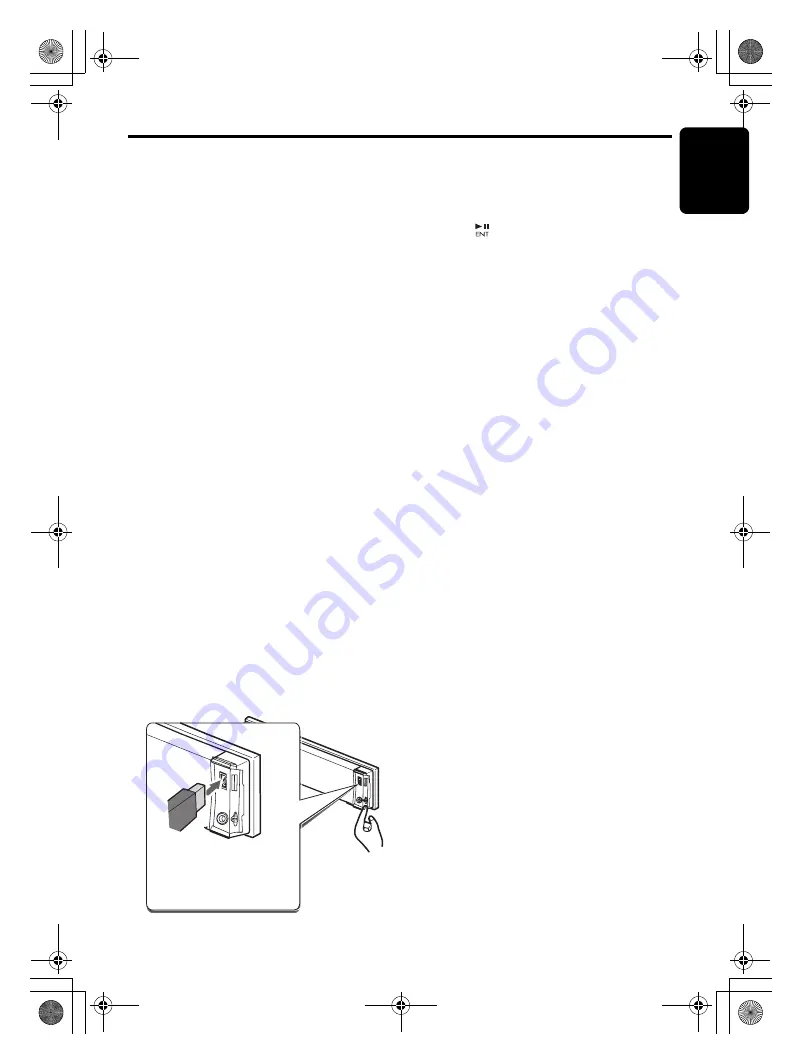
English
21
CZ309A
iPod Operations
This section describes operations when
connected to an Apple iPod via the USB slot.
Notes:
• See the iPod Owner’s Manual for details
regarding operation conditions.
• The unit will not operate, or may operate
improperly with unsupported versions.
• For a list of compatible Apple iPod unit with the
this model, please contact your Clarion dealer or
www.clarion.com.
• “Made for iPod” means that an electronic
accessory has been designed to connect
specifically to iPod and has been certified by the
developer to meet Apple performance
standards.
Apple is not responsible for the operation of this
device or its compliance with safety and
regulatory standards.
iPod and iTunes are trademarks of Apple Inc.,
registered in the U.S. and other countries.
Connecting an iPod
When an iPod is connected to the USB slot,
“Shuffle” set on the iPod will become as follows:
• “Shuffle (Albums)” play
➜
Random play
• “Shuffle (Songs)” play
➜
All random play
The iPod has two modes, the “Play mode” and
the “iPod menu mode” for selecting tracks.
Switch between these modes by pressing the
[
BND
] button for 1 second or longer.
Note:
• To connect iPod, please use the USB cable
attached in iPod.
Select iPod mode
1. Press the [
SRC
] button.
Playback will begin from the last file that was
played on the iPod.
Note:
• The following operations in Play mode operate
the same as in CD mode:
∗
Track selection:
[
x
], [
v
]
∗
Fast-forward/fast-backward:
[
x
], [
v
]
∗
Pause:
[
]
∗
Top function:
[BND]
See “
CD/MP3/WMA/AAC Operations
” (page 12-
15) for details.
Other various play functions
(in Play mode)
Notes:
• These functions are not supported when in the
iPod menu mode.
• The Random function set on the iPod remains the
same after attachment/detachment of the iPod.
• The Repeat function on the iPod will be changed
when you connect/disconnect the iPod to the
unit.
●
Repeat play
Play back one track repeatedly.
1. Press the [
RPT
] button.
●
Random play
Play all albums within a selected category, in
random order. (Corresponds to “Shuffle
(Albums)” command on iPod.)
1. Press the [
RDM
] button.
●
All random play
Play all tracks within a selected category, in
random order. (Corresponds to “Shuffle
(Songs)” command on iPod.)
1. Press and hold the [
RDM
] button for 1
second or longer.
●
To cancel play
1. Press the same play button once again.
Notes:
• When the repeat play mode is canceled, after
play all tracks within a selected category,
playback will begin from the first track in the
selected category.
• When playing the last track within a selected
category in Random mode, if ACC is switched off
then on again, playback will begin from a
different track.
• Though the default setting of an iPod is “
All
Repeat
”, the indication on the mode status is not
displayed.
Confirm the proper
orientation of the iPod
connector
b
efore
inserting.
iPod cable
CZ309A_ENG.book Page 21 Thursday, November 27, 2008 1:53 PM
























