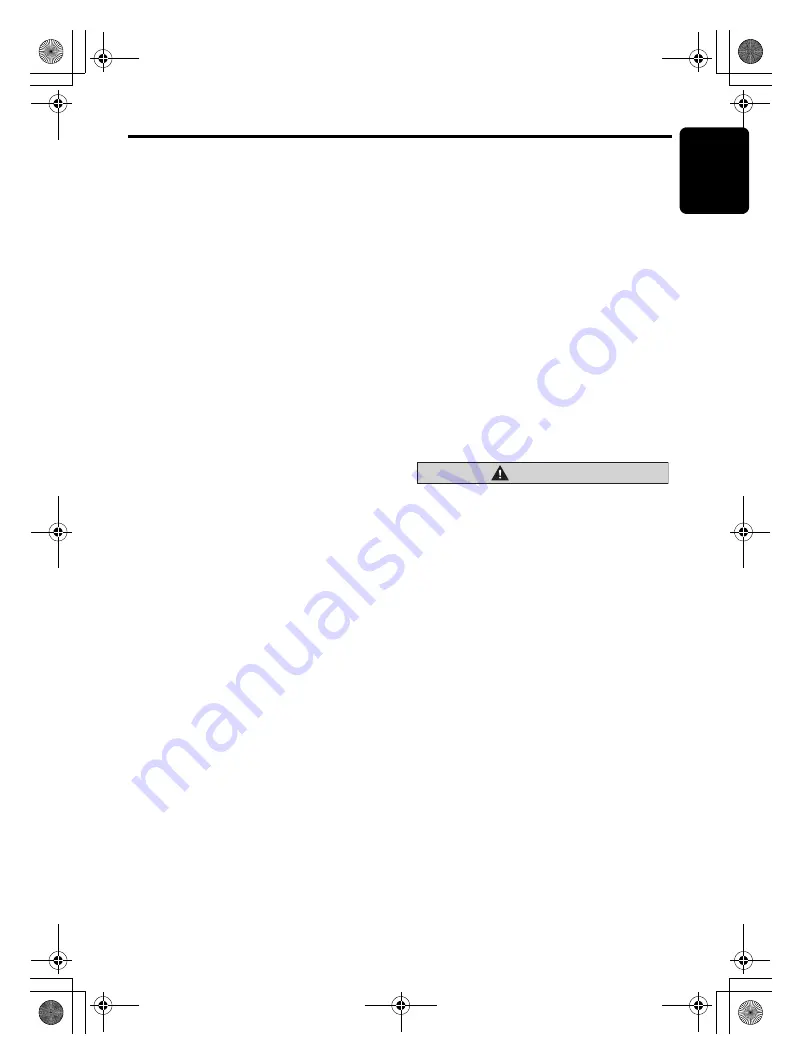
CD/MP3/WMA/AAC Operations
English
13
CZ309A
●
Logical format (File system)
1. When writing MP3/WMA/AAC file on a CD-R
disc or CD-RW disc, please select “ISO9660
level 1, 2 or JOLIET or Romeo” or APPLE
ISO as the writing software format. Normal
play may not be possible if the disc is
recorded on another format.
2. The folder name and file name can be
displayed as the title during MP3/WMA/AAC
play but the title must be within 64 single
byte alphabetical letters and numerals
(including an extension).
3. Do not affix a name to a file inside a folder
having the same name.
●
Folder structure
1. A disc with a folder having more than 8
hierarchical levels will be impossible.
●
Number of files or folders
1. Up to 255 files can be recognized per folder.
Up to 510 files can be played.
2. Tracks are played in the order that they were
recorded onto a disc. (Tracks might not
always be played in the order displayed on
the PC.)
3. Some noise may occur depending on the
type of encoder software used while
recording.
Set the type of file to be played
(multi-session function)
When a single disc holds both normal CD type
tracks and MP3/WMA/AAC type tracks, use this
command to select which type of track to play.
∗
Default setting is “
M-SESS CD
”.
• When only one type of track (either music CD
or MP3/WMA/AAC) is recorded on a disc,
selecting either type will allow playback of the
disc.
• When playing CCCD (copy-control CDs), set
to CD type.
1. Press and hold the [
BND
] button for 1
second or longer.
Each time the button is held pressed in this
way, “
M-SESS
” will be displayed for 1
second, then “
CD
” or “
MP3
” appears in the
display, the playback type alternates
between CD type and MP3/WMA/AAC type.
• “M-SESS CD”
When playing music CD only.
• “M-SESS MP3”
When playing music MP3/WMA/AAC only.
2. When setting is completed, remove the disc
and reinsert it.
Disc-In-Play function
As long as the ignition key is turned to the ON or
ACC position, this function allows you to turn the
power to the unit and start playing the disc
automatically when the disc is inserted even if
the power is not turned on.
CAUTION
• Do not try to put your hand or fingers in
the disc insertion slot. Also never insert
foreign objects into the slot.
• Do not insert discs where adhesive comes
out from cellophane tape or a rental CD
label, or discs with marks where
cellophane tape or rental CD labels were
removed. It may be impossible to extract
these discs from the unit and they may
cause the unit to break down.
Backup Eject function
Just pressing the [
Q
] button, ejects the disc
even if the power to the unit was not turned on.
1. Press the [
Q
] button to eject the CD. Take it
out from the ejected position. “
EJECT
”
appears in the display.
Notes:
• If a CD (12 cm) is left in the ejected position for
15 seconds, the CD is automatically reloaded
(Auto reload).
• If you force a CD into before auto reloading, this
can damage the CD.
CZ309A_ENG.book Page 13 Thursday, November 27, 2008 1:53 PM














































