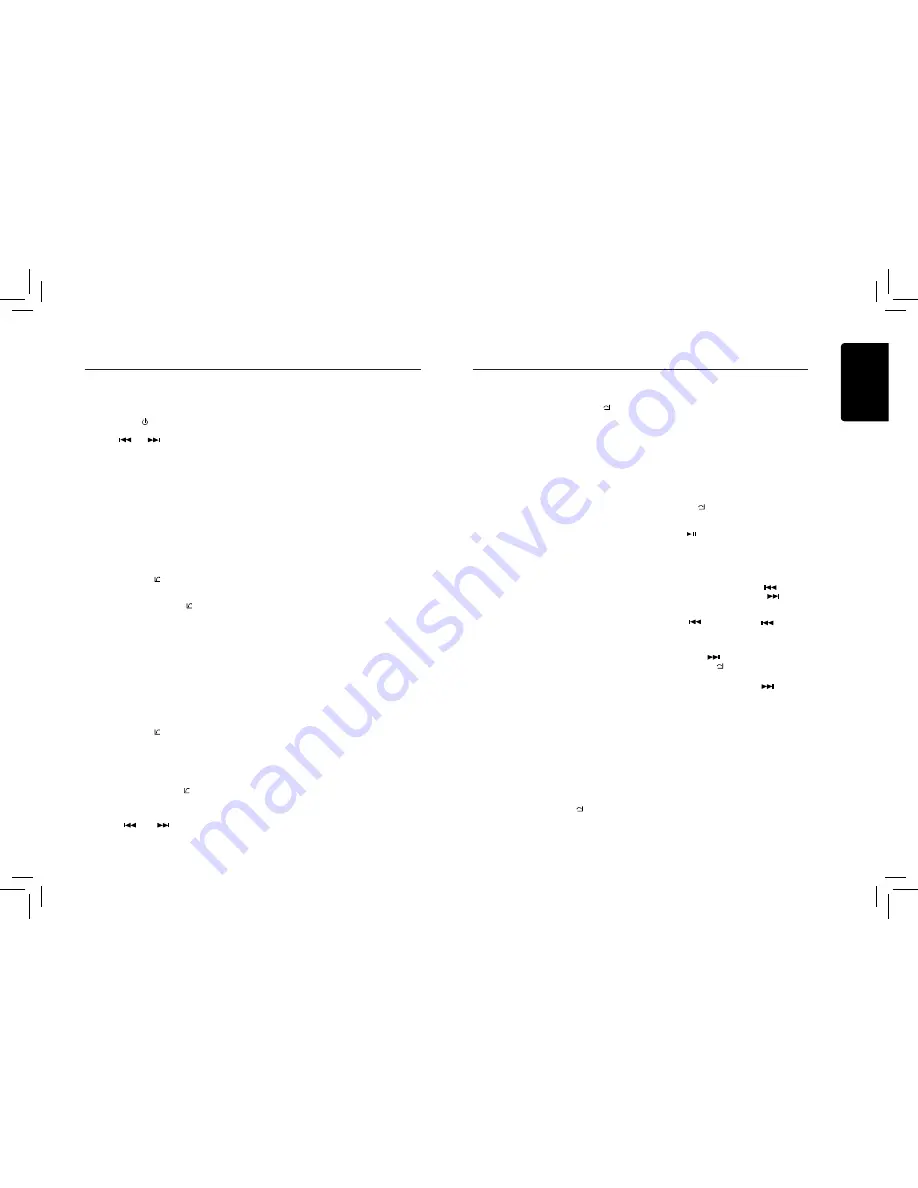
English
8
CZ302
SiriusXM Satallite Radio Operations
SiriusXM Satallite Radio Operations
Displaying the Identification (ID) Code
Before you listen to satellite radio, you must
subscribe to the service using the SiriusXM
Radio ID number.
1. Press [
SRC /
] button to activate
SiriusXM-mode.
2. Press
[
]
or
[
]
to select channel “0”.
The unit displays Radio ID.
Notes:
1. The Radio ID is located on the bottom of
the SiriusXM Connect Vehicle Tuner.
2. Please note that the SiriusXM Radio ID
does not include the letters I, O, S or F.
3. Activate the SiriusXM Connect Vehicle
Tuner using one of the two methods below:
• Online: Go to “www.siriusxm.com/
activatenow” and choose ACTIVATE
RADIO.
• Phone: Call 1-800-XM-RADIO (1-800-967-
2346).
Storing Channel Presets
1. Press [
BAND /
] to select the desired
band you want to store the preset in.
There are 3 Satellite Radio Preset bands.
Each press of [
BAND /
] changes the
band:
SXM1 -> SXM2 -> SXM3 -> SXM1
2. Tune to the desired channel and then
press and hold one of the preset buttons (1
through 6), to store the channel.
3. Repeat the procedure to store up to 5 other
channels on to the same band.
Note:
• A total of 18 channels can be stored in the
preset memory, 6 channels for each band
(SXM1,SXM2 and SXM3).
Tuning Channels using Presets
1. Press [
BAND /
] to select the desired
band of Presets you wish to access.
2. Press the preset button (1 through 6) that
has your desired Satellite Radio channel
stored in memory.
Category Browsing
1. Press and hold [
BAND /
] to activate the
Category Browsing mode.
2. Rotate the [
VOLUME
] knob to select
desired category.
3. Press [
] or [
] to select desired
channel within the selected Category. You
can see channel name, channel number,
artist, title or content by pressing [
DISP
].
4. Press [
VOLUME
] to tune to selected
channel.
Note:
If no operation is perfprmed for 10 seconds,
the Category Browsing mode is canceled.
Preset scan
Preset scan receives the stations stored
in preset memory in order. This function is
useful when searching for a desired station
in memory.
1. Press and hold the [
PS/AS
] button.
2. When a desired station is tuned in, press
the [
PS/AS
] button again to continue
receiving that station.
Channel scan (in current category)
Channel scan receives the channel (in
current category) in order. This function is
useful when searching for a desired channel
in current category.
1. Press the [
PS/AS
] button.
2. When a desired channel is tuned in, press
the [
PS/AS
] button again to continue
receiving that channel.
Note:
• Be careful not to press and hold the
[
PS/AS
] button for 1 second or longer,
otherwise the preset scan function will
begin and the unit starts scaning presets.
Artist & Song Alerts
While listening to SiriusXM Satellite Radio,
you can be alerted when your favorite songs
or artists are playing on other channels. The
radio will display an Alert message when a
matching artist or song is found on another
channel. Then you can choose if you want to
tune to that favorite or you can ignore it and
stay on your current channel. Information
on setting up the Artist and Song alerts is
described below.
1. While listening to favorite song, press
[
VOLUME
] knob to add the artist or press
and hold [
VOLUME
] knob to add the song
to the “Artist & Song Alerts” list.
2. Rotate [
VOLUME
] knob and select “
YES
”,
and press [
VOLUME
] knob to store item.
3. Rotate [
VOLUME
] knob and select “
NO
”,
and press [
VOLUME
] knob to quit.
4. You can manage the stored Alert memory
setting. Press and hold [
MENU /
] and
rotate [
VOLUME
] knob to select “
ALERT
LIST
”. Press [
VOLUME
] knob to display
stored alert items. Rotate and press
[
VOLUME
] knob to select desired alert
item. Then select “
ON
” to activate alert,
“
OFF
” to deactivate or “
DELETE
” to delete
this item. (press and hold [
VOLUME
] knob)
You can also activate and deactivate Alert
function in System Setup menu.
Notes:
• You can store up to 50 items for Artist
& Song Alerts. “XU(sed)/YE(mpty)” is
displayed when the new item is stored. X
is the total number of song titles or artist
names stored in memory, and Y is the total
number memory locations still available for
storage.
• If either the artists or song title is not
available, “
NO
SONG
” or “
NO ARTIST
”
will be displayed.
• If you try to store item when memory is
full, “
MEMORY FULL
” is displayed. If
you want to store another, please delete
existing alert item.
Receiving and Tuning to an Alert
Whenever a stored artist or song is playing
on another channel alert message, “
ART
ALERT
” or “
SNG ALERT
” appears on the
unit display.To tune to artist or song identified
by the alert, press [
VOLUME
] knob.
Notes:
• If no operation is performed for 5 seconds,
the unit returns to normal mode.
• Artist name and Song title which you have
stored and which are currently playing
will be displayed in category called “
MY
MUSIC
” in search mode.
My Music search
You can access the channel which is
broadcasting the contents in the activated
Alert list.
1. Press and hold [
MENU /
], and rotate
[
VOLUME
] knob to select “
MY MUSIC
LIST
”.
2. Press [
VOLUME
] knob to display matched
songs which are currently broadcasted
3. Rotate [
VOLUME
] knob to select desired
song, and press [
VOLUME
] to tune to that
channel.
Note:
• If there is no matched songs broadcasted, it
displays “
MEM EMPTY
”.
Replay function
The Replay feature allows you to pause,
rewind, and replay up to 30 minutes of live
SiriusXM Satellite Radio.
1. While listening to a SiriusXM channel, press
[
MENU /
] to enter Replay mode. The
display will show“PAUSE” when entering
this mode.
2. Press [ ] to resume playback of the stored
audio from the point at which it was paused.
During playback,the SiriusXM Tuner will
continue to store the channel audio until you
exit the Replay mode.
During REPLAY playback:
• Fast rewind: Press and hold [
].
• Fast forward: Press and hold [
].
• Returning to the beginning of the current
song:
Press [
].(If you press [
] in the first
2 seconds of a song,you return to the
beginning of the previous song.)
• Advancing to the beginning of the next
song: press [
].
3. Press [
MENU /
]] to finish Replay mode.
Notes:
• If you continue to press the [
] button until
the end,the Replay mode is canceled, and
the unit will change to live SiriusXM radio
mode.
• If you change channels while in Replay
mode, the unit will exit Replay mode to
live Satellite mode and clear the Replay
memory.
• Replay mode is being kept when you
change the source other than SiriusXM
mode.
iTunes song tagging
With iTunes song tagging, you can tag songs
you hear while listening to SiriusXM Satellite
Radio. The tagging information is saved in your
























