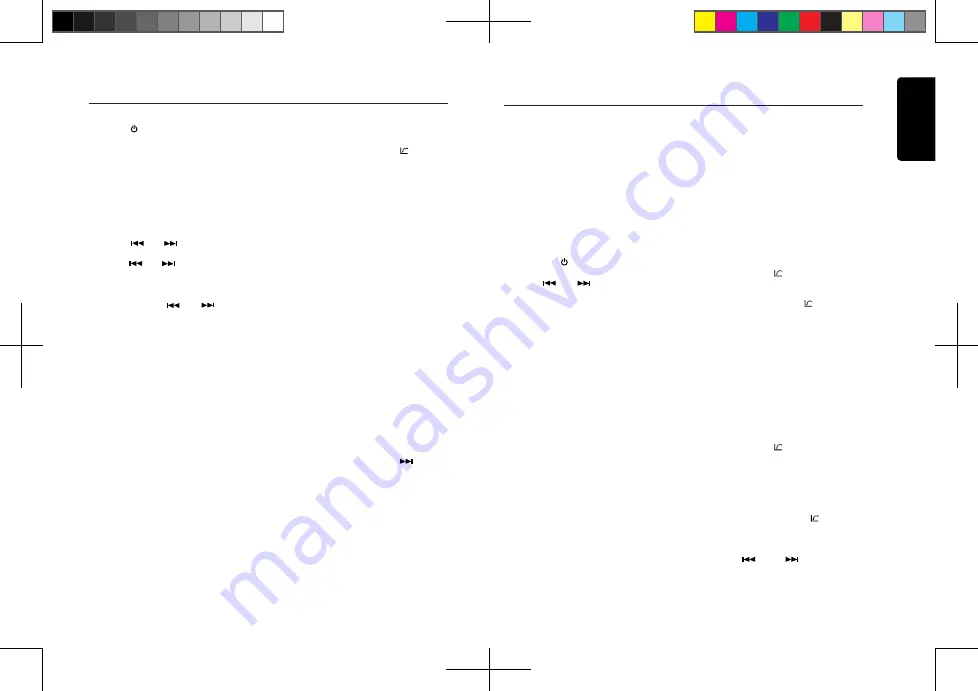
English
9
CX305
Select tuner as playing source
Press the
[
/
SRC]
button once or more to
enter
RADIO
mode.
Selecting the radio band
Press the
[BAND]
button on the panel or on
the remote control to select one radio band
among FM1, FM2, FM3, AM.
Manual tuning
During manual tuning, the frequency will be
changed in steps.
Press the
[
]
or
[
]
button on the panel
to tune in a lower / higher station.
Press the
[
]
or
[
]
button on the remote
control to select preset stations.
Auto tuning
Press and hold the
[
]
or
[
]
button to
seek a lower / higher station.
To stop searching, repeat the operation above
or press other buttons having radio functions.
Note:
When a station is received, searching stops
and the station is played.
Preset scan
Preset scan receives the stations stored in
in the preset memory in order. This function
is useful when searching for a desired
station in the memory.
1. Press the
[SCN/PS/AS]
button on the
remote control.
2. When a desired station is tuned in,
press the
[SCN/PS/AS]
button again to
continue receiving that station.
Note:
Be careful not to press and hold the
[SCN/
PS/AS]
button for 1 second or longer,
otherwise the auto store function will begin
and the unit starts storing stations.
Radio Operations
Auto store
The unit stores the strongest stations found
in the entire Band.
Press and hold the
[BAND
/
AS/ ]
button (1
sec.) or
[PS/AS]
button on the remote control
to start automatic station search.
To stop auto store, press other buttons having
radio functions.
Notes:
1. After auto store, the previous stored stations
will be overwritten.
2. The unit has 4 bands, such as FM1, FM2,
FM3 and AM. FM3 and AM can store by AS
function. Each band can store 6 stations,
CX305 can store 24 stations in total.
Manual store
When one expected radio station has been
detected, press and hold number button 1-6
to store it in the memory.
Recall the stored stations
Press one numeric button among 1 to 6 on
the panel to select the corresponding stored
station.
Local seeking
When LOCAL seeking is ON, only those
radio
stations with strong radio signal can
be received. To select the local function,
press and hold the
[ DISP ]
button on the
front panel, then press the
[
]
button
repeatedly until
LO
or
DX
displays on the
screen, and rotate the
[VOLUME]
knob to
select Local or Distant mode.
Note:
The number of radio stations that can be
received will decrease when Local mode is
ON.
SiriusXM Satellite Radio Operations
Only SiriusXM® brings you more of what you
love to listen to, all in one place.
Get over 140 channels, including commercial-
free music plus the best sports, news, talk,
comedy and entertainment. Welcome to the
world of satellite radio.
A SiriusXM Vehicle Tuner and Subscription
are required. For more information, visit www.
siriusxm.com.
Displaying the Radio ID
Before you listen to satellite radio, you must
subscribe to the service using the SiriusXM
Radio ID number.
1. Press the
[
/
SRC]
button to activate
SiriusXM-mode.
2. Press
[
]
or
[
]
to select channel “0”.
The unit displays Radio ID.
Radio ID. Note that the unit does not display
“0CH” when you tune in to channel “0”.
Activating your SiriusXM
Subscription
After installing your SiriusXM-Connect Vehicle
Tuner and antenna, power on your headunit
and select SiriusXM mode. You should be
able to hear the SiriusXM preview channel
on Channel 1. If you cannot hear the preview
channels, please check the installation
instructions to make sure your SiriusXM
Connect tuner is properly installed.
Once you can hear the Preview channel, tune
in to Channel 0 to find the Radio ID of your
tuner. In addition, the Radio ID is located on
the bottom of the SiriusXM Connect Vehicle
Tuner and its packaging. You will need this
number to activate your subscription. Write
the number down for reference.
Note: the SiriusXM Radio ID does not include
the letters I, O, S or F.
In the USA, you can activate online or by
calling SiriusXM Listener care:
• Visit www.siriusxm.com/activatenow
• Call SiriusXM Listener Care at 1-866-635-
2349
For Canadian Subscriptions, please:
• Visit www.siriusxm.ca/activatexm
• Call XM customer Care at 1-877-438-9677
As part of the activation process, the
SiriusXM satellites will send an activation
message to your tuner. When your radio
detects that the tuner has received the
activation message, your radio will display:
“Subscription Updated”. Once subscribed,
you can tune in to channels in your
subscription plan. Note, the activation
process usually takes 10 to 15 minutes, but
may take up to an hour. Your radio will need
to be powered on and receiving the SiriusXM
signal to receive the activation message.
Storing Channel Presets
1. Press
[BAND
/
AS/ ]
to select the desired
band you want to store the preset in.
There are 3 Satellite Radio Preset bands.
Each press of
[BAND
/
AS/ ]
changes the
band:
SXM1 -> SXM2 -> SXM3 -> SXM1
2. Tune in to the desired channel and then
press and hold one of the preset buttons (1
through 6), to store the channel.
3. Repeat the procedure to store up to 5
other channels on to the same band.
Note:
• A total of 18 channels can be stored in the
preset memory, 6 channels for each band
(SXM1, SXM2 and SXM3).
Tuning Channels using Presets
1. Press
[BAND
/
AS/ ]
to select the desired
band of Presets you wish to access.
2. Press the preset button (1 through 6) that
has your desired Satellite Radio channel
stored in the memory.
Category Browsing
1. Press and hold
[BAND
/
AS/ ]
to activate
the Category Browsing mode.
2. Rotate the
[VOLUME]
knob to select the
desired category.
3. Press
[
]
or
[
]
to select the
desired channel within the selected
Category. You can see channel name,
CX305 manual_ENG.indd 9
2015-1-30 13:59:25




















