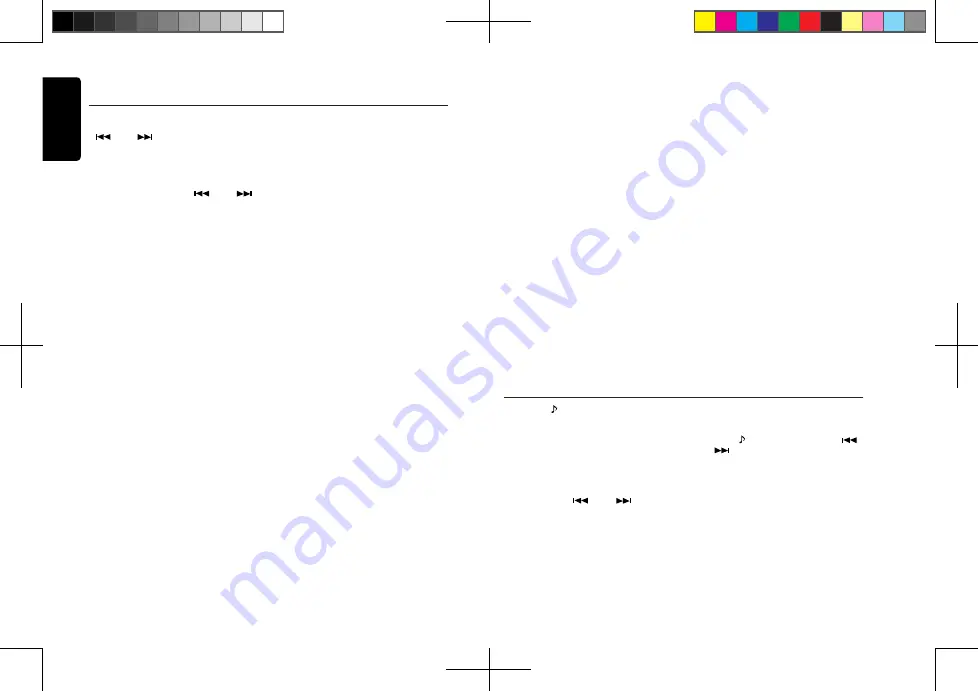
English
8
CX305
System Setup
1. Rotate the
[VOLUME]
knob to choose
the paired mobile phone name from the
pairing list.
2. Press and hold the
[VOLUME]
knob to
confirm.
DELETE
1. Rotate the
[VOLUME]
knob to choose
the paired mobile phone name from the
pairing list.
2. Press and hold the
[VOLUME]
knob to
confirm.
DISCON (BT mode)
Disconnect currently connected mobile
phone.
1. Rotate the
[VOLUME]
knob, mobile
phone displays are currently connected.
2. Press and hold the
[VOLUME]
knob to
disconnect.
MIC GAIN (BT mode)
Rotate the
[VOLUME]
knob to choose Mic
gain: LOW, MID, HIGH.
You can change the MIC gain when a
telephone partner cannot hear your voice.
MIC SEL (BT mode)
Rotate the
[VOLUME]
knob to choose the
EXTERNAL or INTERNAL Microphone.
AUTO ANS (BT mode)
To answer incoming calls automatically.
Rotate the
[VOLUME]
knob to choose
AUTO ANS
ON
or
OFF
.
AUTO CON: ON/OFF (BT mode)
Automatically connects the mobile phone
that was last connected.
Rotate the
[VOLUME]
knob to choose
AUTO CON
ON
or
OFF
.
PIN CODE
Rotate and press the
[VOLUME]
knob
to choose a 4-digit password. Press the
[VOLUME]
knob more than 1 second to
confirm.
The PIN CODE default setting is “
0000
”.
In any mode, press and hold the
[DISP]
button to enter system setup. Press the
[
]
or
[
]
button to select options,
rotate the
[VOLUME]
knob to adjust.
CLOCK
Press the
[VOLUME]
knob to enter clock
setting mode, rotate the
[VOLUME]
knob to
set the clock, press the
[
]
or
[
]
button to select hour or minute, press and
hold the
[VOLUME]
knob to confirm.
DX/LO (RADIO mode)
Rotate the
[VOLUME]
knob to choose local
or distant radio in
RADIO
mode.
•
LO
: Only stations with a strong signal can
be received.
•
DX
: Stations with strong and weak signals
can be received.
S-CTRL (iPod mode) : ON/OFF
Rotate the
[VOLUME]
knob to choose
S-CTRL (Simple control) ON or OFF.
* Refer to Page 12.
AUX SENS (AUX mode)
Rotate the
[VOLUME]
knob to choose AUX
Input sensitivity LOW, MID or HIGH in
AUX
mode.
PARENTAL PASSWORD (SiriusXM mode)
Change parental password. Original code is
“
0000
”
LOCK CH (SiriusXM mode)
Lock the current channel
UNLOCK ALL CH (SiriusXM mode)
Unlock all parental locked channels.
SELECT
This “
SELECT
” menu is intended to perform
automatic pairing by selecting a stored
mobile phone.
This unit can store three mobile phones. The
mobile phones will be stored in paired order
to the unit. A fourth mobile phone can not be
stored. If you want to store a fourth mobile
phone, please delete an unwanted mobile
phone from the “
DELETE
” menu.
Press the
[ ]
button to enter sound effect
setting mode. First press shows current EQ.
Rotate the
[VOLUME]
knob to change BEAT
EQ in this order:
OFF -> B-BOOST -> IMPACT -> EXCITE ->
CUSTOM
Rotate the
[ V O L U M E ]
knob to change
CUSTOM, and press the
[VOLUME]
knob,
then press the
[
]
or
[
]
button to
select a value including: BASS-G -> BASS-F
-> BASS-Q -> MID-G -> MID-F -> MID-Q ->
TREBLE-G -> TREBLE-F -> TREBLE-Q, rotate
the
[VOLUME]
knob to select a value.
BASS-G / MID-G / TREBLE-G: (-7)- (+7)
BASS-F: 50 / 100 / 200
BASS-Q: 0.7 / 1.0 / 1.4 / 2.0
MID-F: 500 /1K / 2K
MID-Q: 0.7 / 1.0 / 1.4 / 2.0
Audio Setup
TREBLE-F: 5k / 10k / 15k
TREBLE-Q: 0.7 / 1.0 / 1.4 / 2.0
Press the
[ ]
button, then press the
[
]
or
[
]
button to select USER preset
including:
BALANCE -> FADER -> M-B EX -> HPF
(high pass filter) -> LPF (low pass filter) ->
SUBW VOL (Subwoofer Volume), rotate the
[VOLUME]
knob to select a value.
BALANCE: LEFT 1-7 -> CENTER -> RIGHT
1-7
FADER: FRONT 1-7 -> CENTER -> REAR
1-7
M-BEX: ON / OFF
HPF: THROUGH / 60 / 90 / 120
LPF: THROUGH / 60 / 90 / 120
SUBW VOL: (-6) - (+6)
SCRN SVR: ON/OFF
Rotate the
[VOLUME]
knob to choose SCRN
SVR (screen saver) ON or OFF.
SCROLL: ON/OFF
For track information that is longer than the
display panel:
When SCROLL is ON, the LCD will scroll the
ID3 TAG information across the display, e.g.:
FILE->FOLDER->TITLE->ARTIST->ALBUM-
>FILE...
When SCROLL is OFF, the LCD will display
one of the ID3 TAG data, the default is
TRACK, but the user can adjust it to other ID3
TAG data by pressing the
[DISP]
button.
REAR/S-W
Rotate the
[VOLUME]
knob to choose REAR
or S-WOOFER (SUB-WOOFER).
SW PHASE
Rotate the
[ V O L U M E ]
knob to choose
SUBWOOFER phase REVERSE or NORMAL.
TEL-SW
Rotate the
[VOLUME]
knob to choose MUTE,
ON or OFF.
•
MUTE
:
The sound from this unit is muted during
telephone calls.
•
OFF
:
This unit continues normal operation even
when the cellular phone is used.
•
ON
:
You can listen to your telephone calls from
the speakers connected to this unit.
*When listening to your calls on your car
speakers, you can adjust the volume by
turning the
[VOLUME]
knob.
DIMMER: ON/OFF
Rotate the
[VOLUME]
knob to choose
DIMMER ON or OFF.
•
ON
: LCD dimmer is active when the small
light of the vehicle is turned ON.
•
OFF
: L C D i s a l w a y s a t m a x i m u m
brightness regardless of the
vehicle’s small light.
BEEP: ON/OFF
Rotate the
[VOLUME]
knob to choose
button beep sound ON or OFF.
12/24H
Rotate the
[VOLUME]
knob to choose time
format: 12 or 24 hours.
CX305 manual_ENG.indd 8
2015-1-30 13:59:24




















