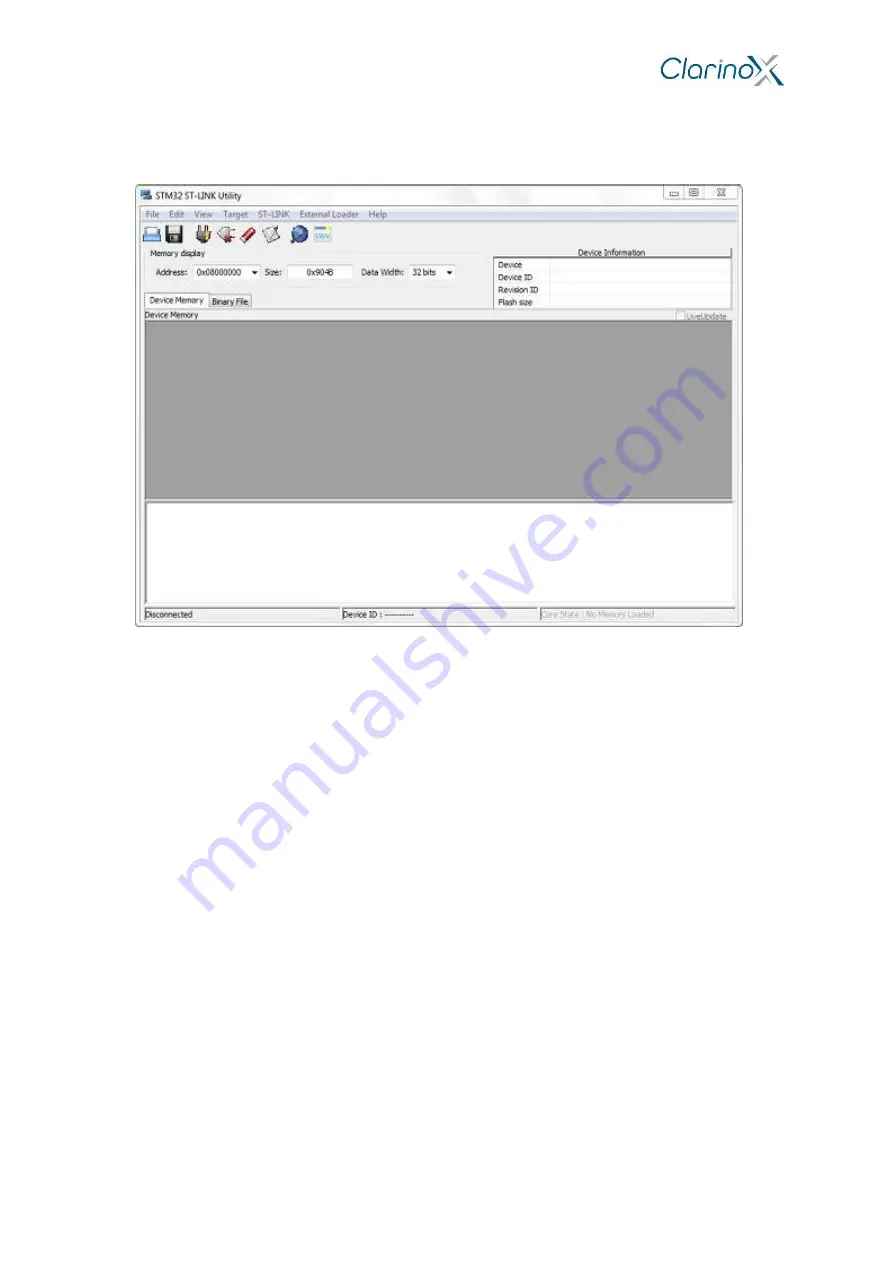
Quick Start Manual
Page 11
7 Instructions for Using Demo Application Binaries
The following software required for PC
STM32 ST-LINK Utility program
Figure 12: STM32 ST-LINK Utility application
ST-LINK driver
Silicon Labs CP120x driver (USB to UART serial bridge)
Terminal emulation software with support for telnet and serial port connections (Tera Term, Putty,
HyperTerminal are suitable options)
7.1 Programming Binaries Using ST-LINK
1. Ensure jumpers on Koala EVM are installed. Required jumper installation is illustrated in Figure 6;
jumpers between CN13 and CN14 pins selects MCU to program/debug.
2. Connect CN11 (DEBUG) mini USB port to PC using USB mini cable. Note, the ST-LINK driver must be
installed for the board to be successfully recognised.
3. Open the
STM32 ST-LINK Utility
program:
i.
connect to the target board (Target menu
Connect)
ii.
perform a full erase of the Flash memory (Target menu
Erase Chip or CTRL+E)
iii.
open the binary or hex file for the example project (File menu
Open file or CTRL+O)
iv.
write the binary or hex file to the Flash memory (Target menu
Program and Verify or
CTRL+P)
v.
disconnect the board (Target menu
Disconnect or CTRL+D)
4. Reset the Koala EVM. The RESET button (SW1) is located near the USB-Serial connector.
7.2 USB to Serial example (printf)
Silicon Labs CP120X PC driver may be required for USB-UART peripheral.
1. Connect USB-Serial to PC with a second USB mini cable. The Debug cable is required for programming
the binary with ST-LINK and for power if an external power supply is not in use.
2. Program the USB to Serial example binary using STM32 ST-LINK Utility
3. Open a serial port console (Tera Term, Putty, HyperTerminal):
select the USB serial port (COM1, COM2
, …)












