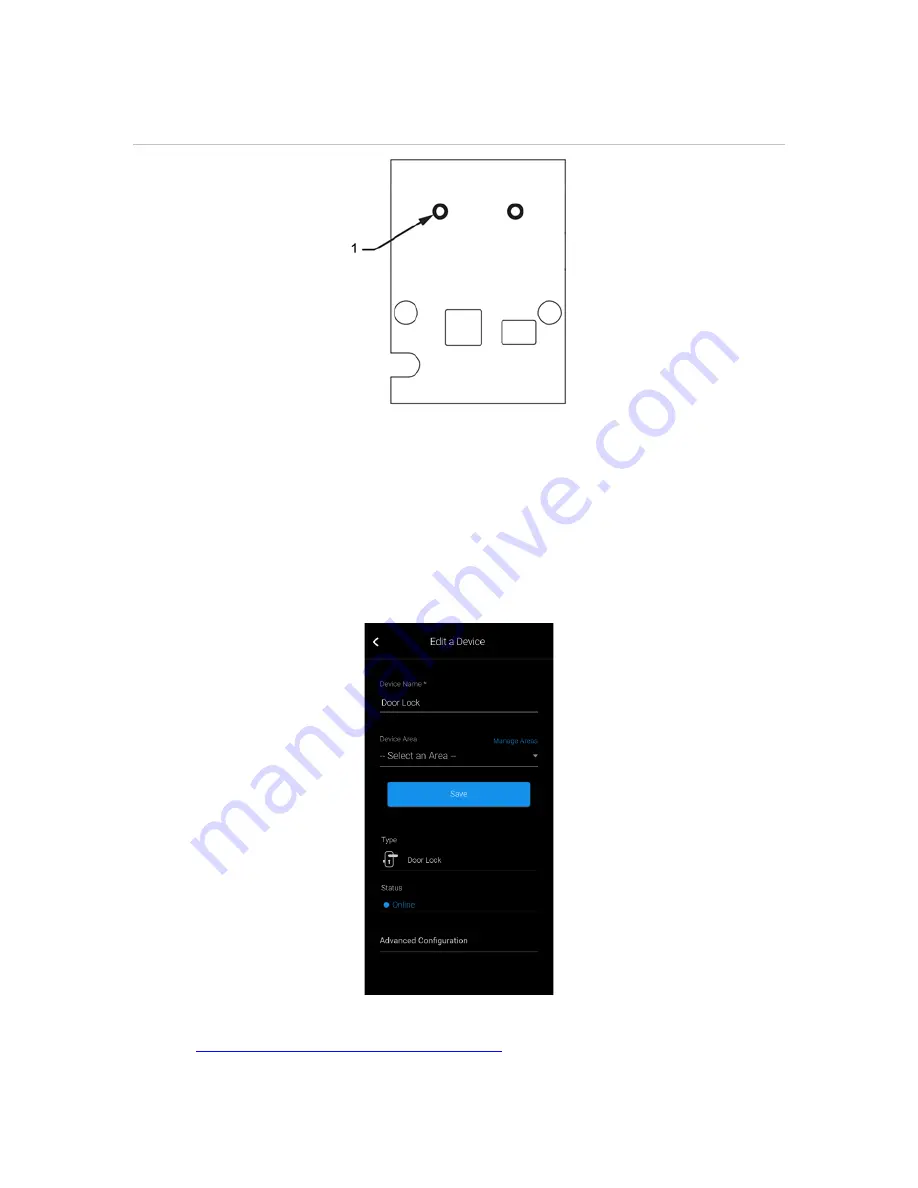
Doc ID - 1041
• Rev 10
5 / 12
8.
When prompted, use the manufacturer’s instructions to pair the device.
Figure 1: Back view of the Kwikset Z-Wave button with the battery cover removed.
(1) The Z-Wave button.
The LEDs next to the Z-Wave button will turn yellow and red, and then the
programming LED flashes green indicating that the device has entered
pairing mode. When the door lock is successfully paired, there will be a loud
beep. It can take up to a minute for the device to pair.
9. Once paired in, the Edit Device page displays.
Customize the device name and location as desired, tapping
Save
when
done.
Note:
For scenes, notifications, schedules, and automations configuration,












