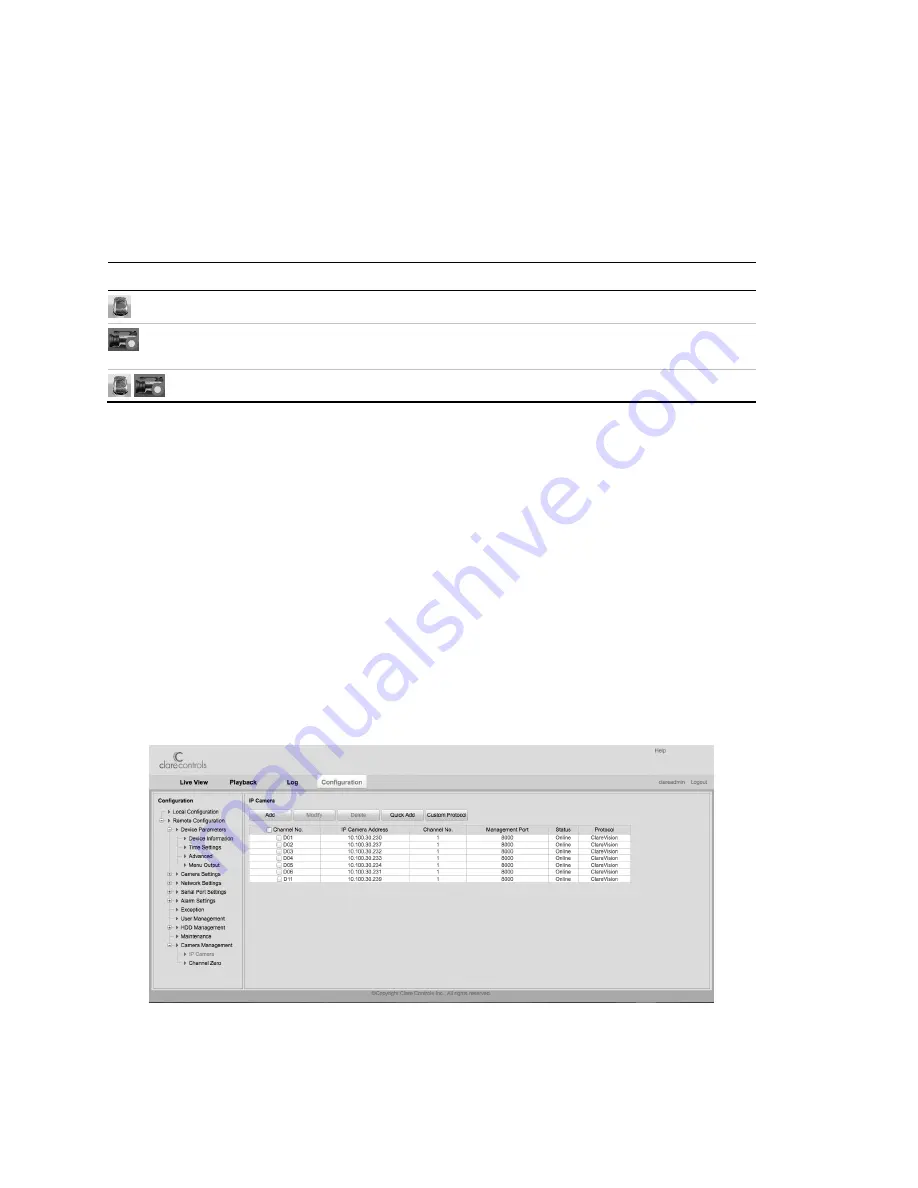
18
ClareVision Network Video Recorder Installation Guide
Live View
Some icons are provided on screen in the Live View mode to indicate the
different camera statuses. Icons appear at the top right of the screen for each
channel. They show the status of the record and alarm in the channel so that you
can identify problems quickly.
Table 2: Live View icons
Icon
Description
Alarm (video loss, tampering, motion detection, or sensor alarm)
Record (manual record, schedule record, motion detection, or alarm triggered
record)
Alarm and Record
Adding and configuring IP cameras
Add and configure the online IP cameras to enable the live view and recording
function.
Search and add the online IP cameras by using the startup wizard, or by
following steps below.
To add IP cameras:
1. Enter the Camera Management interface (
Menu
>
Camera
>
Camera
).
To add the online cameras with same network segment:
1. Click
Search
to search the online cameras.
2. Select the checkboxes for the cameras to be added.
3. Click
Quick Add
to add the cameras.





























