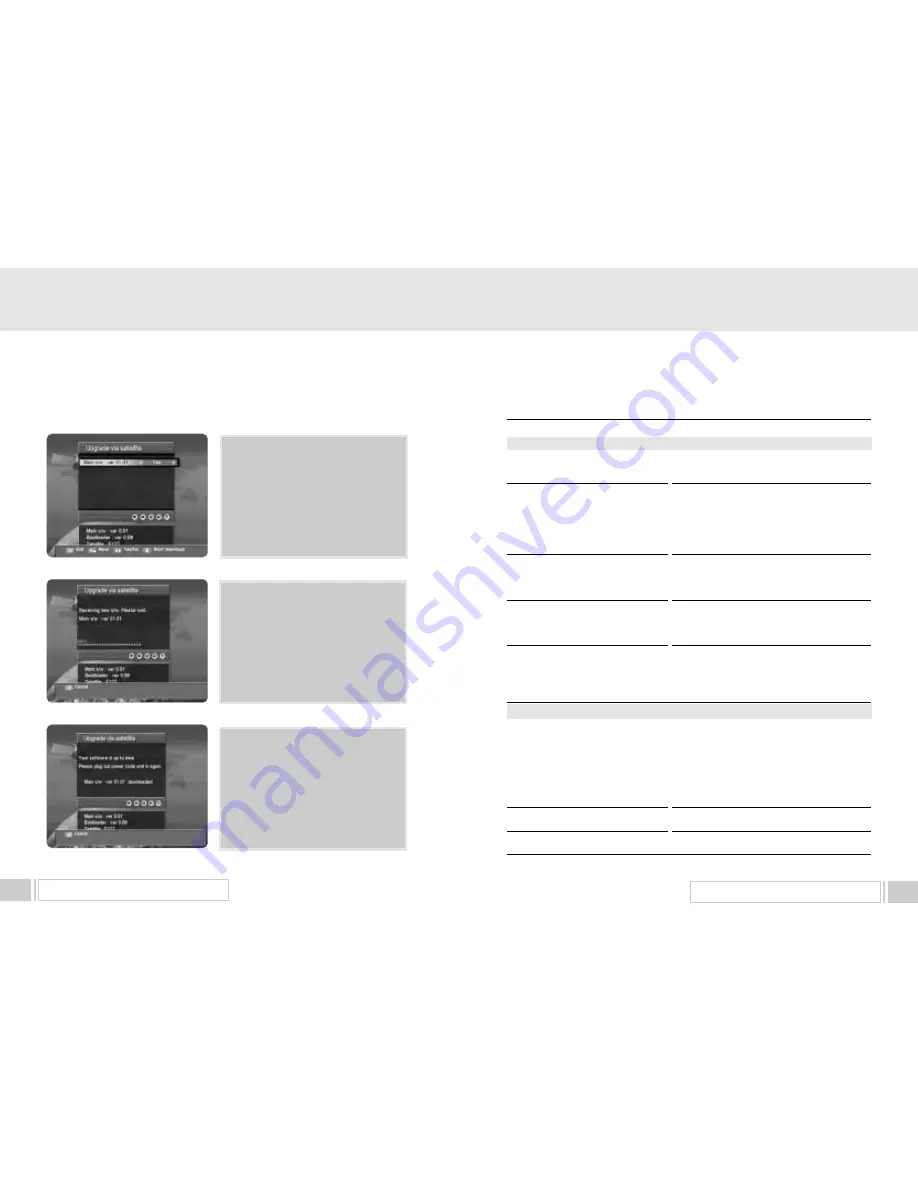
TROUBLE SHOOTING
27
UPGRADE BY SATELLITE
26
1.D. If new software found then the list of
new software and data will be displayed.
Select [Yes] or [No] for each item to
upgrade or not and press “ OK ” button
to start upgrade.
If you do not want to upgrade, press
“ EXIT ” key to return previous menu.
1.E. Receive and update new s/w. It takes
about 20 to 50 minutes.
You can stop upgrading at anytime
before download completes (e.g. before
progress bar reaches 100%).
But if download completes, you should
not switch off power until the message
as next step (1.F.) appears.
1.F. When download completes
successfully, you can see the message
in the left figure. At this moment,
you have to reboot the receiver to run
with new s/w.
8. TROUBLE SHOOTING
Problem
Does not display LED on the
front panel or the receiver has no power.
No pictures on the screen
No sound
Remote Control does not operate
Poor picture quality
Searching Signal
Unrecognized smartcard
Please insert your smartcard
Solution
- Connect the power cord to the power outlet
properly.
- Check if the receiver is in standby mode.
- Check if the video output port is firmly
connected to the Tv.
- Check if you have selected the correct
channel or video output on your TV.
- Connect the audio cords properly.
- Check the volume level of the TV.
- Press
“
MUTE
”
key.
- Point remote control directly towards the
receiver.
- Check and replace batteries.
- Check the signal strength in the
“
Automatic
Channel Search
”
menu
.
- If this is low, try adjusting the alignment of
your dish.
- Connect the antenna cable properly.
- Check the LNB. Please replace LNB if
necessary.
- Check the position of the dish. Please realign
dish if necessary.
- Check the signal strength in the
“
Automatic
Channel Search
”
menu.
- Check the smartcard.
- Insert the smartcard.
About the Receiver
On - Screen Error Messages
















