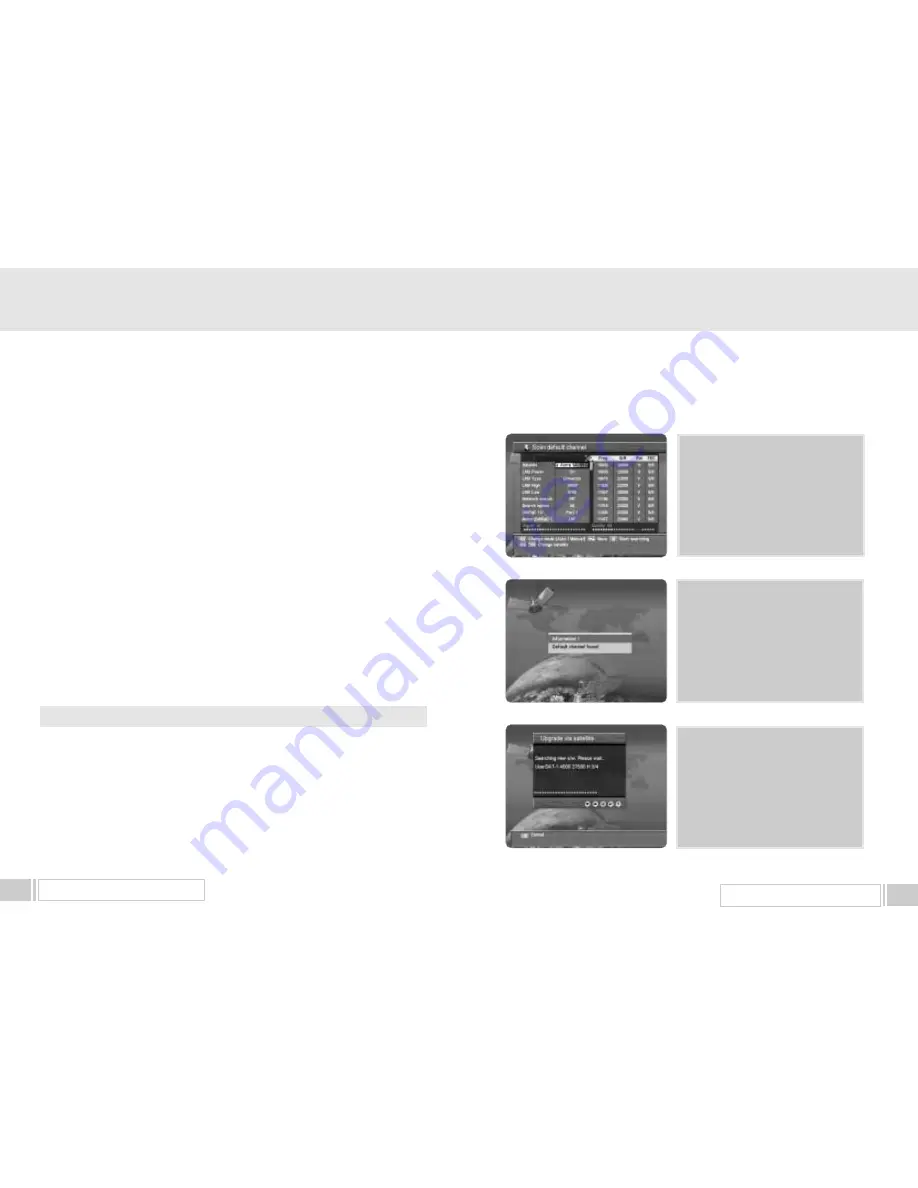
UPGRADE BY SATELLITE
25
1.A. The default satellite and transponder will
be automatically selected for download.
Please check if LNB and DiSEqC
settings are correct and press “ OK ”
button to find new software.
1.B. If the default channel found, the
following message appears. Otherwise,
go to step 1.A.
1.C. Then the receiver automatically scans
new software. It takes about maximum
5 minutes.
7. UPGRADE BY SATELLITE
Do not switch off the Receiver during the data download!
You can upgrade your receiver up to date, when the new software is available.
When new software is available, it is informed to you by message box immediately or at next power
on. You can ignore it and go on watching program, but it will be notified again when you power off
and on again.
You can also upgrade later by selecting upgrade menu item as follows.
Select “Receiver upgrade” in the “Receiver Settings” Menu to enter Software download.
1. Select “Upgrade via satellite” item and the “ Scan default channel” window will appear as follows.
UPGRADE BY SATELLITE
24
5. Subtitle
When the current channel that you are watching includes the subtitle, you can popup the subtitle
window by pressing “TEXT” key.
When you press “TEXT” key, the menu for selecting the language will be appeared. Please select
the language of the subtitle that you want to watch.
Press “Exit” key to stop displaying the subtitle.
6. AUDIO
Press
“
AUDIO
”
key.
Select the audio mode which you want using the
“
left / right
”
keys
(
◀,▶
).
Some programs are broadcasted with one or more alternative language soundtracks.
You can select the preferred audio language for soundtrack using the
“
up/down
”
keys
(▲,▼).
















