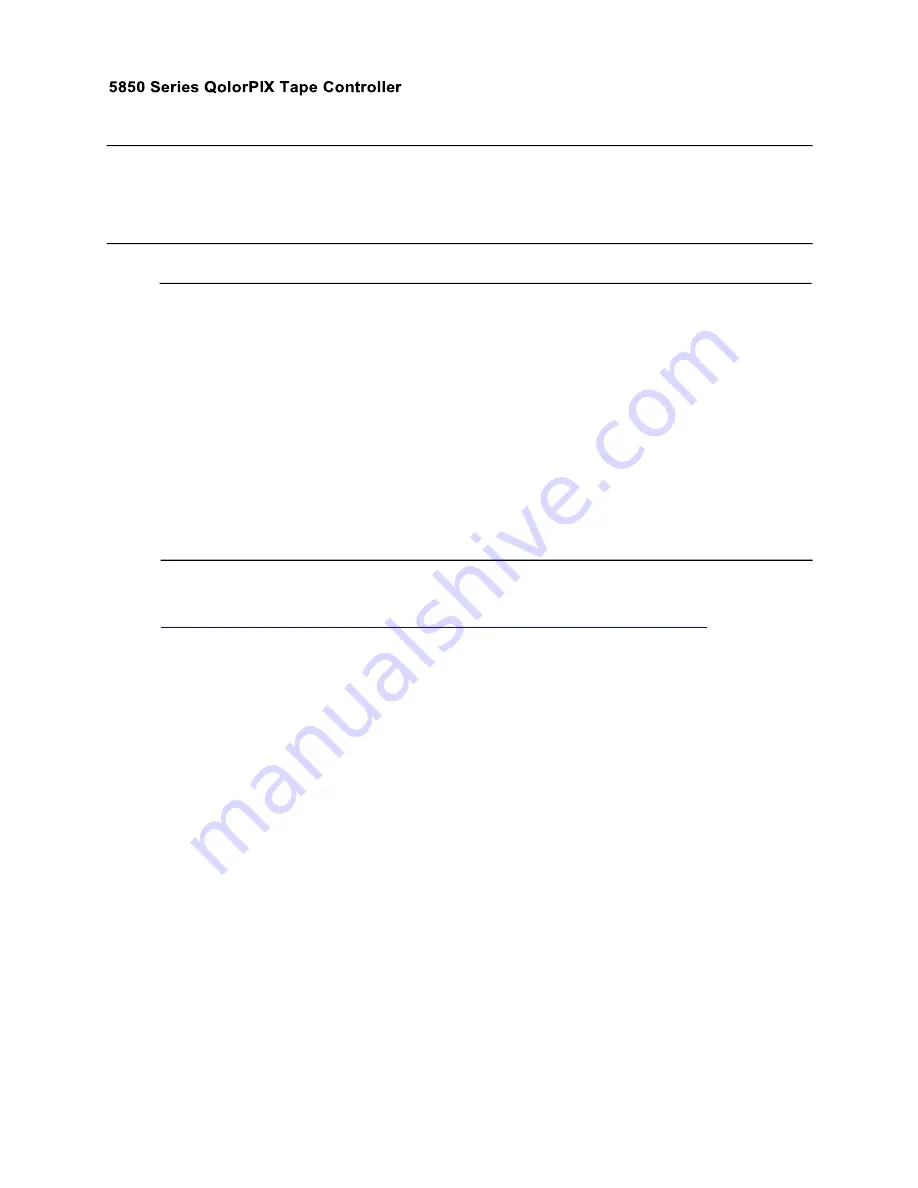
14
5.3.5 Test Mode
Test mode allows enabling of the test pattern (alternating blue and yellow wipes) for one or all
ports.
5.3.6 Advanced
5.3.6.1 Flicker Finder
Flicker Finder shows current input levels for a full 512 slots of DMX data. Red bars
show the maximum received value to assist with visualizing flickering input data. The
upper segment shows the incoming DMX refresh rate (number of full DMX frames
received per second). The up and down arrows can be used to display information
about individual channels. It shows the current DMX value along with the minimum and
maximum values seen since Flicker Finder was initiated.
To identify flickering in a DMX line, set the controlling console or tester to a static look
and enter the Flicker Finder menu item to visualize unexpected changing values. DMX
flicker can be caused by poor or broken cables, misbehaving devices in the DMX chain,
or improper DMX termination.
5.3.6.2 Update Firmware
Firmware updates for the QolorPIX Tape Controller are available in the “Downloads”
tab of the QolorPIX Tape Controller product page at:
http://www.citytheatrical.com/Products/qolorpix-tape-controller-eight-output
The Update Firmware option will flash new firmware to the QolorPIX Tape Controller
from an installed MicroSD card. Copy the new firmware files onto the micro SD card,
insert it in the QolorPIX Tape Controller, cycle power on the controller, then select
“Update Firmware” from the menu. Press “Enter” when prompted to confirm. The
firmware update process will check for valid update files and push them to the
appropriate ports of the controller.




































