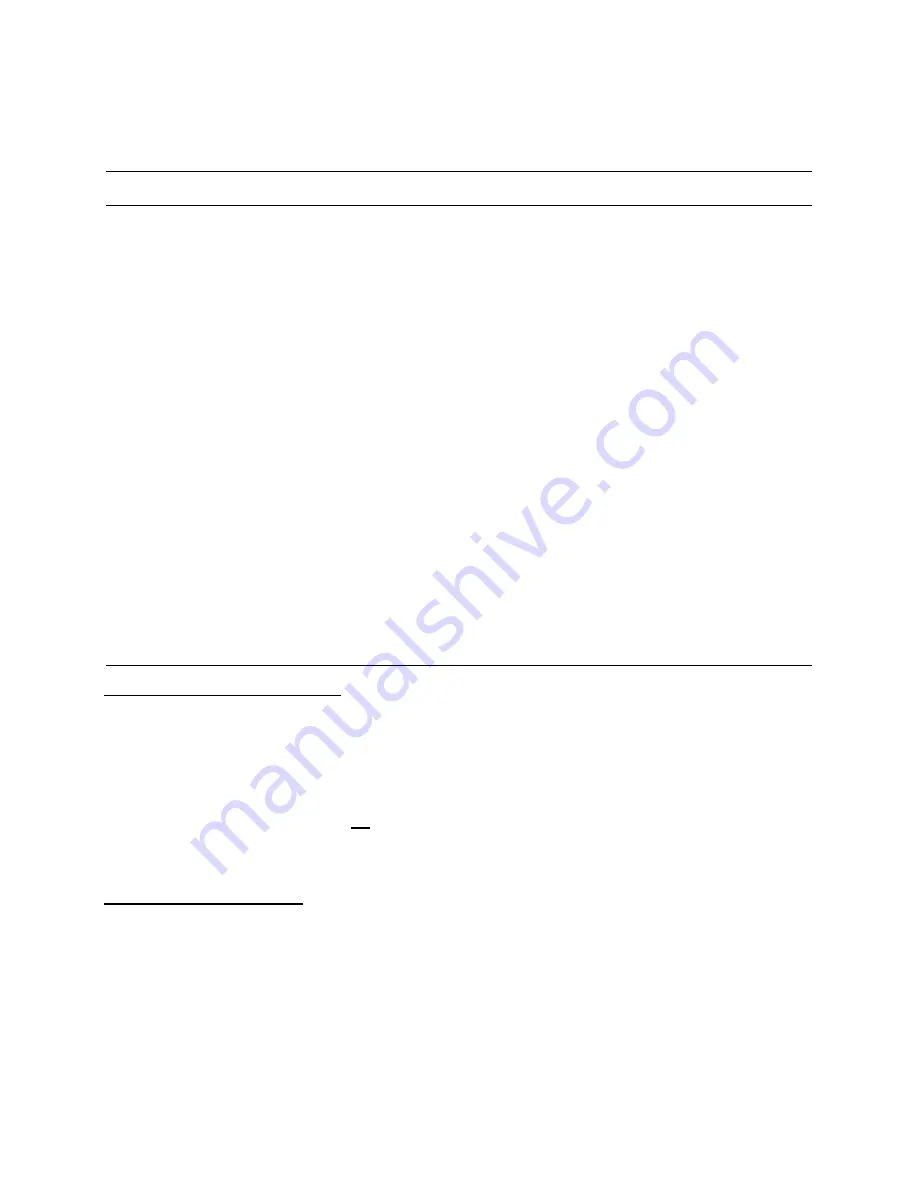
5917 QolorFLEX 2x2.5A 900MHz Multiverse Dimmer
9
5 Configuration
5.1 Installation
The QolorFLEX 2x2.5A 900MHz Multiverse Dimmer requires standard DC power from 5-
30VDC. The input voltage must be the same as the load connected to the output ports
requires.
Connect your power supply’s DC “+” and “-” to the two DC input terminals on the 5917
labelled DC
“+” and DC “-”.
Connect the “+” lead(s) of the load device(s) to the “+” “OUTPUT” terminals, and connect
the
“-” leads of the load device(s) to “A” and “B” “OUTPUT” terminals.
Use the
“A” and “B” bump buttons to check your connections prior to applying DMX control.
To set DMX Termination Switch. (See label on the plastic case)
□
“ON FOR ALL WIRELESS USE”
□
“OFF”: When used as a wired dimmer and DMX is passing through to another DMX
device
□
“ON WIRED”: When used as a wired dimmer and it is the last device in a DMX chain
For Multiverse and DMX settings, see the RDM section below.
5.2 Multiverse, DMX, and RDM Settings
Important setup information!
Unit ships defaulted to “wired” mode, and RDM configuration begins in that mode.
The status light shows green for wired mode, blue for wireless mode, and red for fault
detected (see pages 6 or 19
for fault codes).
Revert to wired mode and reset
all
factory defaults by holding dow
n the “A” and “B” bump
buttons together for five seconds until the “STATUS” and “SIGNAL QUALITY” lights flash in
unison.
Factory Default Settings
DMX tab
- RDM Traffic Enabled
- DMX Port Label: Label
- Universe 1
- DMX Address 1
- DMX Personality 8-Bit (5ch)






































