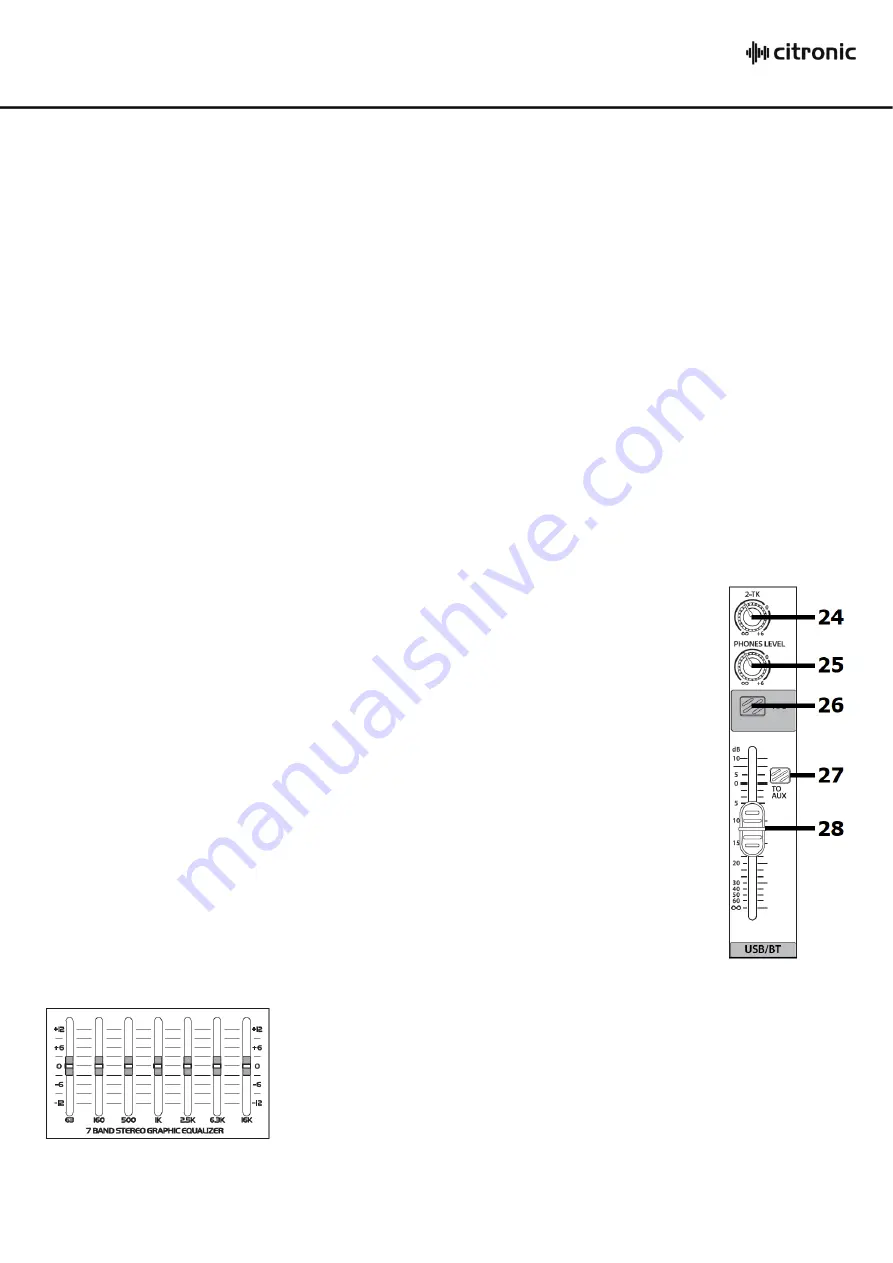
170.885UK User Manual
REC - Record Function
Insert a USB pen drive which is formatted to FAT32 in order to record the main output onto it.
If there are any audio files already stored on the USB device, they will begin to play automatically.
Press and hold the MENU button and this will enter the recording mode in a paused state.
Press
/
to begin recording and
/
to pause or continue. Hold
/
to stop and store the file.
The recording will be stored as an mp3 file named “FILE****.mp3” where **** is the track numb
er.
Each recorded file
will be stored onto the USB media in a folder named “JL_REC”.
SYS - System Menu
Backlight: Press
/
to select “Backlight” and use
and
to choose the time-out value for the display
backlight
10sec, 30sec, 1min, 5min, 10min or never.
This is the time of no activity before the display backlight automatically switches off and then will switch on
again when any button is pressed.
Contrast: Press
/
to select “Contrast” and use
and
to choose the balance of LCD to backlight. This
helps to set the optimum clarity of the display for reading.
2-TK/USB/BT Channel
24.
2-TK
Adjusts the level of the 2-TK input (L+R RCA input) to the
Main L/R outputs
25.
PHONES LEVEL Adjusts the volume of the headphones and monitor outputs
26.
AFL
After Fade Listen: routes USB player/recorder or BT wireless receiver
output to the headphones and monitor outputs and LED VU meters.
27.
TO AUX
When pressed in, this will route the USB player/recorder or BT
wireless receiver to the AUX output. Ideal for sending guide tracks or
prompts to stage monitors.
28.
USB/BT Fader
Controls the playback output volume of the USB Media
Player/Recorder or BT wireless receiver for playback
Graphic EQ
The main EQ is a stereo 7-band graphic equalizer to give overall tone
shaping and can be used to help avoid feedback in live microphone
setups.
Each band controls a boost or cut of up to 12dB centred at the specified
frequency indicated at the bottom of each slider.
Running from bass to treble, these are 63Hz, 160Hz, 500Hz, 1kHz, 2.5kHz, 6.3kHz and 16kHz
DSP Effects (FX)
Содержание 170.885UK
Страница 9: ...170 885UK User Manual ...










