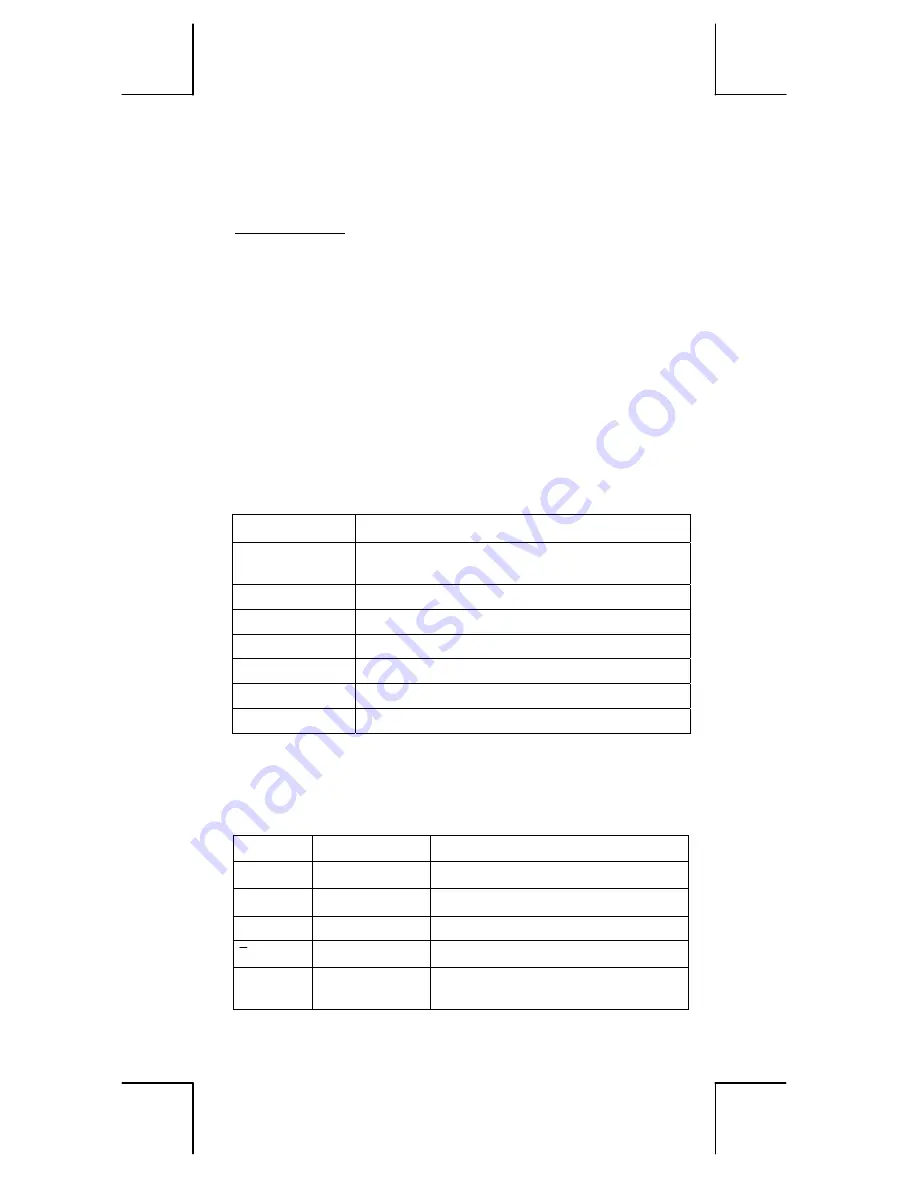
E – 15
File name : HDB0R100721_English_text_100426.doc
version : 10/04/26
To Enter data for statistical analysis
Before entering data, press [ 2nd ] [ SET UP ] [
T
] [ 3 ] in sequence
to set Frequency column as On or Off.
FREQ
column enables you to
enter the number of repeats for each of the same value occurred.
See Example 41.
1. From the STAT menu, choose a calculation type. There will be
two Data Editor formats (
1–VAR
or
2–VAR / regression Data)
depending on the type you select.
2. Enter an x - value and press [ = ].
3. Enter the frequency (
FREQ
) of the x-value (in
1–VAR
mode) or
the corresponding y-value ( in
2–VAR
mode ) and press [ = ].
4. To enter more data, repeat from step 3.
5. To exit Data Editor mode to Result displaying mode, press [ AC ]
and then [ 2nd ] [ STATVAR ] to display STATVAR menu. ( See
table below )
To analyze data you have entered
Once you have entered your data, you can use the functions in
STATVAR menu by pressing [ 2nd ] [ STATVAR ]:
STATVAR Menu
Meaning
1: Type
Statistical calculation type menu, see the 8 types
as previously mentioned in STAT menu
2: Data
The data editor screen
3: Edit
The editing commands sub-menu: [Ins], [Del-A]
4: Sum
The summation sub-menu
5: Var
The statistical variable sub-menu
6: MinMax
The maximum/minimum sub-menu
7: Reg (2-VAR)
The regression sub-menu
Use options 1~3 to view or change data. Use options 4~7 to select
the desired variable to analyze your data.
The values of the statistical variables depend on the data you input.
You can recall them by the key operations shown in the below table.
Single–variable statistics calculations
Variables Keys
Meaning
Σ
x
2
[4: Sum] [ 1 ]
Sum of all x
2
values
Σ
x
[4: Sum] [ 2 ]
Sum of all x values
n
[5: Var] [ 1 ]
Number of the x values entered
x
[5: Var] [ 2 ]
Mean of the x values
x
σ
n
[5: Var] [ 3 ]
Population standard deviation of x
values
Содержание SR-270X
Страница 128: ......






























