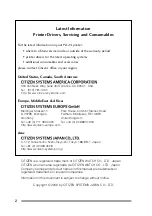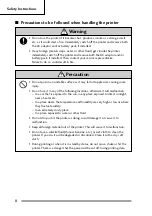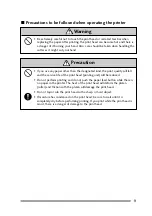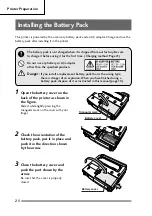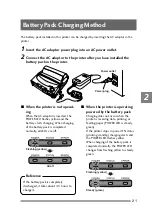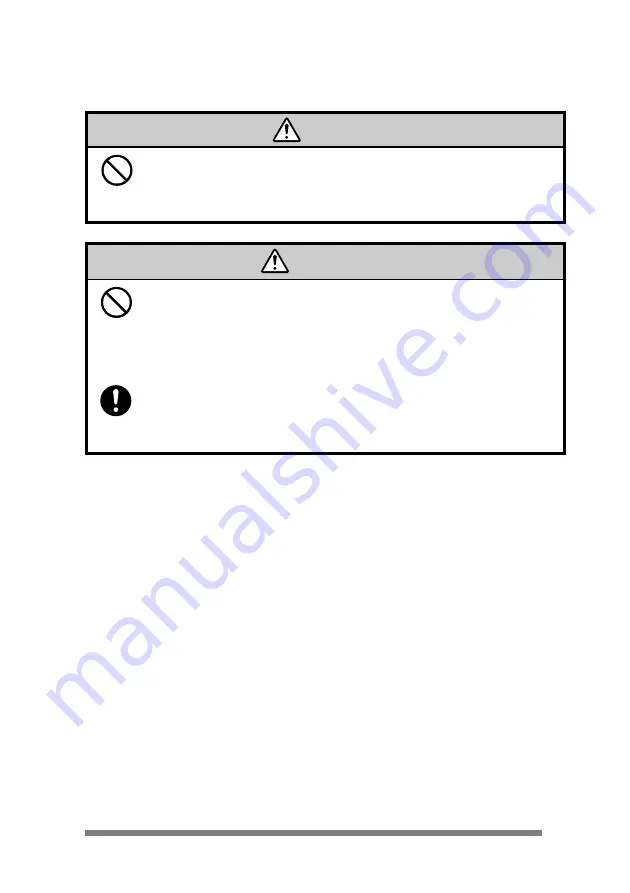
9
7
Precautions to be followed when operating the printer
• Be extremely careful not to touch the print head or serrated tear bar when
replacing the paper. After printing, the print head can become hot and there is
a danger of it burning your hand. Also, care should be taken when handling the
cutter as it might cut your hand.
Warning
• If you use any paper other than the designated kind, the print quality will fall
and the service life of the print head (printing unit) will be reduced.
• Do not perform printing and do not push the paper feed button while there is
no paper in the printer. The heat of the print head will deform the platen
(roller) and friction with the platen will damage the print head.
• Do not tap or rub the print head with a sharp or hard object.
• If moisture has condensed on the print head, be sure to wait until it is
completely dry before performing printing. If you print while the print head is
moist, there is a danger of damage to the print head.
Precaution
Содержание PD 24 PD-24 PD-24
Страница 1: ...User s Manual Handy Printer PD 24...
Страница 53: ...MEMO...
Страница 54: ......
Страница 55: ......