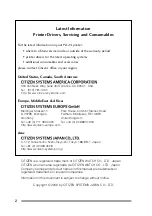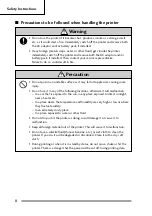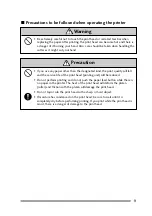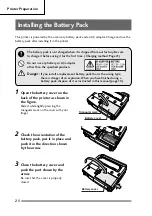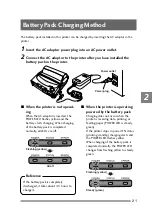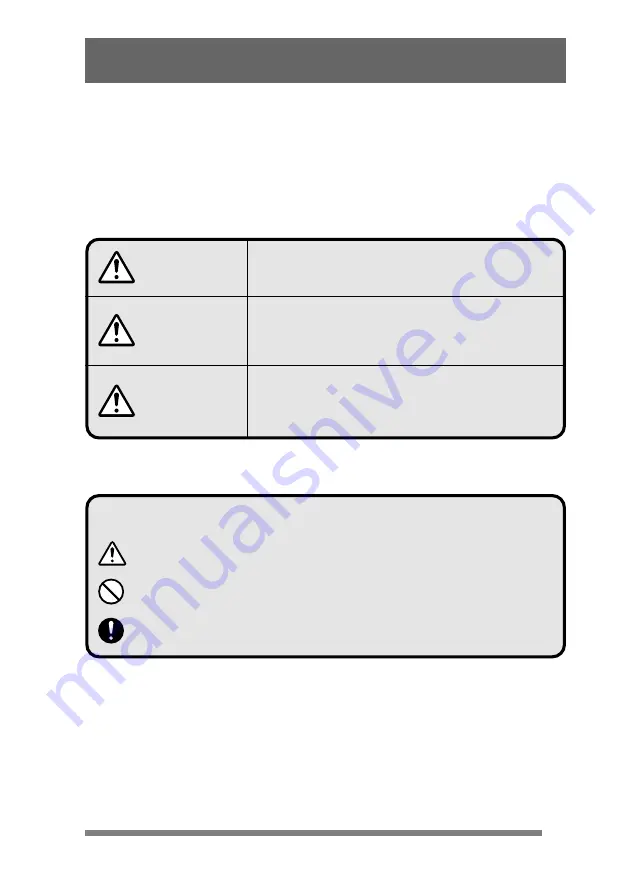
7
Safety Instructions
The Symbols
Instructions that must be followed to prevent any risk to the user and other people and any
damage to property are indicated as shown below. The degree of risk and damage that will
occur if a user operates the machine improperly by failing to obey any of the indicated
instructions are categorized as follows. Read the User’s Manual after you fully understand this
categorization.
Indicates a situation where there is a high probability
of the death or serious injury of a person.
Indicates that if a person uses the machine improperly
by failing to obey this instruction, there is a possibility
of death or serious injury.
Indicates that if a person uses the machine improperly
by failing to obey this instruction, there is a possibility
of serious injury or of property damage.
Danger
Warning
Precaution
Meaning of symbols
This symbol indicates that something must be handled carefully.
This symbol indicates something that must not be done.
This symbol indicates something that must be done.
Содержание PD 24 PD-24 PD-24
Страница 1: ...User s Manual Handy Printer PD 24...
Страница 53: ...MEMO...
Страница 54: ......
Страница 55: ......