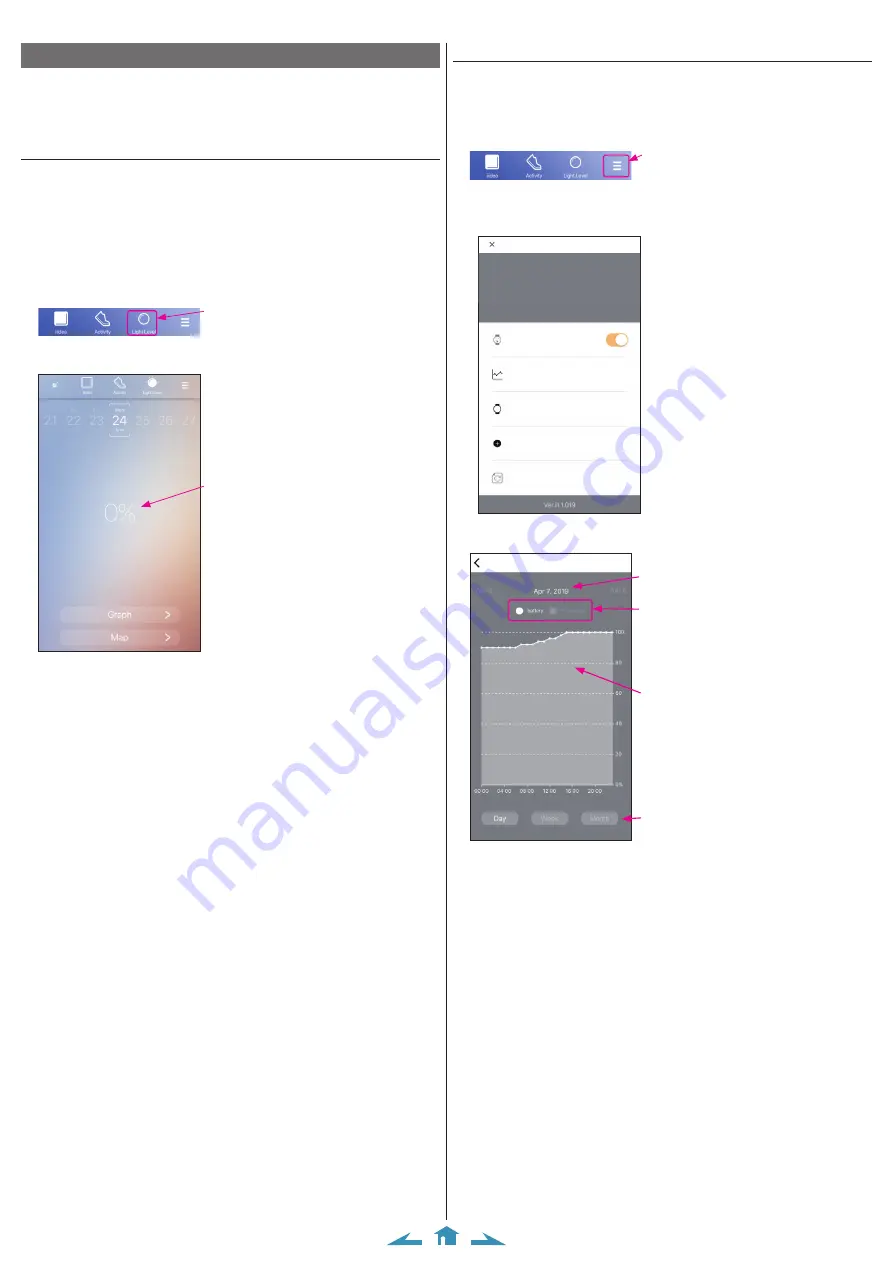
4/12
CITIZEN Eco-Drive Riiiver W510 Instruction manual
Checking the power generation amount and power reserve
You can check the power generation amount and power reserve of the watch on the
dedicated app.
• Data of power generation and power reserve are stored in the watch for up to 2
weeks and removed from older one.
Checking power generation amount
• The power generation amount is indicated in the achievement level. The
achievement level is percentage value when power generation amount required to
charge power for 1-day running is supposed 100 %.
• You can check history of power generation amount in graphs and maps.
1
Start the dedicated app.
2
Press and release upper right button
B
and lower right button
A
at the
same time.
The watch and the smartphone are connected.
3
Display the screen of power generation amount.
Tap the icon.
4
Check information on the screen of power generation amount.
Achievement level
Power generation amount required to
charge power for 1-day running with
standard use of a smartphone is supposed
100 %.
• Charging amount becomes less even
when achievement level is 100% if you use
the watch more with your smartphone.
• See
for details of “Standard
use with the smartphone”.
• Tap [Graph] or [Map] to indicate power
generation amount with daily/weekly/
monthly line graphs or lines on a map.
Checking the power reserve using the dedicated app
1
Start the dedicated app.
2
Press and release upper right button
B
and lower right button
A
at the
same time.
The watch and the smartphone are connected.
3
Tap the menu icon on the home screen of the dedicated app.
Tap the icon.
4
• The current power reserve level is indicated when the watch and the smartphone are
connected.
5
Tap [Checking the log of the watch].
The screen of power reserve and temperature of the watch is indicated.
Tap to switch indication between
[battery]
(power reserve) and
[°C (watch)]
(temperature of the watch).
Points of the graph show average in time
period indicated.
Tap to switch unit of indication time
period.
Tap to switch indication time period.












