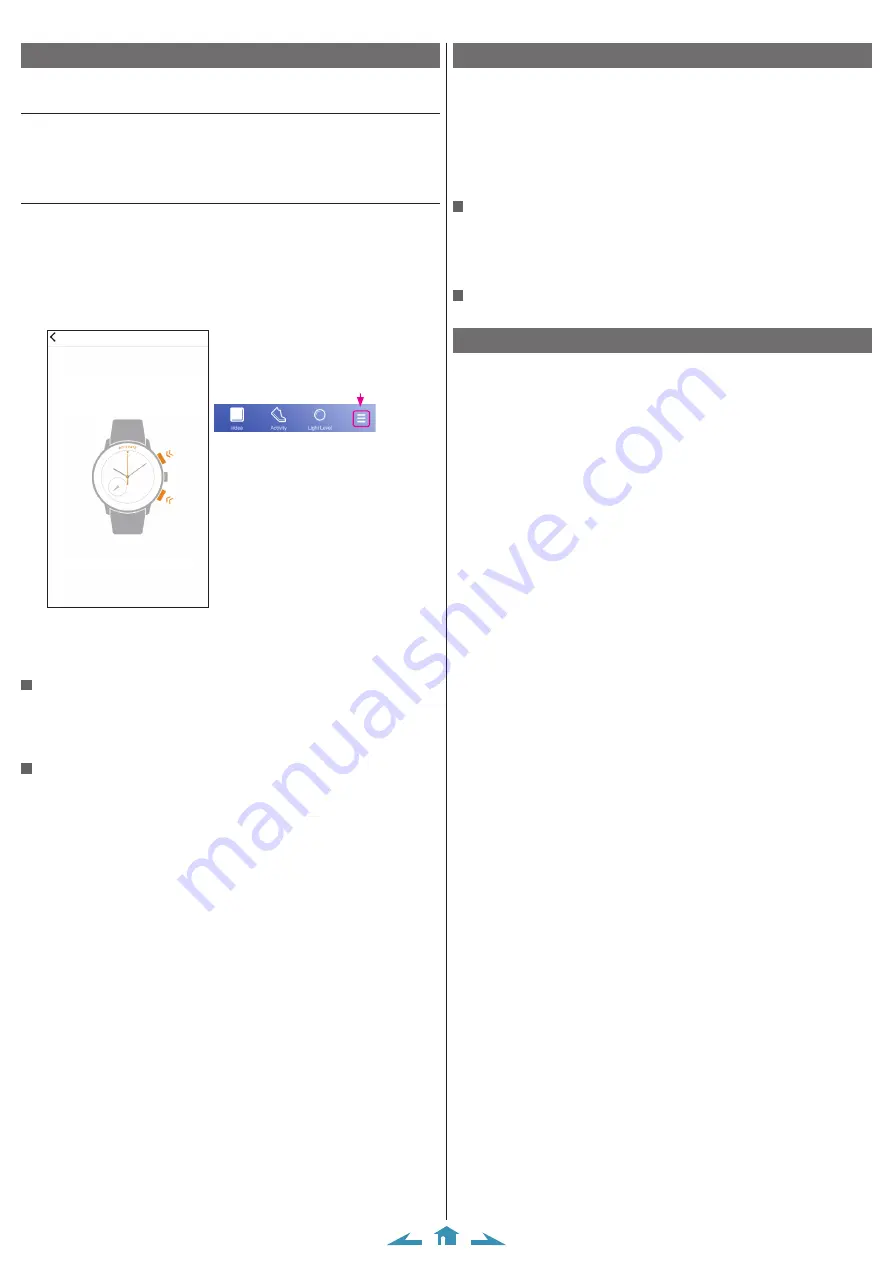
3/12
CITIZEN Eco-Drive Riiiver W510 Instruction manual
Pairing (registering) the smartphone
Execute pairing at first when connecting the watch and your smartphone.
Before pairing
• Unique pairing information is saved on the watch and smartphone as pairing is
executed.
• When you execute pairing anew on a watch which has pairing information, the
existing information is removed and new one is saved.
Executing pairing
• For pairing, you have to operate both the watch and the smartphone.
• It takes about 5 seconds to pair the watch and the smartphone.
1
Download the dedicated app “CITIZEN Eco-Drive Riiiver” at an app site and
install it.
2
Start the dedicated app.
• Keep the app screen displayed until pairing is finished.
• If you have never logged in before, make an account on the login screen. After
finishing initial settings after making an account, the pairing screen appears.
When the screen on the left does
not appear after logging in, tap
the menu icon on the upper right
of the home screen.
After that, tap [My watch] -
Push the two buttons at the same time.
The second hand point at ACTIVATE.
If pairing has already been finished, the watch can
be connected through the same operation on any
3
Press and release upper right button
B
and lower right button
A
at the
same time.
The second hand of the watch points “
ACTIVATE
” and pairing starts.
When pairing finished successfully
The second hand of the watch turns fully around twice and the watch and
smartphone are connected.
• When firmware update for the watch is available, apply it as soon as possible. You
can execute firmware update using [My watch] on the menu screen.
When pairing failed
The watch emits alarm sound and its second hand points “
RECONNECT
” of the
connection indication and stops.
• Press any of the buttons of the watch to cancel the connection indication before
you try pairing again.
Connection and disconnection
After pairing, the status between the watch and smartphone is either “connected” or
“disconnected”.
This watch and the smartphone is not always connected. Connect them as required
when using the watch or the dedicated app. They are automatically disconnected as
using of iiidea was finished or sending and receiving of required information such as
time information.
• For “connection”, the dedicated app must be running on your smartphone (running
in the background is OK).
Connecting
1
Start the dedicated app.
2
Press and release upper right button
B
and lower right button
A
at the
same time.
The watch and the smartphone are connected.
Disconnecting manually
Set the crown to position
1
or
2
.
About time reception
This watch receives time information from your smartphone at every connection
and adjusts the time and calendar automatically.
In addition, the watch makes temporary connection with the smartphone
automatically once a day to adjust time and calendar even after disconnection when
it is exposed with light after 3:00 AM on it (automatic time reception).
• Pairing with a smartphone is previously required for the automatic time reception.
• When the watch is saving power (page
), the automatic time reception will
start as the power save is canceled.
• Automatic time information reception function does not work in the following
cases:
-
When the crown is not at position
0
.
-
Power reserve level of the watch is “0” (during insufficient charge warning).












