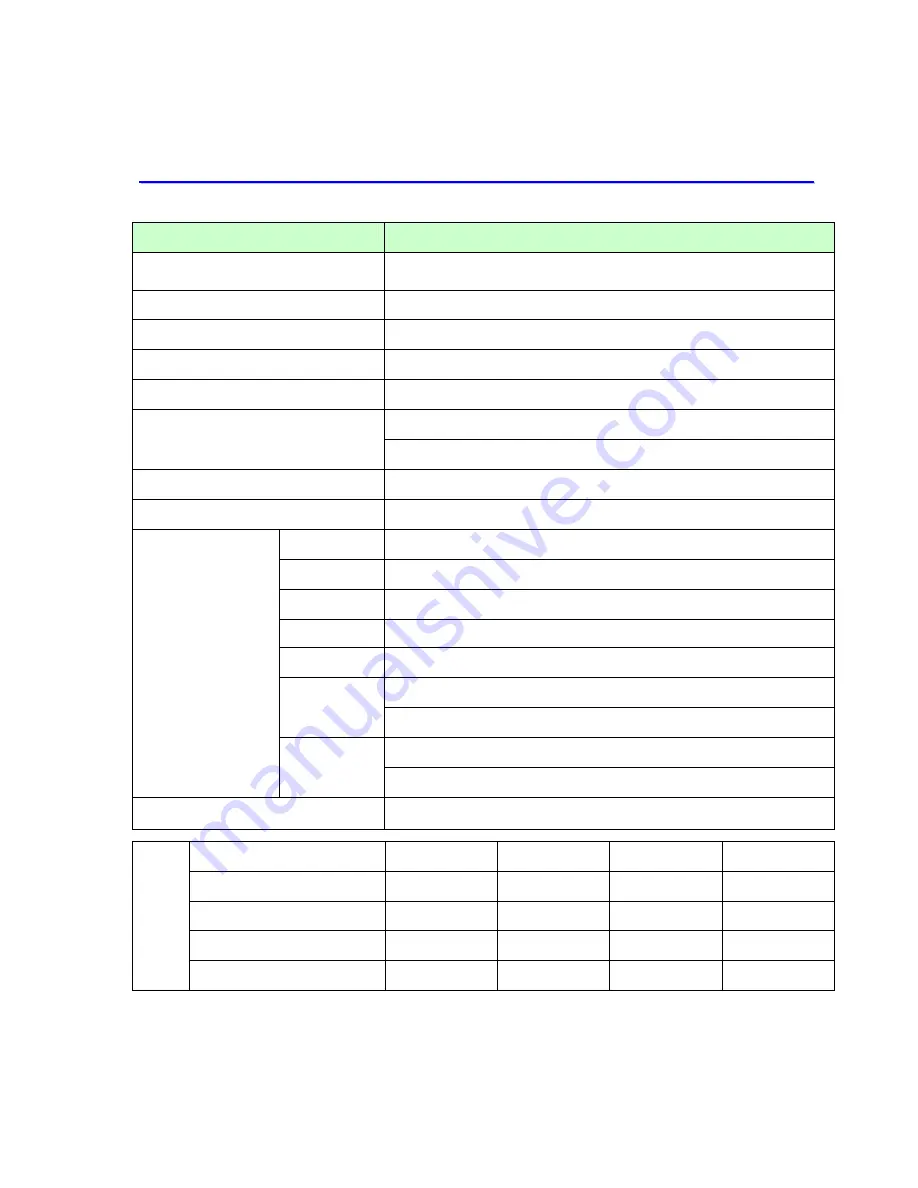
CITIZEN SYSTEMS JAPAN CO.,LTD.
26
A
A
p
p
p
p
e
e
n
n
d
d
i
i
x
x
1
1
.
.
S
S
p
p
e
e
c
c
i
i
f
f
i
i
c
c
a
a
t
t
i
i
o
o
n
n
s
s
Item
Specifications
Type Number
CW01-H01
Maker
CITIZEN SYSTEMS JAPAN CO.,LTD.
Print Technology
Dye Sublimation
Resolution
334dpi & 600dpi
Gray Scale
Yellow, Magenta, Cyan
256 steps each
USB2.0 (Max. 480Mbps)
Interface
Buffer size for A5 Wide Size x 2 images
Paper Roll
paper,
Coreless
Ribbon
YMC + Overcoat
Dimensions
322W × 366D
×
335H mm
Weight
24Kg (Printer hardware only)
Power
AC100V – 240V 50/60Hz
Consumption 100V 3.85A, 240V 1.76A
Noise
A-weighted sound pressure level > 70dB:
71.7dB
Temperature 5 degree C to 35 degree C with natural air
Operation
conditions
Humidity 35 to 80% with no moisture nor condensation
Temperature –20 degree C to 60 degree C
General
Specification
Stock
conditions
Humidity 5 to 85% with no moisture nor condensation
Accessories
L-Spacer, Power
cord
, Printer driver CD
Items / Paper Type
L-Size
Post Card
2L-Size
A5 Wide
Paper Size
mm
127 x 89
152 x 101
127 x 178
152 x 229
Print Area mm
130 x 92
155 x 105
130 x 181
155 x 232
Print Speed Sec/Sheet
Media
Paper Capacity Sheet
660
600
350
270
* Print speed, measured by supplier’s standard.
* Specification may be changed without notice.

































