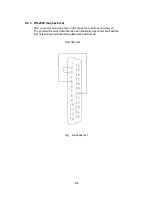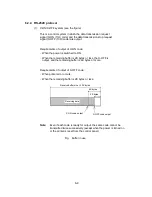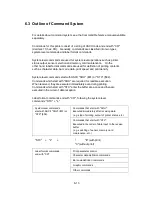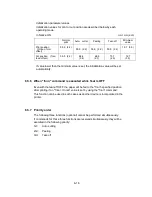Содержание CLP-6401
Страница 1: ...CLP 6401 User s Manual C ITOU...
Страница 13: ...xii...
Страница 36: ...3 7 Roll paper Roll paper Notch for alignment Reference plane...
Страница 40: ...3 11 Heating element b...
Страница 57: ...4 11...
Страница 59: ...4 13...
Страница 63: ...5 4...
Страница 82: ...6 19...