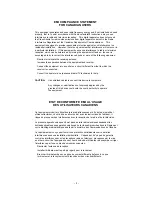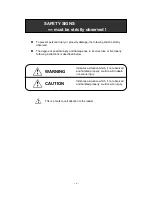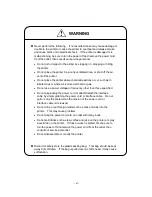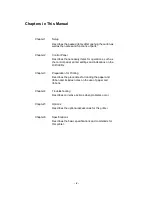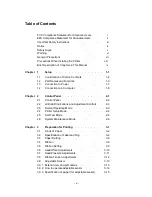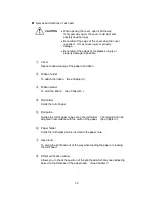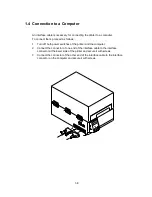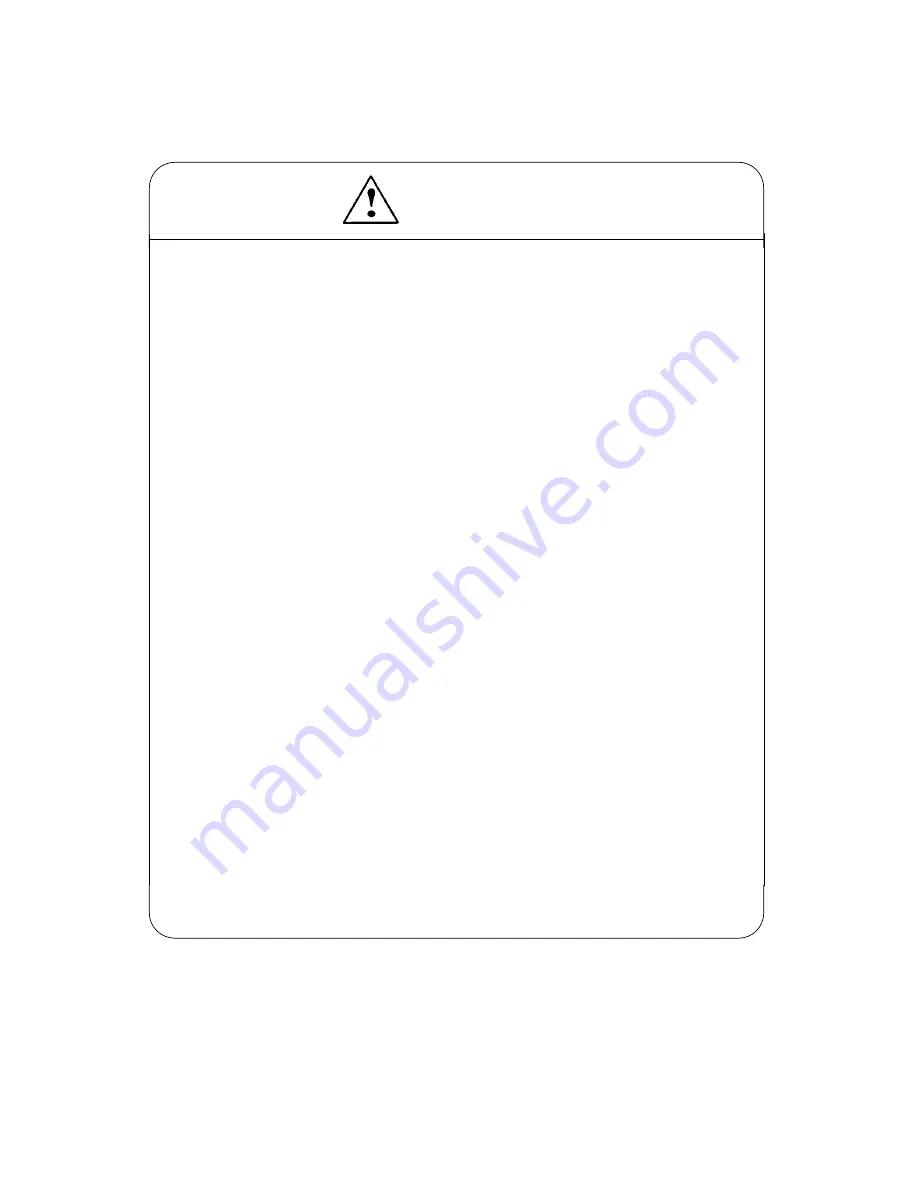
- vi -
WARNING
n
Never perform the following. If not avoided, these may cause damage or
trouble to the printer or cause the printer to overheat and release smoke
and cause burns or an electrical shock. If the printer is damaged or is
malfunctioning, be sure to turn the power off and remove the power cord
from the outlet, then consult our service personnel.
·
Do not jolt or impact to the printer by stepping on, dropping or hitting
the printer.
·
Do not place the printer in a poorly ventilated area, or shut off the air
vent of the printer.
·
Do not place the printer where chemical reactions occur, such as in
laboratories or where air is mixed with salt or gas.
·
Do not use a power voltage or frequency other than those specified.
·
Do not plug/unplug the power cord or attach/detach the interface
cable by simply grabbing the power cord or interface cable. Do not
pull or carry the printer when the tension of the power cord or
interface cable is increased.
·
Do not drop or put foreign matter such as clips and pins into the
printer. This may cause problems.
·
Do not plug the power cord into an outlet with many loads.
·
Do not spill drinks such as tea, coffee and juice on the printer or spray
insecticide on the printer. If drink or water is spilled, first be sure to
turn the power off and remove the power cord from the outlet, then
consult our service personnel.
·
Do not disassemble or modify the printer.
n
Discard or safely store the plastic packing bag. This bag should be kept
away from children. If the bag is pulled over a child’s head, it may cause
suffocation.
Содержание CLP-6401
Страница 1: ...CLP 6401 User s Manual C ITOU...
Страница 13: ...xii...
Страница 36: ...3 7 Roll paper Roll paper Notch for alignment Reference plane...
Страница 40: ...3 11 Heating element b...
Страница 57: ...4 11...
Страница 59: ...4 13...
Страница 63: ...5 4...
Страница 82: ...6 19...