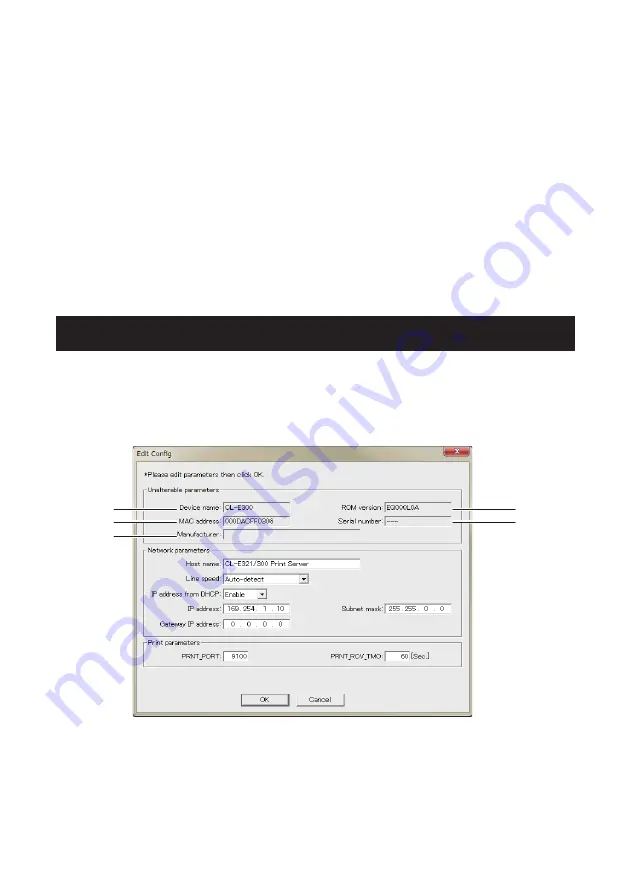
64
—
—
4. Board information
Single click to select a board and double click to change settings.
5. Configuration display section
View the settings of the selected board.
6. Client condition display
When “Busy” is displayed, operations to search, change settings, and so on are
prohibited.
If you click “Stop”, the “Busy” status is cleared forcibly.
7. Communication timeout
You can configure the time-out duration for searches and other operations.
8. Status log
View the status of the utility.
5.2 Changing Settings
You can configure an Ethernet interface board by selecting it at the main dialog box,
and then clicking “Edit config”.
These are unalterable parameters.
These parameters are for display purposes only.
1
2
3
4
5
Содержание CL-E321
Страница 1: ...LINE THERMAL PRINTER MODEL CL E321 CL E331 User s Manual...
Страница 36: ...36 2 Open the top cover...
Страница 37: ...37 3 Open the top ribbon cover...
Страница 38: ...38 4 Open the bottom ribbon cover...
Страница 43: ...43 9 Close the bottom ribbon cover...
Страница 44: ...44 10 Close the top ribbon cover...
Страница 94: ...94 External Dimensions 5 CL E321X NX standard model 266 172 8 178...
Страница 95: ...95 CL E321X NS model with AC adapter storage case 266 214 8 178...
Страница 101: ...CL E3X1_UM_100EN PMC 1802 February 2018...






























